The Evolution of Video Codecs: From MPEG-2 and H.264 to HEVC and Beyond 30 Sep 3:43 PM (22 days ago)
Why Codecs Matter
Whether you’re streaming a blockbuster or sharing a quick clip, a smooth video experience relies on more than just a fast internet connection. At the heart of it all is the video codec: a digital tool that compresses video files for efficient storage and streaming, then reconstructs them for seamless playback.
In simple terms, codecs make digital video practical. They shrink file sizes to save space, speed up streaming to reduce buffering, and preserve video quality across screens and platforms. The right codec can mean better picture quality, faster downloads, and smoother compatibility—no matter how or where you watch.
For over 20 years, DivX has earned the trust of millions by helping users navigate the ever-changing world of digital video. While we don’t create every codec, our software, resources, and expertise empower you to get the most out of your video collection.
We’re here to guide you through the evolution of codecs, so you can enjoy your videos with confidence and clarity.

MPEG-2 – The Early Days of Digital Video
How MPEG-2 Shaped Early Digital Video
MPEG-2 was the engine behind the early digital video revolution. Introduced in the mid-1990s, it became the standard for DVDs and the first generation of digital TV broadcasts. For the first time, viewers could enjoy movies and television with reliable picture quality—free from common issues of analog tapes, like image jitter, color fading, and those frustrating tracking lines.
Technically, MPEG-2 supported resolutions up to 720×480 (standard definition), using moderate compression that was remarkably efficient for its era. This allowed a full-length movie to fit on a single DVD, making home video collections and digital TV practical for millions of people.
The Limitations of MPEG-2
However, as demand grew for higher resolutions and more compact files, MPEG-2’s limitations became clear. File sizes were still relatively large, and the codec struggled to keep up with the shift toward high-definition displays and more efficient storage needs. The moderate compression, while groundbreaking at the time, quickly became a bottleneck as technology advanced.
At DivX, understanding these roots helps us continue developing tools that make advanced video accessible to everyday users. By learning from the evolution of codecs like MPEG-2, we’re able to educate our community and optimize video experiences for the future.
H.264 (AVC) – The Game Changer
Advancements Over MPEG-2
As digital video became central to everyday life and high-definition displays became the norm, it was clear that a more efficient codec was needed. H.264, also known as Advanced Video Coding (AVC), delivered exactly that. Compared to MPEG-2, H.264 offered roughly double the compression efficiency—meaning you could enjoy the same video quality at about half the file size, or much sharper video without increasing storage needs.
This leap in efficiency made it possible to stream HD content smoothly over the internet, store more movies on your devices, and experience crisp playback on everything from smartphones to smart TVs.
H.264’s technical advancements unlocked new possibilities for both content creators and viewers, fueling the rise of online video and making high-definition media truly accessible.
H.264’s Lasting Legacy
The influence of H.264 is hard to overstate. It quickly became the backbone for Blu-ray discs, streaming platforms, and video conferencing. Its broad compatibility meant videos could play seamlessly across countless devices and operating systems, helping HD content reach a global audience.
At DivX, we recognized the significance of H.264 early on. That’s why our software is designed to help users create, play, and manage H.264 video files with ease—whether you’re building a digital library or streaming to your favorite device. By supporting this pivotal technology, DivX continues to empower users to enjoy high-quality video, wherever and however they choose.
Understanding the legacy of H.264 isn’t just about looking back—it’s about appreciating the foundation that today’s digital video experiences are built on.

HEVC (H.265) – The Modern Standard with Caveats
Technical Benefits of HEVC
With the arrival of 4K, HDR, and ultra-high-definition content, the demand for even more efficient video compression was greater than ever. High Efficiency Video Coding (HEVC), or H.265, was developed to meet this need. Technically, HEVC can reduce file sizes by up to 50% compared to H.264, while maintaining the same visual quality. This allows for smoother 4K streaming, faster downloads, and more efficient storage—making high-resolution video practical even on limited bandwidth or storage devices.
Real-World Adoption and Challenges
Despite its technical strengths, HEVC’s adoption hasn’t been universal. While Apple has fully integrated HEVC across its ecosystem, other major platforms have opted for alternatives like AV1 or proprietary codecs. As a result, HEVC’s rollout has been fragmented, with industry adoption varying widely depending on business strategy and other considerations.
The Next Generation – AV1, VVC, and Future Codecs
AV1: A Royalty-Free Alternative
AV1 is gaining attention for its ability to deliver improved compression—typically achieving around 20–30% better efficiency than HEVC in many scenarios. This translates into smaller files and reduced bandwidth usage, making high-quality streaming more accessible across a wider range of devices and networks. Industry leaders are actively investing in AV1, recognizing its potential to streamline video delivery without some of the hurdles that have challenged previous codecs.
VVC (H.266): Designed for the Future
VVC is engineered for the future, supporting everything from 8K video to emerging immersive formats. With compression improvements of roughly 30–50% over HEVC, VVC aims to make ultra-high-definition content more practical for creators and viewers alike.
However, as with any new standard, its adoption will depend on a blend of technical performance, licensing terms, and ecosystem support.
The Codec Landscape: Constantly Evolving
One thing remains clear: no single codec will serve every need forever. The codec landscape is continually shaped by advances in technology, shifts in industry priorities, and the changing ways people consume video.
At DivX, we anticipate these changes and adapt our resources to empower users in a dynamic environment. By staying informed and proactive, we help you navigate new standards and make confident choices—so you’re always ready for what’s next in digital video.
How DivX Has Shaped (and Continues to Shape) Codec Innovation
Making Advanced Video Accessible
For more than 20 years, DivX has played an active role in bringing advanced video technology to everyday users. From the early days of digital video, we pioneered solutions that made high-quality playback possible on a wide range of devices—long before streaming became second nature.
Our software and tools have always been designed to bridge the gap between cutting-edge codecs and real-world viewing experiences, ensuring that great video is never out of reach.
Educating and Empowering Users
We believe that everyone deserves to understand and enjoy the benefits of digital video, without needing a technical background. That’s why DivX is committed to demystifying complex codec technology. Through clear guidance, practical resources, and user-friendly tools, we empower our community to make smart choices—whether you’re managing a growing media library or simply curious about the latest trends in video.
Adapting to the Future of Video
As new codecs emerge and the digital landscape evolves, DivX remains proactive. We continually refine our products, update our educational content, and listen to the needs of our users. By staying ahead of industry shifts, we help you adapt to new standards and innovations with confidence.
Our ongoing commitment is simple: to make sure you always have the tools and knowledge you need to get the best video experience, no matter where technology goes next.

To truly appreciate how far digital video has come, it helps to see the journey at a glance. Here’s a timeline that charts the major milestones in codec development—from the early days of MPEG-2 to the cutting-edge innovations of VVC.
Visual Elements to Include:
- MPEG-2 (Mid-1990s):
- Powering DVDs and early digital TV
- Supported up to SD resolution (720×480)
- Large file sizes, moderate compression
- H.264 / AVC (Early 2000s):
- Enabled HD streaming, Blu-ray, online video
- Roughly 2x the efficiency of MPEG-2
- Became the industry standard for over a decade
- HEVC / H.265 (2013):
- Brought practical 4K and UHD streaming
- Up to 50% better compression than H.264
- Widely used by Apple, but many platforms sought alternatives
- AV1 (2018):
- ~20-30% better compression than HEVC
- Backed by major industry players for streaming and web video
- VVC / H.266 (2020):
- Designed for 8K, VR, and next-gen content
- Up to 30-50% better compression than HEVC
- Still in early adoption phase, with support evolving
Empowering Users Through Every Generation
The story of video codecs is one of constant evolution—driven by new technology, changing user needs, and the quest for better quality and efficiency. From the early days of MPEG-2 to the breakthroughs of H.264, the advancements of HEVC, and the promise of AV1 and VVC, each generation has brought us closer to seamless, high-quality video experiences.
But as codecs continue to advance, so do the questions and challenges users face. Which format is best for your needs? How do you balance quality, compatibility, and storage? And what should you expect as new standards emerge?
How DivX Helps You Stay Ahead
At DivX, our mission is to help you navigate these changes with clarity and confidence. We’re committed to providing practical tools, straightforward guidance, and trustworthy information—so you can enjoy your videos without the guesswork. Whether you’re building a personal media library, streaming the latest blockbuster, or just curious about the technology behind the scenes, DivX is here to support you through every generation of digital video.
As the landscape continues to shift, one thing remains constant: our dedication to empowering users with the knowledge and resources they need to get the best possible video experience. Here’s to enjoying every frame, every format, and every innovation—together.
The post The Evolution of Video Codecs: From MPEG-2 and H.264 to HEVC and Beyond appeared first on DivX Video Software.
New Feature: Convert and Post to YouTube and more 16 Sep 9:21 AM (last month)
Tired of converting a video only to switch programs just to upload it? The latest update to DivX Software takes this friction out of your workflow. Sharing your media is now smoother than ever, with new direct uploads to your favorite cloud and video platforms. Send a freshly converted video straight to YouTube, Google Photos, Dropbox (Pro), or Google Drive (Pro) in just a few clicks. It’s seamless integration, right inside DivX Software. You can even combine multiple videos during conversion to upload a single file to share or store.
Convert and Share, All in One Place
Ditch the multi-program workflow. With DivX 11, you can convert your videos and instantly share them with the platforms you use most. Whether you’re backing up personal clips, sharing memories with friends, or publishing new content, it’s all built-in for maximum convenience. Just convert, connect, and go.

See how it’s done:
Playback, Your Way
Your player, your rules. Tired of a cluttered interface? DivX 11 gives you full control. Just tap the three-dot icon to pin your most-used functions or strip the player down for a sleek, minimal, and distraction-free experience.
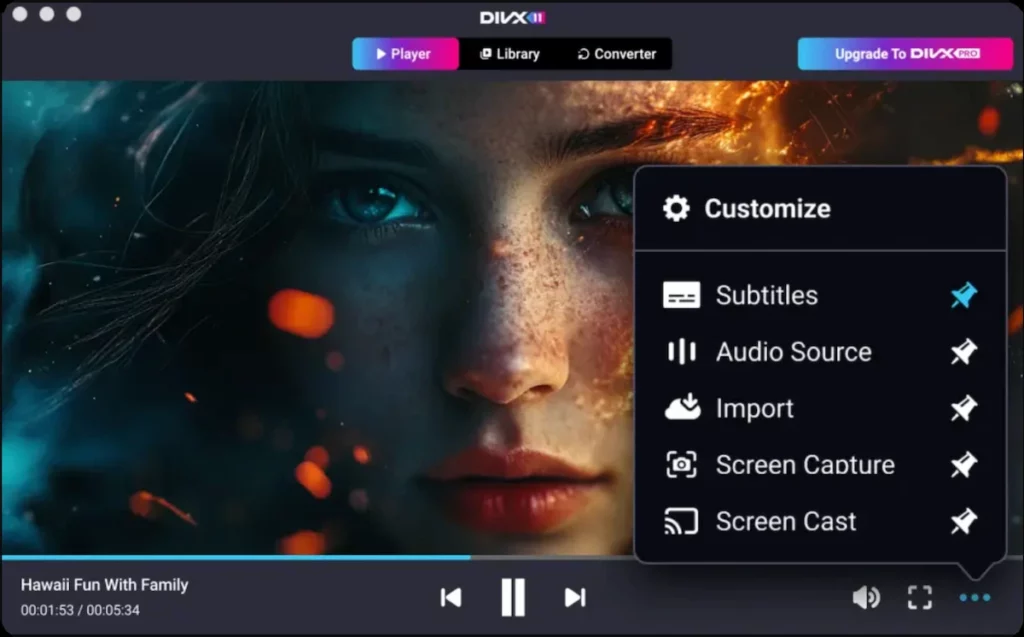
A Free Upgrade to a Smoother Experience
We’ve also fine-tuned the entire user experience with subtle UI/UX enhancements and improved Cloud Connect functionality. The best part? This upgrade is completely free for all current DivX users.
Available for Windows and Mac, DivX 11 supports 10 languages including English, French, German, Italian, Japanese, Korean, Portuguese (Brazil), Spanish, Simplified Chinese and Traditional Chinese.
Ready for More? Discover DivX 11 Pro
While the free version gives you plenty to get started, DivX 11 Pro is for those who demand the best. Unlock top-tier video quality, immersive audio, and advanced conversion tools—all in one ad-free experience. Plus, there’s a 30-day refund policy, so there’s nothing to lose.
Download DivX 11 now and experience effortless video playback, conversion, and sharing.
The post New Feature: Convert and Post to YouTube and more appeared first on DivX Video Software.
Efficient Batch Processing of MKV Files for Large-Scale Conversions 14 Aug 6:00 AM (2 months ago)
Converting a single video is simple. But what if you have a folder with dozens, or even hundreds, of MKV files from a recent project or hours of game streaming footage? Doing them one-by-one is a tedious nightmare. If you need to convert multiple MKV files at once, you need a smarter workflow.
The solution is batch processing—a method to automate the conversion of multiple files in a single operation. This guide will teach you how to use the power and simplicity of DivX Converter to efficiently batch convert your entire collection of MKV files, saving you hours of repetitive work.
The Power of the Queue: Batch Conversion with DivX Converter
While several tools can handle batch jobs, DivX Converter is the ideal choice because it combines powerful, fast performance with a clean, user-friendly interface. There are no complex scripts to write or confusing menus to navigate. This guide will walk you through the process for efficient MKV conversion using DivX’s intuitive queue system.
Step 1: Create Your Master Preset
The key to a successful batch conversion is consistency. You want every video, whether it’s two minutes long or two hours long, to be converted with the exact same level of quality. The best way to achieve this is by creating a master preset in DivX Converter before you begin.
Why to Use Bitrate, Not “Limit File Size” for Batches
It might seem intuitive to use the “Limit file size” option, but for batch processing, this can lead to very inconsistent results.
- The Problem with a Fixed File Size: If you set a fixed size limit (e.g., 500MB), a short video will be given a very high bitrate (excellent quality), while a long video will be starved for data and given a very low bitrate (poor, blocky quality). Your output quality will be all over the place.
- The Solution with a Fixed Bitrate: By setting a specific Video Bitrate (measured in kbps, or kilobits per second), you are telling the converter, “Use this much data for every second of video.” This ensures that every single file is encoded with the same quality standard, regardless of its length. This is the professional approach to batch conversion.
How to Set Your Bitrate in DivX Converter
- Open DivX Converter and add a single sample file from your collection.
- Click the “Settings” icon next to the file to open the advanced options window.
- In the advanced window, find the Video Bitrate field.
- Enter your desired bitrate based on your quality needs.


Here are some recommended starting points for 1920×1080 (HD) video:
| Your Goal | Recommended Bitrate | Best For |
|---|---|---|
| Save as much space as possible | 6000kbps | Archivinggeneral footage, talking head videos. |
| Normal / High Quality | 10000kbps | Goodall-around setting for movies and standard videos. |
| High-Action / 60fps Gaming | 14000kbps or higher | Fast-movingscenes where detail is critical. |
Once you have entered your desired bitrate, you can save these settings as a new custom preset. Give it a descriptive name like “HD 10000kbps” so you can easily select it for future batch jobs. Now this perfect, consistent quality setting can be applied to every file in your queue.
Step 2: Add Your Folder
This is where DivX makes the process incredibly simple. Instead of adding files one at a time, just find the folder containing all your MKV files and drag the entire folder directly into the DivX Converter window.
Step 3: Confirm the Batch
DivX will automatically scan the folder and add all recognizable video files to the conversion queue. You will see a list of all your videos lined up and ready to go, each with your chosen preset applied.
Step 4: Start the Queue
With your queue loaded, simply click the “Start” button. Now you can walk away. DivX Converter will work through the list, processing every single file in sequence until the job is done.
Pro Tips for Maximum Batch Processing Efficiency
Once you’ve queued up your files in DivX Converter, a few extra steps and best practices can ensure the entire process is smooth, fast, and error-free. Taking a moment to prepare will save you hours of potential frustration.
1. Run a Small Test Batch First
Before you commit to converting hundreds of files, always run a small test. This is the single most important step to guarantee you get the results you want.
- Why it’s crucial: A test run allows you to verify that your chosen settings are perfect. You can check the output MP4 files for visual quality, make sure the audio is in sync, and confirm that any subtitles you wanted to keep are included correctly. It’s much better to find a mistake after converting 3 files than after 300.
- How to do it:
- Create a new temporary folder on your desktop.
- Copy 2-3 of your MKV files into it. Choose files that are representative of your collection (e.g., one with subtitles, one with high action, one that’s very long).
- Run the batch conversion process in DivX Converter on just that small folder.
- Thoroughly inspect the resulting MP4 files on different devices before proceeding with your entire library.
2. Master Your File Organization
A clean workspace prevents errors. Instead of converting files in the same folder they started in, create a dedicated structure.
- Best Practice: Create two main folders, for example: Source_MKV_Files and Converted_MP4_Files.
- How DivX Helps: In DivX Converter, you can easily set a permanent output destination. Before you start your queue, go into the settings and choose your Converted_MP4_Files folder as the save location. This way, your original source files remain untouched, and all your new videos are neatly organized in one place, ready for use.
3. Check Your Destination Drive Space
A large batch of high-quality video files can take up a significant amount of storage. One of the most common issues with large batch jobs is the destination drive running out of free space halfway through the process, causing the queue to fail.
- Before You Begin: Take a quick look at the size of your source folder. Ensure that the drive where you plan to save your new MP4 files has at least that much free space, and preferably a bit more. A quick check can prevent a major headache later.
4. Plan for a “Set It and Forget It” Workflow
Since video conversion uses a lot of your computer’s resources, the most efficient time to run a large batch job is when you’re not actively using your computer.
- Maximize Productivity: Start the queue in DivX Converter before you leave for lunch, at the end of the workday, or overnight. You’ll return to a completed job without sacrificing any of your own active work time.
- Important Sub-Tip: Check your computer’s power settings. Make sure your computer is set not to go to “Sleep” or “Hibernate” automatically after a period of inactivity. You want to ensure it stays on and working until the entire queue is finished.
For Experts: How DivX Compares to Command-Line Methods
For developers, system administrators, and true video hobbyists, the world of video conversion often involves the command line. It’s important to understand these powerful tools to appreciate why, for most users, a polished application like DivX Converter is the more efficient choice.
The World of Command-Line Conversion (FFmpeg)
The undisputed king of command-line video processing is a free and open-source program called FFmpeg. It’s not an “application” in the traditional sense; there is no icon to double-click, no graphical interface, and no buttons. It’s a raw, powerful engine that you control by typing text commands into a terminal or command prompt.
Why It’s So Powerful
- Automation: FFmpeg is the engine behind countless media websites and services. It’s designed to be scripted. Developers can write code that tells FFmpeg to automatically convert videos uploaded to a server, add watermarks, create thumbnails, and prepare files for streaming, all without any human intervention.
- Granular Control: With FFmpeg, you can control every conceivable parameter of a video file. You can manipulate individual audio and subtitle streams, apply complex video and audio filters, fine-tune obscure codec settings, and chain multiple operations together in a single command. This is essential for highly specific, technical workflows.
- Lightweight and “Headless”: FFmpeg is just a small set of executable files. It can run on servers that don’t even have a monitor attached (a “headless” system), making it perfect for cloud-based video processing.
Why It’s So Tedious and Risky (The Reality for Most Users):
While powerful, using FFmpeg directly is a tedious and unforgiving experience that can feel like learning a new programming language.
- The Steep Learning Curve: There are no visual aids. To learn FFmpeg, you must read extensive and often dense documentation. A single, seemingly simple command to batch convert MKV to MP4 can involve multiple “flags” (like -i, -c:v, -c:a) that are completely unintuitive to a beginner.
- Syntax is Everything: Your commands must be perfect. A single misplaced character, a wrong type of quote, or a forgotten space will cause the entire command to fail, often with a cryptic error message. For example, a basic command looks like this: ffmpeg -i “My Video.mkv” -c:v libx264 -preset slow -crf 22 -c:a aac -b:a 192k “My Converted Video.mp4”. Remembering and correctly typing this for every scenario is a significant challenge.
- No Visual Feedback: You cannot “see” your work. There is no visual queue of files, no progress bar for the current file (not without more complex commands), and no simple “Done!” message. You run the command and hope it works. This makes troubleshooting a process of trial and error.
High Risk of User Error: The biggest danger is the lack of guardrails. A typo in an output file path could cause the script to fail or, in a worst-case scenario, overwrite your original source files if you aren’t careful. You should never run a command-line script on original files without testing it on copies first.
The DivX Converter Advantage: Power Made Simple and Safe
DivX Converter takes the power of a professional-grade conversion engine and wraps it in a smart, safe, and visual interface. It bridges the gap between expert-level control and everyday usability.
- Visual Workflow: Instead of typing commands, you drag and drop. Instead of an invisible process, you get a visual queue and a clear progress bar for every file. You always know what’s happening.
- Safety and Reliability: DivX Converter provides the “guardrails” that command-line tools lack. It prevents you from accidentally overwriting your source files and manages the output organizationally. The presets are professionally configured, eliminating the risk of a typo ruining the quality of your entire batch.
- Accessibility of Power: You still get the benefits of advanced codecs like HEVC for fast MKV to MP4 conversion, but you access it through a simple dropdown menu, not by memorizing -c:v libx265. You can set a target file size with a checkbox, not by calculating the correct bitrate. DivX does the complex work for you.
Side-by-Side Comparison
| Feature | DivX Converter | FFmpeg (Command Line) |
|---|---|---|
| Ease of Use | Excellent: Visual, drag-and-drop interface. | Very Difficult: Requires learning text commands and syntax. |
| Safety/Risk | Low Risk: Safe, controlled environment. Prevents user error. | High Risk: A typo can cause failure or data loss. No guardrails. |
| Workflow | Visual: See your queue, progress, and settings at all times. | Invisible: Text-based. No visual feedback without extra configuration. |
| Flexibility | High: Excellent control via presets and advanced settings menus. | Ultimate: Near-infinite control, but requires expert knowledge. |
| Ideal User | Home users, content creators, professionals needing reliability. | Developers, system administrators, video engineers writing scripts. |
Reclaim Your Time with DivX
For any large-scale video conversion task, DivX Converter is the most efficient and user-friendly tool available. It transforms a frustrating, time-consuming chore into a simple, automated workflow.
You can save massive amounts of time while ensuring every video in your library has a consistent, high-quality output. Stop converting files one by one and let DivX do the heavy lifting for you.
Download DivX Converter and automate your workflow today.
Before setting up your batch process, make sure your conversion settings are perfect. Refer to our Ultimate Guide to Converting MKV to MP4 to fine-tune your output.
The post Efficient Batch Processing of MKV Files for Large-Scale Conversions appeared first on DivX Video Software.
Preparing Your Videos for Streaming and Online Sharing: From MKV to MP4 and Beyond 30 Jul 6:00 AM (2 months ago)
Winning the Streaming Game with DivX
Let’s set the scene. You’ve just wrapped up a live stream—maybe it’s a gaming session, a webinar, or a behind-the-scenes look at your creative process. When you hit “save,” your streaming software gives you an MKV file. That’s pretty common, especially for platforms like Twitch, where saving in real time means MKV is often the only reliable option. MP4 just isn’t built for the unpredictability of live streaming, so MKV becomes the go-to format.
But here’s where things get tricky. When you try to upload that MKV file to your favorite online platform, things don’t always go as planned. Maybe the colors look off, the frame rate feels choppy, or you spot strange compression artifacts. Sound familiar? That’s because a lot of platforms don’t fully support MKV—they do their best to parse the file, but it’s not always a smooth process. The result? Your carefully crafted video just doesn’t look the way you intended.
If you’ve ever felt frustrated by how your videos look after uploading, you’re not alone. The truth is, every major platform—YouTube, Instagram, Facebook, you name it—re-compresses your video files. That means even if your original MKV file was crystal clear, the final result online might not do it justice.
Here’s the secret: the best way to win the streaming game is to give these platforms a file that’s already perfectly optimized for their requirements. That’s where DivX Converter comes in. With built-in profiles designed specifically for streaming and social media, DivX makes it easy to convert MKV to MP4 for streaming—no guesswork, no headaches.
In this guide, I’ll walk you through how to prepare your videos for upload, so they look their absolute best online. Whether you’re a content creator, a social media enthusiast, or just someone who wants their videos to shine, you’re in the right place.
The DivX-Powered Workflow for Perfect Uploads
Let’s talk workflow. If you’ve ever tried to manually tweak video settings for different platforms, you know it can feel like solving a puzzle with missing pieces. But with DivX, the process is refreshingly simple. Here’s how it works:
Step 1: Start with Your Source
Begin with your high-quality MKV (or any other format) source file. Maybe it’s footage from your camera, a screen recording, or a project exported from your editing software. The key is to start with the best possible version.
Step 2: Open DivX Converter
Just drag your video into the DivX Converter. No need to worry about complicated menus or settings—DivX is designed to be intuitive, even if you’re not a tech whiz.

Step 3: Pick the Format
Here’s where you get to choose how your video will be prepared. DivX Converter offers a range of pre-made profiles—like PlayStation, Home Theatre, Mobile, HD 720p, HD 1080p, and more. Just pick the one that matches how you plan to use or share your video. This step takes the guesswork out of preparing video for upload, whether you’re aiming for high-definition streaming or mobile-friendly playback.
Step 4: Simply Click “Convert”
Once you’ve picked your format or profile, all that’s left is to do is click “Convert.” DivX automatically applies the best settings for codecs, bitrates, and audio formats, tailored for your chosen profile. In just a few moments, your video is ready to go.
Step 5: Upload with Confidence
Now you’re set! Upload your freshly converted MP4 (or whichever format you chose) knowing it’s perfectly optimized for your needs. No more worrying about surprise quality drops or weird playback issues.
Honestly, it feels a bit like having a cheat code for video sharing. DivX takes care of the technical details, so you can focus on creating content you love.
Why DivX Profiles Work: A Look at Device and Quality “Cheat Sheets”
You might be wondering, “What makes these DivX profiles so effective?” Great question! The answer lies in the technical requirements that different devices and streaming scenarios have for video files. These specs can be a headache to track down and even harder to get right. But DivX has done the homework for you.
Let’s break it down by profile type:
HD 720p and HD 1080p: Ready for High-Quality Streaming
If you want your video to look sharp on any platform or device, choosing an HD profile is a safe bet. DivX’s HD 720p and HD 1080p profiles automatically set:
- Video codec: H.264
- Audio codec: AAC
- Bitrate: Optimized for smooth playback and high quality
- Resolution: 1280×720 or 1920×1080, depending on your choice
These settings are ideal for uploading to most online video sharing platforms or for playback on modern screens, ensuring your content looks crisp and professional.
Mobile: Perfect for On-the-Go Viewing
Need your video to play smoothly on phones and tablets? The Mobile profile adjusts everything for smaller screens and efficient streaming:
- File format: MP4 (H.264/AAC)
- Bitrate: Balanced for fast uploads and good quality
- Resolution: Optimized for mobile devices
This is a great option if you’re sharing clips via messaging apps or want to make sure your audience can watch on any device.
PlayStation, Home Theater, and More
DivX also offers profiles for specific devices like PlayStation and Home Theater systems. These profiles ensure your video is compatible and looks great on big screens, with settings tailored for each device’s capabilities.
What DivX Does for You (Behind the Scenes):
| Profile | Video Codec | Audio Codec | Bitrate (Recommended) | Resolution | File Format |
| HD 1080p | H.264 | AAC | 8-12 Mbps (HD) | 1920×1080 | MP4 |
| HD 720p | H.264 | AAC | 5-8 Mbps (HD) | 1280×720 | MP4 |
| Mobile | H.264 | AAC | 1-3 Mbps | Optimized for device | MP4 |
| PlayStation | H.264 | AAC | Device-optimized | Device-optimized | MP4 |
| Home Theatre | H.264 | AAC | Device-optimized | Device-optimized | MP4 |
Note: DivX updates these profiles to keep up with device and streaming standards, so you’re always covered.
Stop Guessing, Start Streaming
Here’s the bottom line: Whether you’re saving your latest gaming stream, editing a travel vlog, or sharing a product demo, you want your videos to look their best—everywhere they’re seen. With DivX Converter’s optimized profiles, you can stop second-guessing settings and start focusing on what matters: creating and sharing content you’re proud of.
No matter if you’re prepping highlight reels for your followers, archiving live streams for your channel, or just making sure family videos play smoothly on any device, DivX makes the process simple and reliable. It’s the fastest way to ensure your content shines—on social feeds, streaming platforms, or the big screen at home.
Ready to take your uploads to the next level? Download DivX Converter now and get access to these one-click profiles for streaming, sharing, and playback.
Want to learn more? For conversion basics and tool comparisons, check out our Ultimate Guide to Converting MKV to MP4. Curious about bitrate and compression? Dive deeper with our [guide to Understanding File Sizes](#).
Remember, with DivX, you’re not just uploading—you’re streaming smarter. Happy sharing!
The post Preparing Your Videos for Streaming and Online Sharing: From MKV to MP4 and Beyond appeared first on DivX Video Software.
Understanding File Sizes and Compression: Optimizing MKV and MP4 24 Jul 6:00 AM (3 months ago)
Ever wondered why one 10-minute video is a manageable 200MB and another is a massive 2GB? Or why converting a video sometimes makes it look blocky and pixelated? The answer lies in the science of video compression, and understanding it is the key to creating perfect video files.
This guide will demystify the core concepts behind video file size and introduce you to the video compression techniques that professionals use. More importantly, we’ll show you how a powerful tool like DivX Converter simplifies these complex ideas, helping you create optimized MP4 files with the perfect balance of quality and size—without needing to be a video engineer.
The Core Concepts: What Really Determines File Size?
Before you can control file size, you need to know what creates it. It’s not just about the length of your video; it’s about three key factors: the codec, the bitrate, and the resolution.
1. Container vs. Codec
This is the most important concept to grasp.
- A Container (like .mkv or .mp4) is just the box that holds everything together. It doesn’t determine the quality or size on its own.
- A Codec (short for Coder-Decoder) is the method used to pack and compress the video inside that box. This is what truly impacts the final file size and visual quality. Common codecs include H.264 and H.265 (also known as HEVC).
2. Bitrate
Think of bitrate as the amount of data used for each second of video. It’s measured in megabits per second (Mbps).
- Higher Bitrate: More data per second, which means more detail, higher quality, and a larger file.
- Lower Bitrate: Less data per second, which means less detail, potentially lower quality, and a smaller file.
3. Resolution
Resolution is simply the number of pixels that make up each frame of your video.
- Higher Resolution (like 4K – 3840×2160 pixels): More pixels per frame, which means more data is needed to display the image, resulting in a larger file.
- Lower Resolution (like 1080p – 1920×1080 pixels): Fewer pixels per frame, which means less data and a smaller file.
In short: The codec, bitrate, and resolution dictate your file size, not the .mp4 or .mkv container.
Practical Steps: How to Optimize Your MP4 Conversions with DivX Converter
Understanding the theory is great, but putting it into practice should be easy. DivX Converter is the primary tool for applying these concepts because it offers both simple presets and powerful advanced controls. Here’s how you can start optimizing video file size today.
Step 1: Choose a Smart Profile
The easiest way to control your output is by selecting one of DivX Converter’s built-in profiles. These are expertly configured for different needs. For better compression, choose a profile that uses a more advanced codec.
- To do this in DivX Software: After adding your video, click the dropdown menu found in the bottom left corner next to “Convert All To:”. The “HEVC” profiles use the H.265 codec, which can create a file that is up to 50% smaller than a standard H.264 file with no visible loss in quality.

Step 2: Adjust Resolution for Big Savings
If your source video is in 4K but you only plan to watch it on a 1080p screen (like a phone or laptop), there’s no need to keep the massive 4K resolution. Downscaling is one of the most effective ways to reduce file size.
- To do this in DivX: Next to the profile selection, you can easily change the output resolution. Simply select “1080p” from the dropdown menu to dramatically reduce the final file size.

Step 3 (Advanced): Fine-Tune Your File Size
For users who want ultimate control, DivX Converter provides advanced settings that are easy to understand.
- To do this in DivX: Click the “Settings” icon next to your file. Here, you can ignore complex numbers and simply use the “Quality” slider to choose your balance. Or, even better, you can check the “Limit file size to” box and enter your exact target size (e.g., 700 MB). DivX will automatically adjust the settings to hit that target.

While the same principles apply to other tools like HandBrake, DivX integrates them into a far more user-friendly and intuitive workflow.
Before and After with DivX Converter
| Source File (MKV) | DivX Profile Used | Final File Size (MP4) | Quality Notes |
| 10 min 4K Video | 4K (H.264) | ~1.5 GB | Excellent, identical to source. |
| 10 min 4K Video | 1080p (H.264) | ~600 MB | Excellent, perfect for most screens. |
| 10 min 4K Video | 1080p (HEVC) | ~350 MB | Excellent, best for storage/sharing. |
The Compression Triangle: Balancing Quality, Size, and Speed
When you convert a video, you are always balancing three factors: High Quality, Small File Size, and Fast Conversion Speed. You can usually only maximize two of the three.

DivX Converter helps you navigate this trade-off. Choosing a standard H.264 profile is generally faster. Choosing a more efficient HEVC profile might take a little longer to process, but it will deliver a much smaller file at the same quality. Because DivX is optimized for modern hardware, it works to make both processes as fast as possible.
Taking Control of Your Video Files with DivX
You are no longer at the mercy of mysterious, oversized video files. Now you know that file size is determined by the codec, bitrate, and resolution—and you know how to control them.
With DivX Converter, you have the power to make informed decisions. Whether you use the simple, one-click profiles or dive into the advanced settings, you can achieve the perfect balance of quality and size for any situation.
Download DivX Converter to start creating perfectly optimized videos today.Now that you understand the science behind file sizes, head back to our Ultimate Guide to Converting MKV to MP4 to apply these techniques.
The post Understanding File Sizes and Compression: Optimizing MKV and MP4 appeared first on DivX Video Software.
MKV to MP4 Conversion: A Step-by-Step Guide for Beginners 22 Jul 9:56 AM (3 months ago)
Have you tried to play a video on your TV or phone only to be met with an error message? If the file has an .mkv extension, you’re not alone—and there’s a simple, one-click fix.
This guide is designed for anyone looking to convert video. We will walk you through a simple, non-technical, step-by-step process for converting your MKV files into the universally compatible MP4 format. You don’t need any advanced skills, and the best tool for the job is completely free. We believe in making easy MKV to MP4 conversion accessible to all, and we’ll show you exactly how to do it using the most straightforward tool available: DivX Converter.
Ready to make your videos playable everywhere?
To follow along, download the free DivX Converter now (part of DivX Software) and see how easy it is.
What Are MKV and MP4? (The Simple Explanation)
Before we start, let’s quickly demystify what these file types even are. Don’t worry, this is simple!
Think of video files as different types of shipping boxes for your video content. The video and audio inside are the same, but some delivery services (like your media player or TV) only accept certain types of boxes.
- MKV (Matroska Video): MKV is the flexible, “do-it-all” box. It’s fantastic because it can hold many things at once—high-quality video, multiple audio tracks (like different languages), and several subtitle files, all in one place. The only downside? It’s not a universal standard, so many devices and platforms don’t accept it.
- MP4 (MPEG-4): MP4 is the “standard shipping” box. It’s accepted by virtually every device, software, and online platform in the world, from your iPhone and Android to your PlayStation and YouTube.
DivX Converter specializes in expertly and safely repacking your video from an MKV box into a perfect MP4 box, ensuring it arrives safely and plays perfectly everywhere you need it to.
The Easiest Way with DivX Converter (The Recommended Method)
While there are other options out there, DivX Converter is the ideal tool for beginners. Its clean interface, optimized presets, and simple process remove all the guesswork. Here’s how to convert MKV to MP4 step by step with DivX.
Step 1: Add Your File
Open DivX Converter. The easiest way to add your video is to simply drag your MKV file from its folder and drop it directly into the converter window.
Step 2: Choose Your Profile
This is where the magic happens. Instead of fiddling with confusing settings, just select a pre-made output profile. You’ll see DivX Certified profile options as well as “iPhone,” “iPad” or “PlayStation.” For general use, the “MP4” profile is the perfect choice for creating a video that will play everywhere.
Step 3: Start Converting
Once you’ve selected your profile, simply click the “Convert All” button. DivX takes care of all the complex technical settings for you, ensuring a high-quality, compatible video file.

Step 4: Enjoy Your Video!
In just a short time, your new video will be ready. You can find your universally compatible MP4 file in the output folder, ready to be played, shared, or edited without any hassle.
Understanding Other Free Alternatives
It’s good to know what other tools exist so you can be confident in your choice. While other programs can work, they often require more steps or technical knowledge, making them less ideal for a quick and simple conversion.
- VLC Media Player: Many people have VLC, but its conversion feature is buried in menus (“Media” > “Convert / Save…”) and requires several steps to configure correctly. It’s not as intuitive or streamlined as a dedicated tool like DivX Converter.
- Online Converters: These websites let you upload a file and convert it in your browser. While you don’t have to install software, this comes with significant risks. You are uploading your video file to a third-party server, which poses privacy and security concerns. They also often have strict file size limits. A trusted desktop application like DivX Converter keeps your files securely on your own computer.
You’re Now a Video Converter!
That’s all it takes. As you can see, DivX Converter streamlines the entire process of turning an incompatible MKV file into a universal MP4 into just a few simple, stress-free clicks. You no longer have to worry about whether your video will play—it just will.
Ready to convert your videos without the hassle? Download DivX Converter for free and get started now!
Want to learn about more advanced options and the technical side of video? Explore our Ultimate Guide to Converting MKV to MP4 for everything you need to know.
The post MKV to MP4 Conversion: A Step-by-Step Guide for Beginners appeared first on DivX Video Software.
Streamline Your Workflow: Effortless AVI to MP4 Conversion with DivX 10 Jul 6:00 AM (3 months ago)
So, you’ve got that classic movie or a treasured home video saved as an AVI file. It plays great on your computer, but the moment you try to watch it on your iPhone, iPad, or PlayStation, you hit a wall. It just won’t play.
It’s a common scenario, and it can feel like a major technical headache. But what if I told you the solution is not only simple but you might already have the perfect tool for it?
Converting your AVI files to the more universal MP4 format is the answer. And with free DivX 11 Software, this process is about as “effortless” as it gets. Let’s break down why you’d want to do this and how you can get it done in just a few clicks.
Why Bother Converting from AVI to MP4?

This is a great question. Why go through the trouble? The answer boils down to one word: compatibility.
Think of AVI as an older, respectable format. Useful, but a bit rigid. The MP4 format, on the other hand, is the modern, flexible standard that nearly every device on the planet is built to understand.
The most common reason you’ll need to convert is for devices that don’t let you install new players, such as:
- Mobile Phones and Tablets: Your iPhone and Android phone are designed to play MP4 files natively. They don’t support AVI out of the box.
- Game Consoles: Your PlayStation or Xbox is a fantastic media center, but it’s picky about formats. MP4 is its preferred language.
- Smart TVs: While some TVs play AVI, many don’t. MP4 is a much safer bet for universal playback.
By converting to MP4, you’re essentially creating a universal key that unlocks your video on almost any screen, anywhere. This is especially true if you’ve got a long flight ahead and want to load up your tablet with movies!
The Easiest Way: Using DivX Converter

When you download free DivX Software, you don’t just get a world-class video player. You also get the powerful DivX Converter, a tool designed with one goal in mind: to make video conversion incredibly simple.
Forget complicated settings and confusing menus. The beauty of the DivX video conversion tools is the “drag, drop, and go” philosophy.
Here’s the simple, step-by-step process:
- Open DivX Converter: You’ll find it in your DivX Software application.
- Drag and Drop Your File: Grab your AVI file (or even a batch of them!) and drop it directly into the converter window.
- Choose Your Profile: This is the best part. Instead of worrying about technical settings, you just select where you want to watch the video. You’ll see simple profiles like “iPhone,” “iPad,” “PlayStation,” etc. Just pick one.
- Click “Start”: The converter takes care of the rest, creating a high-quality MP4 file perfectly optimized for your chosen device.
That’s it. It’s a truly effortless workflow.
And for those who like to tinker? The good news is that DivX Converter also offers advanced settings if you want more manual control over things like resolution and bitrate. But for this guide, let’s stick to the “easy peasy” method that works perfectly for 99% of us.
Simple Troubleshooting When Things Go Wrong
The whole idea behind DivX Converter is that it just works. But if you do run into a snag, it’s rarely a complex video issue. It’s usually something much simpler.
Instead of diving into confusing error codes, here are a few practical things to check first:
- Do you have enough disk space? This is the most common culprit! Video files are large, and your converted MP4 file will also need space. Make sure you have plenty of free room on your hard drive before you start.
- Is the original file okay? If your source AVI file is corrupted or incomplete, the conversion might fail. Try playing the original file in DivX Player first to make sure it’s intact.
Is your USB drive big enough? If you’re converting the file to move it to a game console via a USB stick, double-check that the stick has enough free space for the new MP4 file.
The Smartest Way to Take Your Videos Anywhere
In the end, converting from AVI to MP4 is all about freedom—the freedom to watch your videos on any device you own.
While there are many tools out there, DivX Converter offers the most streamlined and trustworthy path. You don’t need to download a separate, questionable program from the web. You get a powerful, easy-to-use converter as part of the same free, respected software suite you use for playback.
It’s the perfect way to take your entire video collection with you, no matter where you go.
Download the Free DivX Software and Start Converting Today!
The post Streamline Your Workflow: Effortless AVI to MP4 Conversion with DivX appeared first on DivX Video Software.
Can’t Play AVI on Windows? The Ultimate Guide to the Best Free AVI Players for Windows 7 Jul 6:00 AM (3 months ago)
We’ve all been there. You download a movie, find an old home video on a hard drive, or get a file from a colleague. You’re ready to watch, you double-click, and… nothing. Or maybe you get video with no sound. It’s incredibly frustrating, right?
If the file has a .avi extension, you’ve just met one of the oldest and trickiest video formats out there. But don’t worry, getting it to play on your Windows machine is easier than you think. You just need the right tool for the job.
But here’s the thing: not all players are created equal. Some are great all-rounders, while others are specialists for very specific tasks. Let’s walk through the best options so you can pick the perfect one for you.
What to Look For in a Great AVI Player
Before we get to the list, let’s quickly talk about what actually makes a media player good. It’s not just about hitting the play button. Here’s what I think really matters:

Awesome Codec Support
This is the big one. An AVI file is like a box that can hold different kinds of video and audio inside. A “codec” is the key that unlocks them. You want an AVI player that comes with a giant keychain, so it can open pretty much any AVI file you throw at it without you having to hunt for extra downloads.
A Clean, Friendly Interface
Let’s be honest, nobody likes software that’s confusing to navigate. A great player should be intuitive and consumer-friendly, focusing on your video, not a hundred hidden settings menus.
More Than Just “Play”
The best players do more than just play video. Think about the convenience of having a video converter or the ability to stream to your TV built right in.
Smooth Performance
The player shouldn’t hog all your computer’s resources. It needs to play high-quality files smoothly, even 4K videos, without turning your laptop’s fan into a jet engine.
Safe and Trustworthy
This is non-negotiable. When you download free software, you need to be sure it’s from a reputable company that isn’t sneaking malware or junk onto your system.
Okay, with that checklist in mind, let’s look at the best tools for the job on Windows 10 and 11.
The Top 3 Free Players for Windows: The Right Tool for Every Job
Instead of a long list of confusing options, we’re focusing on the three best players that each excel at a specific task.
DivX Player: The Best All-in-One Solution

It’s impossible to talk about the AVI format without talking about DivX. For many of us, the reason AVI became so popular in the first place was because of DivX technology. This deep, historical expertise makes the free DivX Player more than just a player—it’s the definitive, purpose-built solution for a fantastic viewing experience.
What truly sets DivX apart is that it’s an entire video toolkit. The free DivX 11 Software gives you everything you need in one clean package, so you don’t have to hunt for separate programs.
- What it does best: Provides a complete, high-quality video experience. It’s for the user who wants flawless playback, a modern interface, and powerful extras without the hassle.
- Key Features:
- DivX Player: Plays DivX, AVI, MKV, and MP4 files beautifully, up to 4K resolution.
- DivX Converter: A super-simple tool to convert your files. Need to turn that AVI to MP4 for your phone? Just drag, drop, and you’re done.
- DivX Media Server: Stream videos directly from your computer to your Smart TV, PlayStation, or Xbox. No cables, no fuss.
- The Bottom Line: For the vast majority of users, DivX is the one to choose. It offers a polished, reliable, and comprehensive solution that other players don’t match.
VLC Media Player: The Specialist for Broken & Challenging Files
VLC is a legend in the open-source world and has earned a reputation as a player that can handle almost anything. Its greatest strength lies in its incredible resilience.
- What it does best: Playing damaged or incomplete files. If you have a video that was corrupted during a download or a file that won’t play anywhere else, VLC will often muscle its way through and play it.
- The Trade-Off: VLC is incredibly powerful, but its interface is very engineering-centric. Finding a specific setting can mean digging through multiple levels of complex menus, which isn’t always consumer-friendly.
- The Bottom Line: VLC is a fantastic tool to have in your back pocket. Think of it as the specialist you call when you have a truly problematic file that nothing else can handle.
Media Player Classic – Home Cinema: The Lightweight Choice for Older PCs
Media Player Classic (MPC-HC) is a no-frills, community-driven player that excels at one thing: being incredibly lightweight and efficient.
- What it does best: Running perfectly on older or less powerful computers. If you want to turn an old laptop or desktop into a dedicated media playback machine, MPC-HC is an amazing choice. It uses very few system resources, ensuring smooth playback even on aging hardware.
- The Trade-Off: Its interface is very basic, and it lacks the advanced, all-in-one features of the DivX suite. It’s a simple player for a simple job.
- The Bottom Line: If you’re working with an older Windows system and need a player that is fast and light, MPC-HC is your champion.
The Right Player for You: At a Glance
|
|
|
How to Install Your AVI Player (It’s Easy, I Promise)
Installing a reputable player is perfectly safe and only takes a minute. The golden rule is to always download it directly from the official website.
Here’s how to install the free DivX player:
- Head to the Official Site: Open your browser and go straight to the official DivX.com software page. This is the only place you should get it from to guarantee it’s a safe free AVI player.
- Download the Installer: Click that big “Free Download” button.
- Run the Installer: Find the file you just downloaded and open it. A simple setup wizard will pop up and guide you.
- Choose Your Tools: The installer will ask if you want the Player, Converter, and Media Server. I recommend keeping all three to get the full all-in-one experience.
- Finish and You’re Done! Once it’s finished, you can launch DivX Software and finally watch that AVI file. See? Painless.
The Final Verdict: The Best Tool for a Flawless AVI Experience
Choosing a media player isn’t about finding one that’s “best” at everything; it’s about picking the right tool for your specific needs.
If you have a broken file that just won’t play, grab VLC. If you’re reviving an old computer to be a movie machine, MPC-HC is your friend.
But for the best day-to-day, all-around experience—for high-quality playback, easy file conversion, and streaming to your TV—the choice is clear. DivX provides the most complete, polished, and user-friendly solution in a single, free package.
Ready to finally solve your AVI problems for good?
Download the Free DivX Software Suite Today!
The post Can’t Play AVI on Windows? The Ultimate Guide to the Best Free AVI Players for Windows appeared first on DivX Video Software.
AVI vs. MP4: A Deep Dive into Video Formats and Why It Matters 30 Jun 10:34 AM (3 months ago)
We’ve all seen them: the little file extensions at the end of a video name, .avi and .mp4. To most of us, they’re just letters. But have you ever wondered what they actually mean? Why does one file play on your phone while the other doesn’t?
Understanding the difference between AVI and MP4 is like knowing the difference between a .doc file and a .pdf. They might both hold text, but they’re built differently and used for different types of documents.
Let’s take a friendly deep dive into these two legendary video formats. We’ll explore what makes them tick, why they’re different, and how knowing this can make managing your video library a whole lot easier.
First, A Super-Simple Explainer: Containers and Codecs
Before we compare AVI and MP4, we need to quickly cover two terms: containers and codecs. It sounds technical, but the concept is simple.
- A Container is like a box. It doesn’t do anything on its own; it just holds things. In video, the container holds a video track, one or more audio tracks, and maybe subtitles. The .avi or .mp4 file you see is the container.
- A Codec is the technology used to compress and decompress the video and audio inside the box. Think of it as the “key” needed to unlock and read the contents.
The problem is that an AVI box and an MP4 box can hold content that uses many different kinds of keys (codecs). This is why sometimes a file won’t play—your player has the box, but not the right key.
Key Differences Between AVI and MP4

AVI (Audio Video Interleave) and MP4 (MPEG-4 Part 14) come from different eras and were designed with different philosophies.
1. The History: A Venerable Classic vs. a Modern Superstar
- AVI: AVI is one of the original godfathers of digital video. In the late 90s and early 2000s, it became the format of choice for digital videos, partly because it was simple and reliable on the hardware of the time.
- MP4: MP4 came later and was designed for the internet age. Its popularity skyrocketed with the rise of mobile devices. When you record a video on your phone, it’s almost certainly an MP4.
2. How They Work: Frame Pacing and the “Index”
This is where things get really interesting. The core difference lies in how they structure video.
- AVI is simple and direct. For every one frame of video that goes in during creation, one frame comes out. It’s a “one in, one out” system. The huge advantage of this is that a player can start playing the file almost instantly without needing to know much about the file’s overall structure. It just plays frame #1, then frame #2, and so on. This made it incredibly efficient and perfect for the limited memory of early 2000s consumer devices.
- MP4 is smarter and more complex. An MP4 file contains a detailed “index” at the beginning or end of the file—think of it as a table of contents. To play the file, a device first has to load this entire index into its memory. This takes more processing power, but it unlocks powerful features like smooth jumping between chapters. MP4’s structure also allows for more advanced compression, as the encoder can look at multiple frames at once to make smarter decisions, resulting in better quality at smaller file sizes.
3. Flexibility: Fixed Compartments vs. Do-It-Yourself
- AVI has a fixed structure. It’s designed to hold specific chunks of data: a video chunk, an audio chunk, and a couple of others. It’s like a bento box with predefined compartments.
- MP4 is incredibly flexible. It allows creators to define their own custom data chunks. This is why an MP4 file can easily hold multiple audio tracks (for different languages), complex subtitles, chapter markers, and more. It doesn’t break the file; a player that doesn’t understand a custom chunk will simply ignore it.
How DivX Pushed the Limits of AVI: A Story of Innovation
Here’s a piece of video history you might not know. While AVI’s “one in, one out” structure was simple, it was also limiting. It couldn’t handle more modern, efficient compression techniques.
But the engineers at DivX came up with a brilliant solution called B-frame packing. They essentially found a clever way to “pack” more advanced frame types (B-frames) into the old AVI container. This allowed DivX files to achieve significantly better quality and compression, giving the classic AVI format a new lease on life and enabling it to keep pace with modern encoding tools. It’s a perfect example of how DivX has always been at the forefront of video innovation.
Choosing the Right Format: When to Use AVI vs. MP4
So, which one should you use? It depends on your goal.
- Use MP4 for almost everything modern: If you’re sharing a video online, sending it to a friend’s phone, or streaming it to your TV, MP4 is the undisputed champion. Its universal compatibility and efficient compression make it the go-to choice.
Keep AVI for archival and legacy files: There are billions of AVI files out there, and they are not going away. This format is a significant part of our digital heritage. In fact, the U.S. Library of Congress lists the DivX format as a sustainable format for the preservation of digital content. This speaks volumes about its reliability and historical importance. If you have older AVI files, there’s no need to convert them just for storage, especially when a great player can handle them perfectly.
| Feature | AVI (Audio Video Interleave) | MP4 (MPEG-4 Part 14) |
| History | The classic standard from the early 2000s | The modern standard, pushed by mobile |
| Playback | Simple, low memory usage, starts instantly | Requires loading an index, more processing |
| Flexibility | Limited to specific data types | Highly flexible, supports multiple tracks, subtitles |
| Compatibility | Good on PCs, poor on mobile/consoles | Excellent on nearly all modern devices |
| Best For | Archiving legacy files, older systems | Sharing, streaming, mobile viewing |
Conclusion: Understanding the Past, Embracing the Future
AVI and MP4 are two different solutions from two different eras. AVI is the simple, efficient pioneer that made digital video accessible. MP4 is the flexible, powerful standard that brought video to every device in our pocket.
Understanding their differences helps you manage your video library and solve playback problems. And because DivX has a rich history of mastering both the classic AVI format (even innovating on it!) and the modern MP4 standard, the free DivX Software suite remains the perfect tool to play, convert, and manage your entire collection, no matter what format it’s in.
The post AVI vs. MP4: A Deep Dive into Video Formats and Why It Matters appeared first on DivX Video Software.
Understanding MP4 Audio Tracks and Multi-Language Support 2 Jun 11:25 AM (4 months ago)
The Basics of MP4 Audio Tracks

What MP4 Audio Tracks Actually Are
An MP4 audio track is a separate audio stream contained within an MP4 file. Think of an MP4 as a digital suitcase — it neatly packs together video, multiple audio streams, subtitles, and metadata, keeping everything organized for smooth playback. For example, one MP4 file can hold the original audio, several dubbed languages, and even a commentary track, all synchronized to the same video.
How MP4 Audio Tracks Work
MP4 audio tracks operate by storing audio data as independent streams, each clearly labeled with metadata such as codec type, duration, and language information. When you play an MP4 file, your media player identifies these separate streams and matches them perfectly with the video. Picture watching your favorite streaming series — you can effortlessly switch from English audio to Spanish with a click, thanks to MP4’s multi-track functionality.
MP4 Audio vs. Other Audio Formats
MP4 typically uses AAC (Advanced Audio Coding), which delivers better sound quality than older formats like MP3, especially at lower bitrates. Unlike formats solely focused on audio (like MP3 or WAV), MP4 can handle multiple audio streams simultaneously. This makes MP4 the go-to choice for multimedia content that needs different language options or specialized audio tracks.
Why MP4 is an Excellent Choice for Audio

Benefits of MP4 Audio Tracks
Selecting MP4 means opting for superior sound quality, excellent compression, and great flexibility. Its capability to support multiple language tracks makes it particularly useful for international content creators or companies aiming to reach global audiences.
Superior Audio Quality
Generally, MP4 audio, especially when encoded in AAC, offers clearer, richer sound compared to formats like MP3 at similar bitrates. This balance of quality and efficiency is precisely why popular streaming services like Spotify and Apple Music prefer AAC for crisp, high-quality audio streaming without draining bandwidth.
Lossless Compression Options
MP4 also supports Apple Lossless (ALAC), allowing for compression without sacrificing audio quality. However, AAC is more widely used due to its excellent balance of high quality and smaller file sizes, making it practical for everyday use and streaming.
Creating and Editing MP4 Audio Tracks
Converting Audio Files to MP4
With DivX Converter – part of free DivX 11 Software – converting audio into MP4 format is simple. The software allows you to merge video with multiple audio streams efficiently, creating multilingual MP4 files ready for playback.
Easy Editing Capabilities
Managing MP4 audio tracks, such as adding or switching streams, is straightforward with DivX software. DivX Converter offers user-friendly tools for basic audio track handling and conversion, suitable for creators of varying skill levels.
Recommended Software for MP4 Audio Management
DivX Converter is valued for its ease of use and basic metadata, making it a reliable tool for MP4 audio track conversion and organization.
Multi-Language Support Explained

Supporting Multiple Languages
MP4’s multi-language feature enables embedding multiple audio streams in one file, each tagged with clear language metadata. This ensures viewers from around the globe can conveniently select their preferred language, greatly enhancing accessibility and user experience.
Adding Multiple Language Tracks
Incorporating multiple languages is straightforward with DivX Converter. The software tags each audio track clearly, ensuring seamless language selection during playback with DivX Player.
Effortless Language Switching
DivX Player makes switching between audio tracks simple, with intuitive “Audio” or “Language” menus, akin to navigating a DVD’s audio settings.
Compatibility Across Devices and Software

Universal Device Compatibility
MP4 enjoys near-universal support across modern devices, including smartphones, tablets, smart TVs, computers, and gaming consoles. This wide compatibility ensures that your content reaches the broadest audience possible.
Best Software for MP4 Audio Playback
DivX Player is the top choice for reliable playback of MP4 audio tracks, effortlessly handling multi-track audio for a seamless user experience.
Resolving Playback Issues
Playback issues, such as codec mismatches, are minimized by using DivX’s supported codecs like AAC and properly tagging metadata, ensuring smooth performance.
Troubleshooting Common MP4 Audio Problems
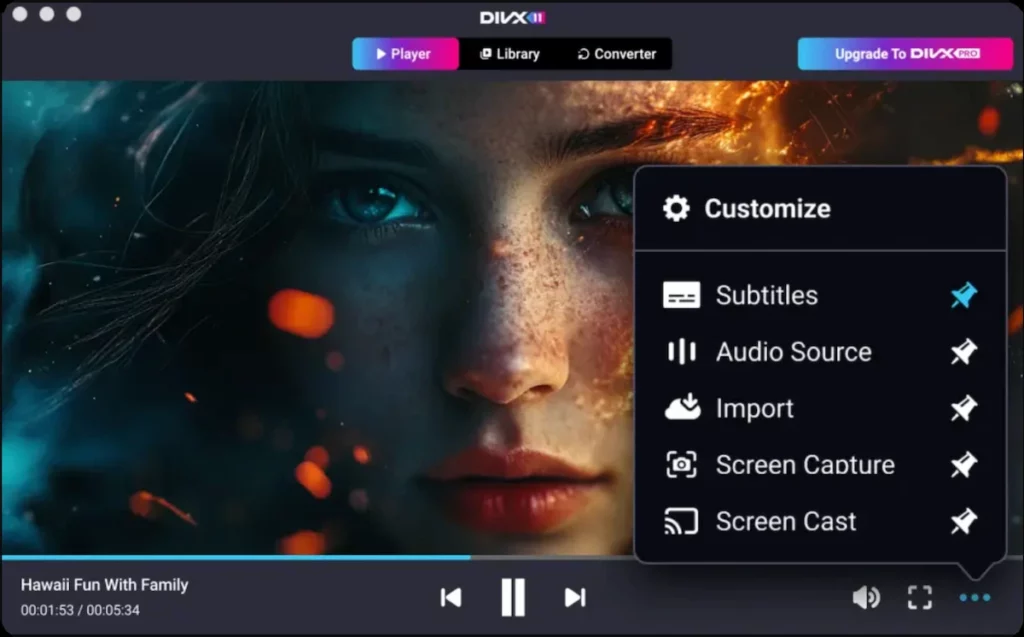
Addressing Playback Challenges
Common issues, like codec or metadata errors, can be resolved by verifying settings in DivX software. DivX Player helps diagnose problems quickly.
Solving Audio Sync Issues
Synchronization issues are easily fixed using DivX Converter to realign audio streams, ensuring perfect video-audio alignment.
The Role of Metadata
Proper metadata tagging with DivX software prevents playback confusion, ensuring smooth language selection and optimal user experience.
Best Practices for Optimal MP4 Audio Quality
Maintaining top-quality MP4 audio involves using consistent sampling rates (48 kHz is standard), encoding with AAC at bitrates of 192–256 kbps for stereo audio, and tagging tracks clearly. Always verify your final file’s performance across multiple devices to ensure consistent audio quality.
The post Understanding MP4 Audio Tracks and Multi-Language Support appeared first on DivX Video Software.


