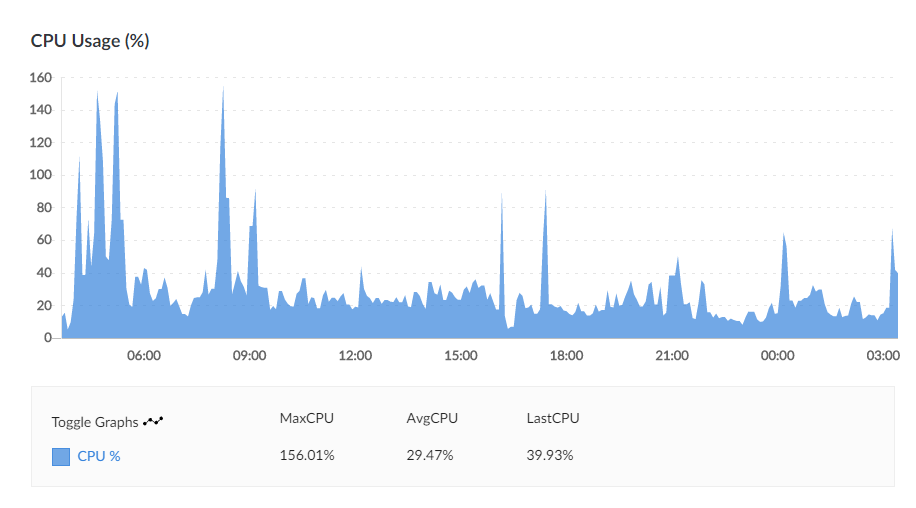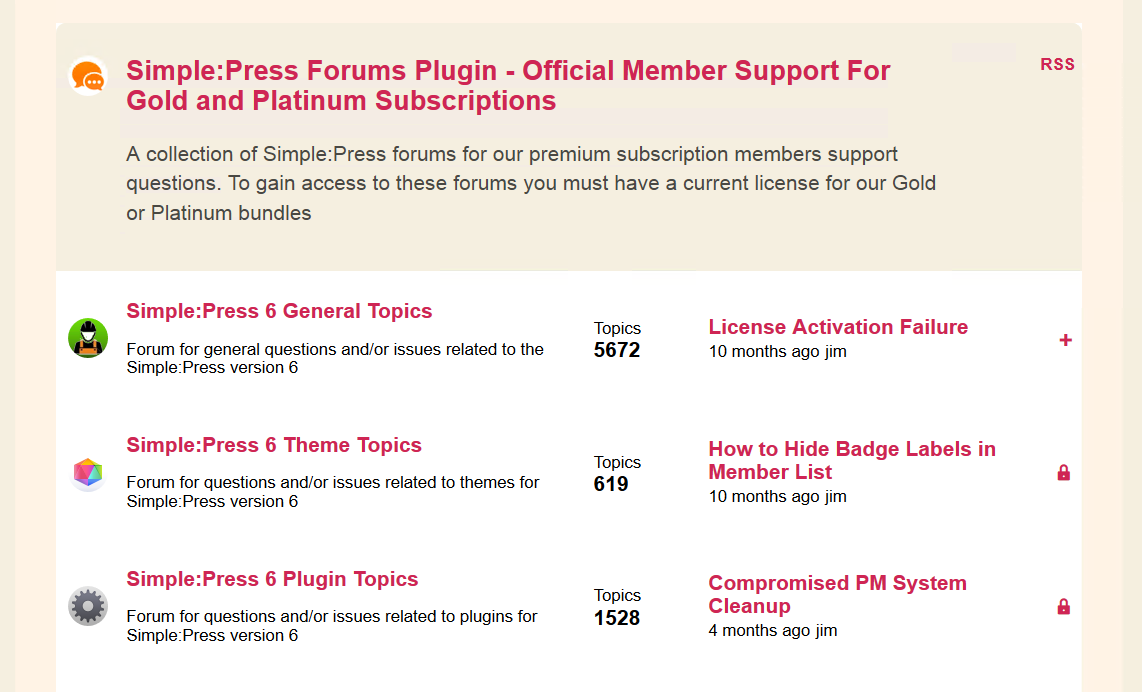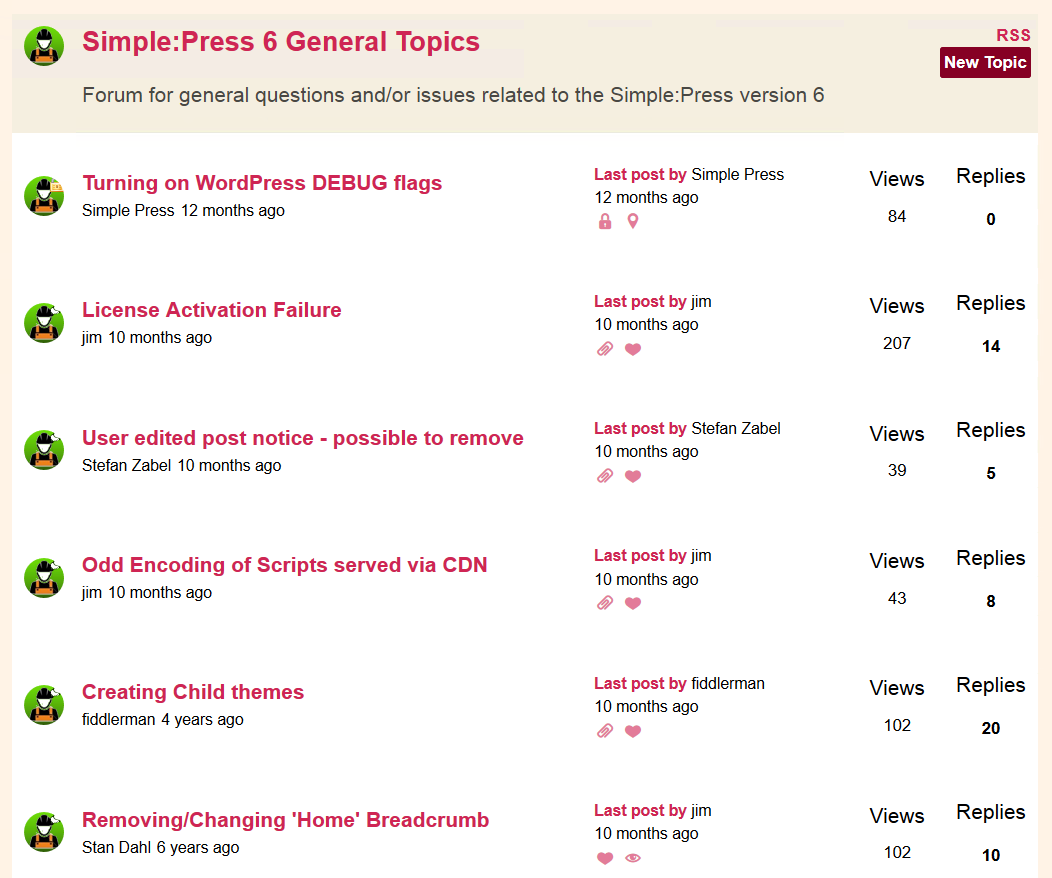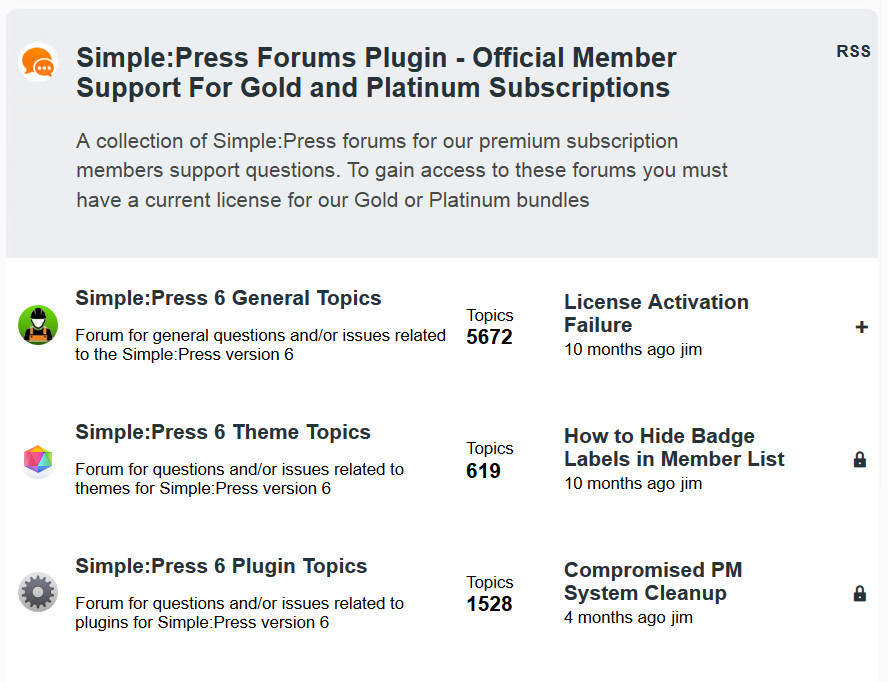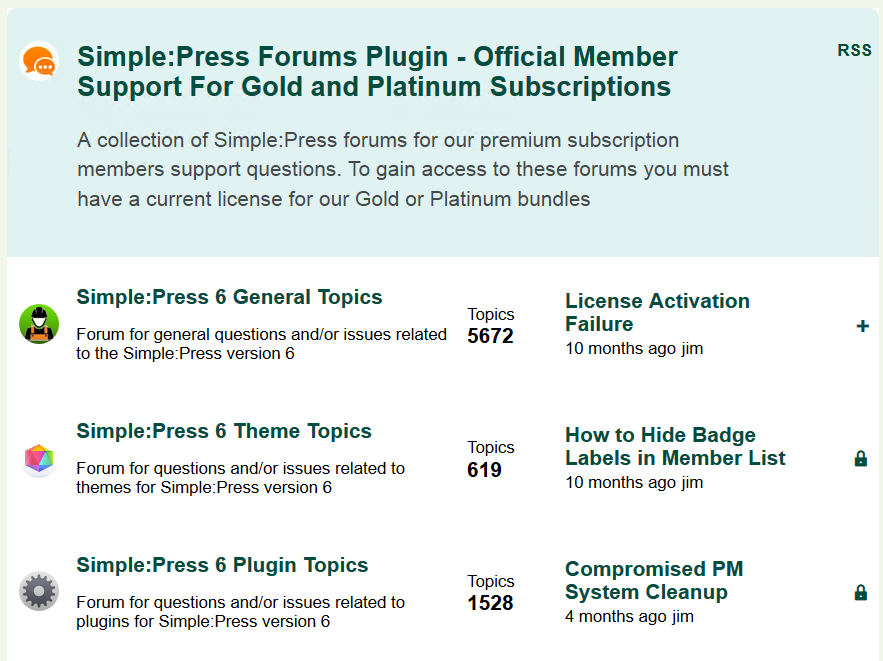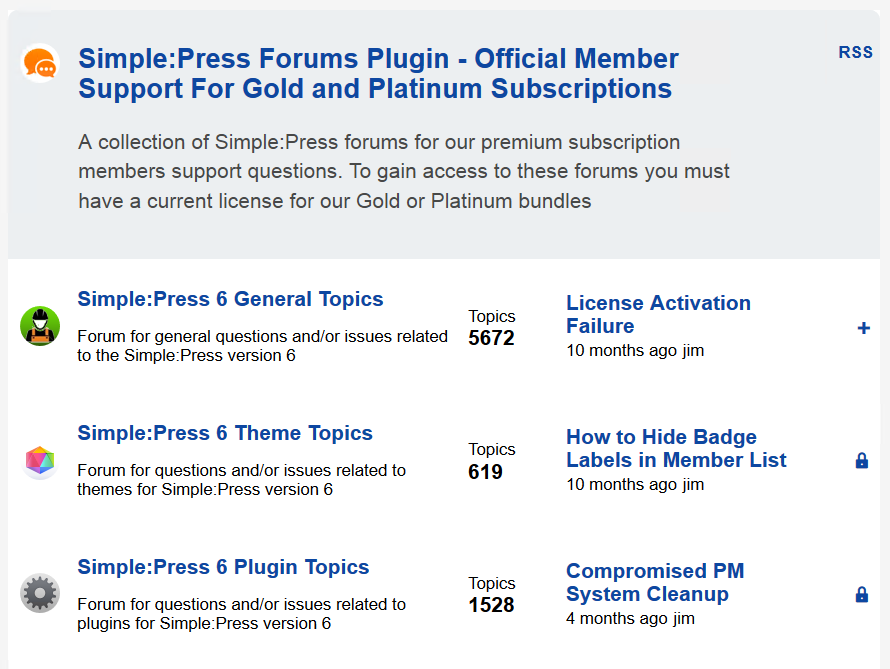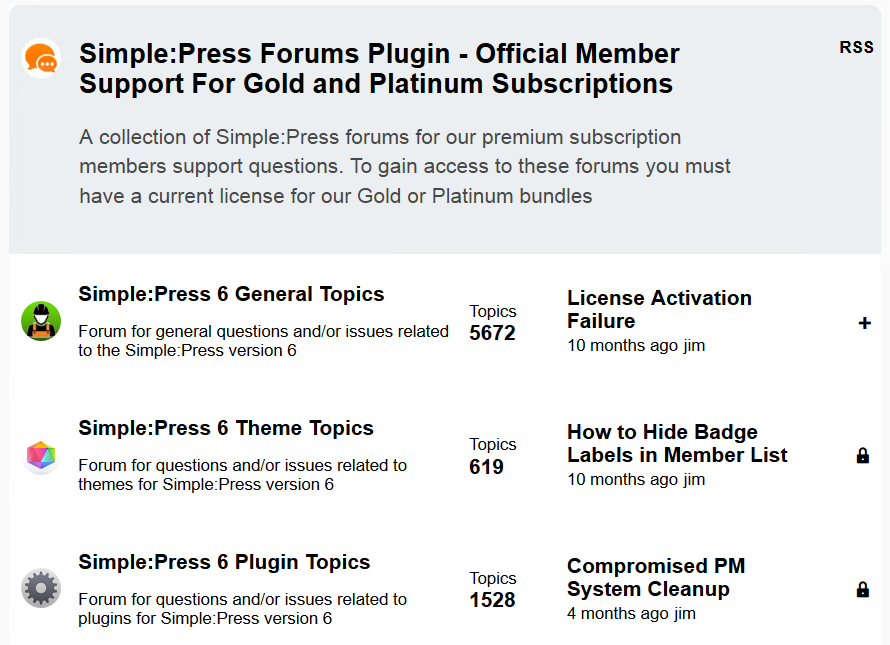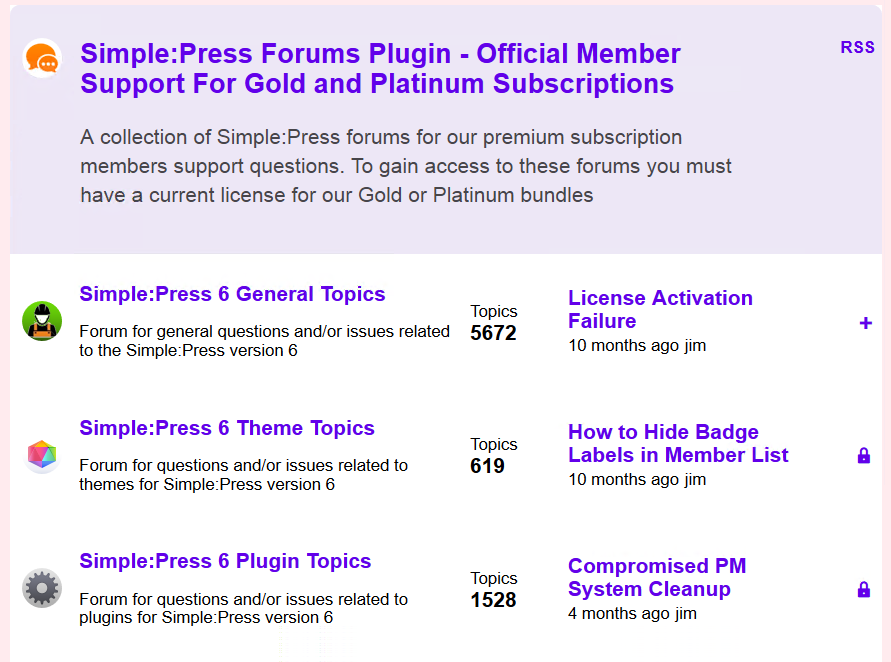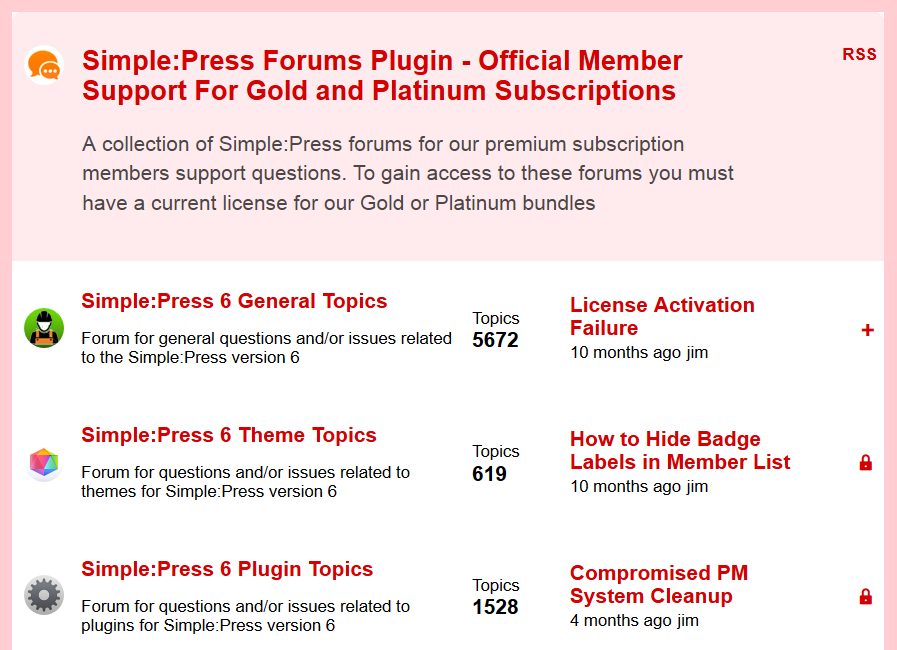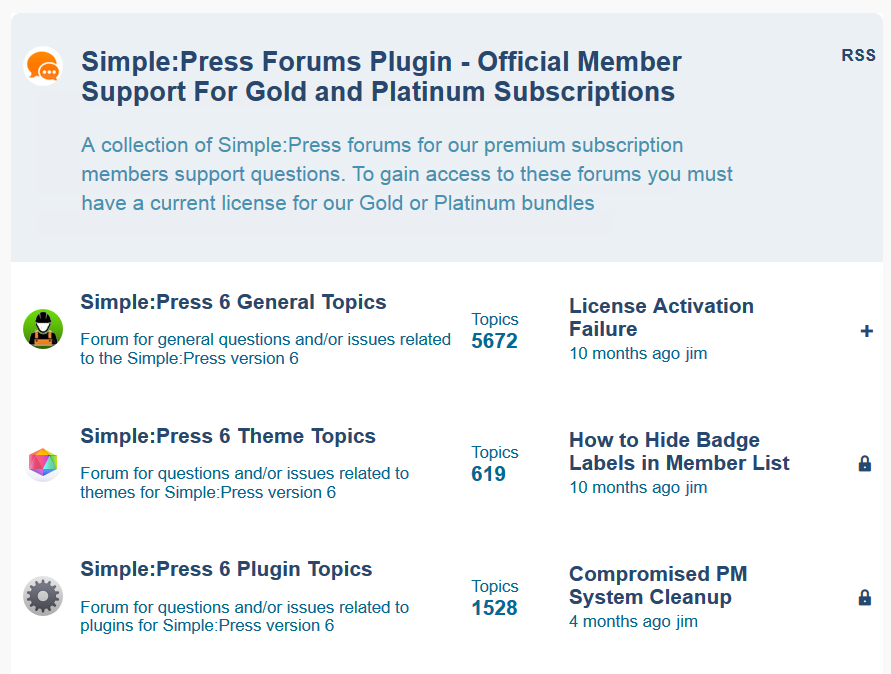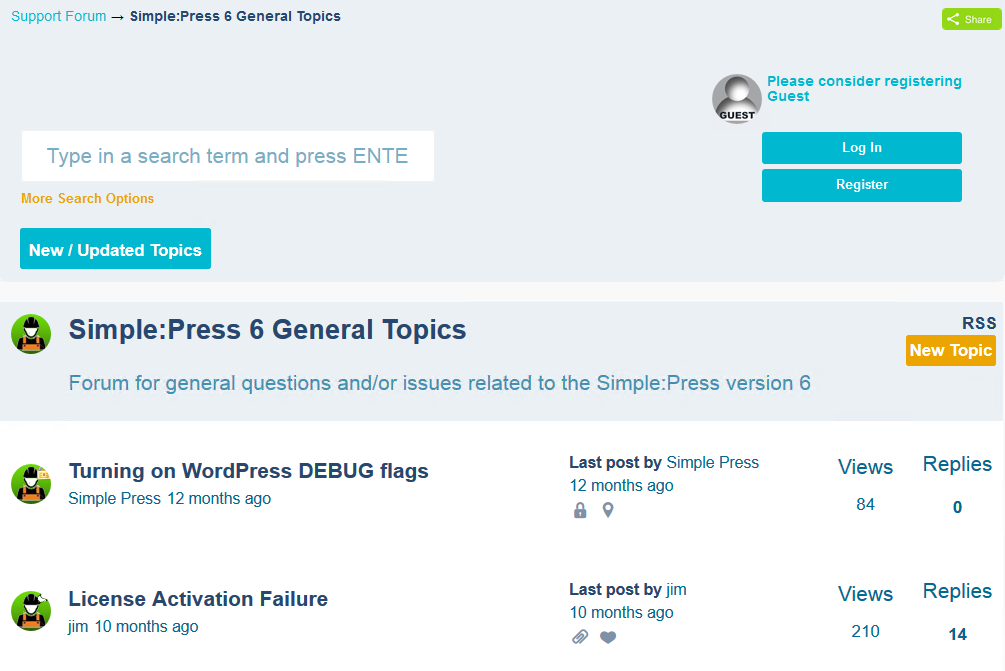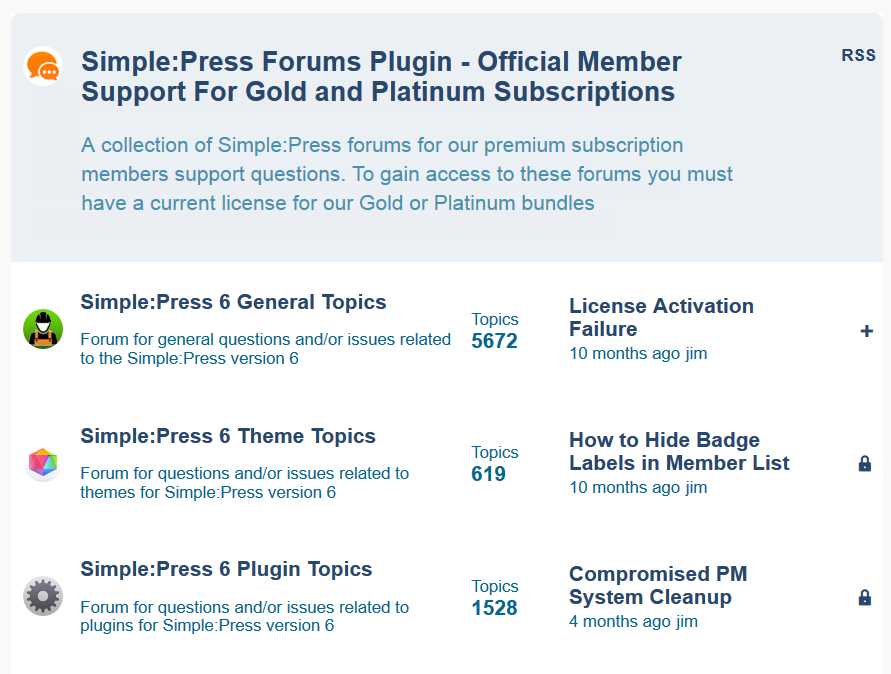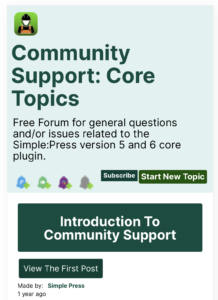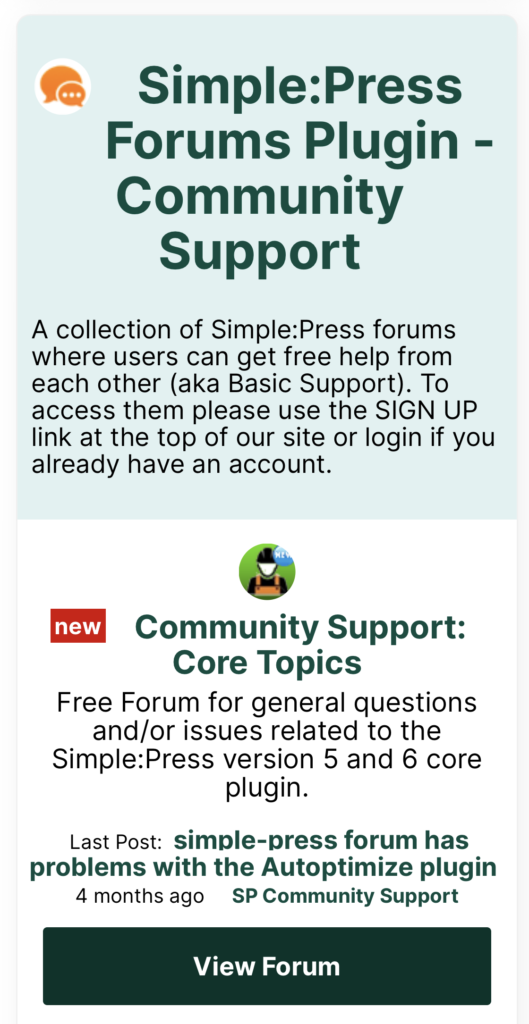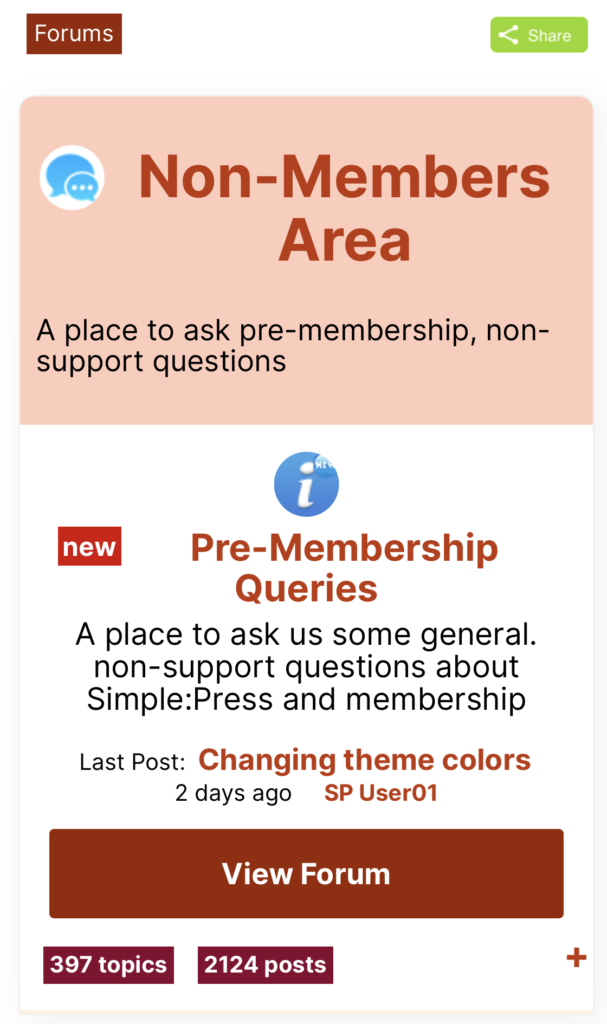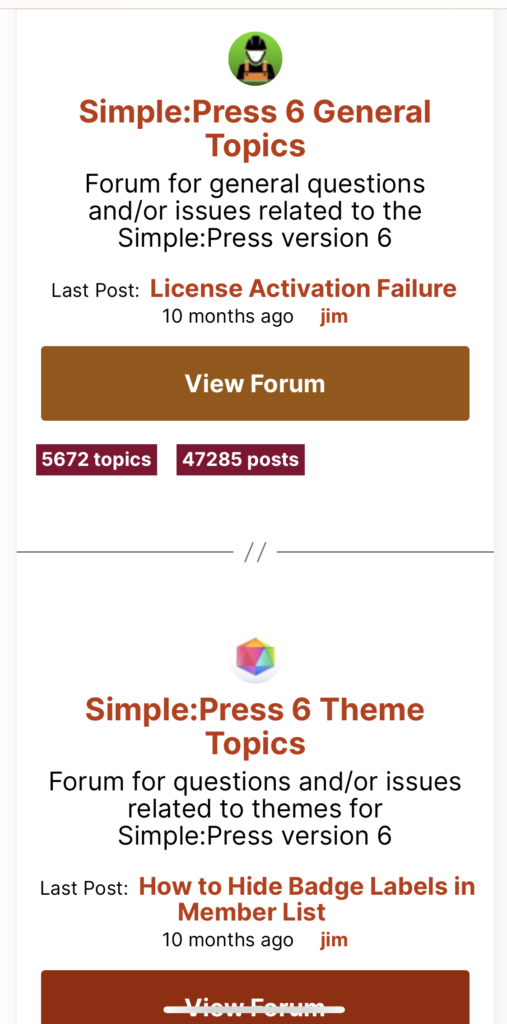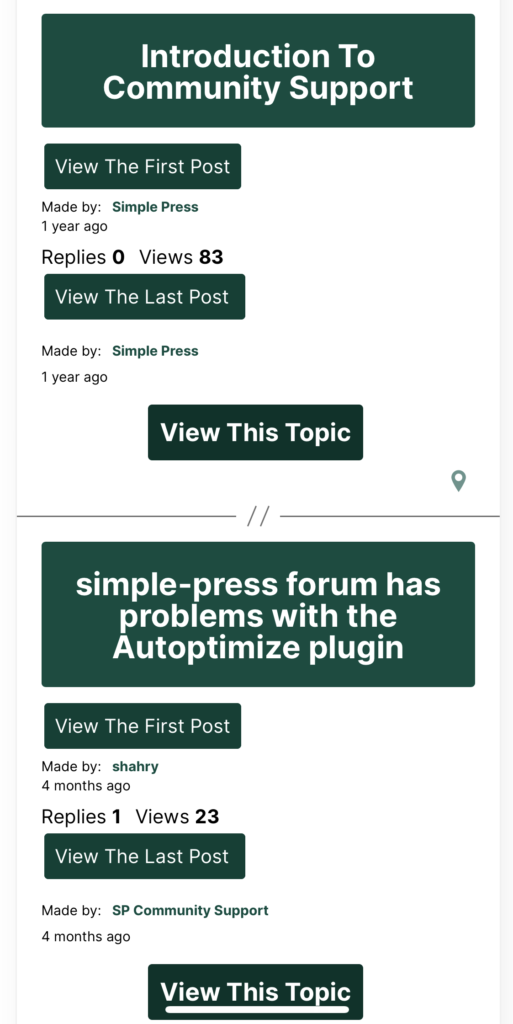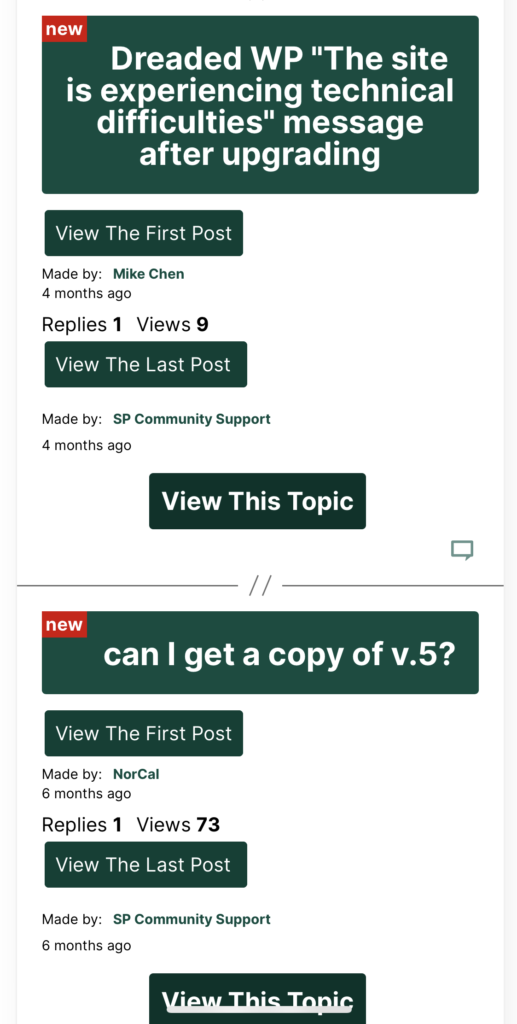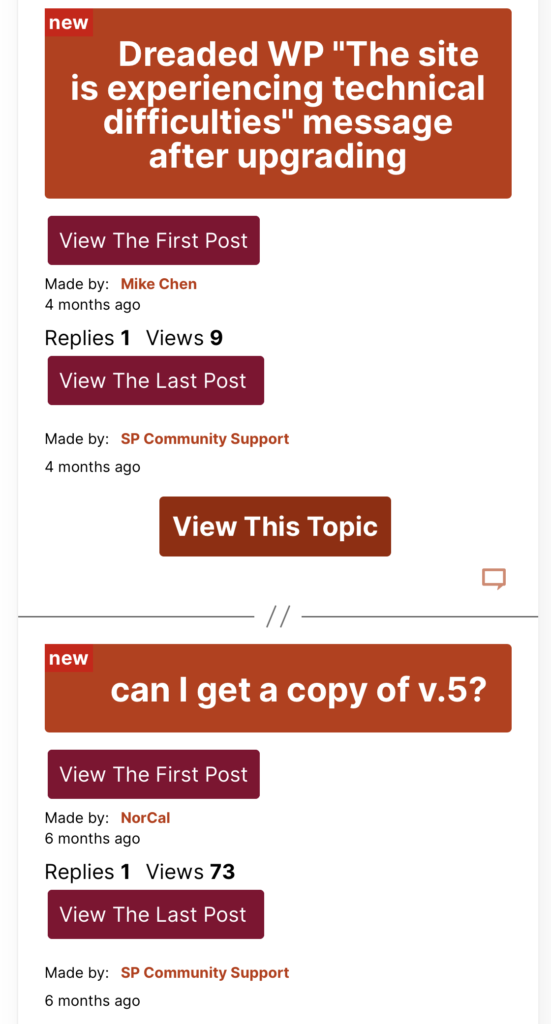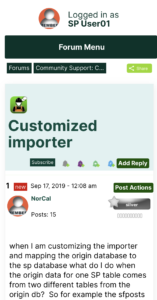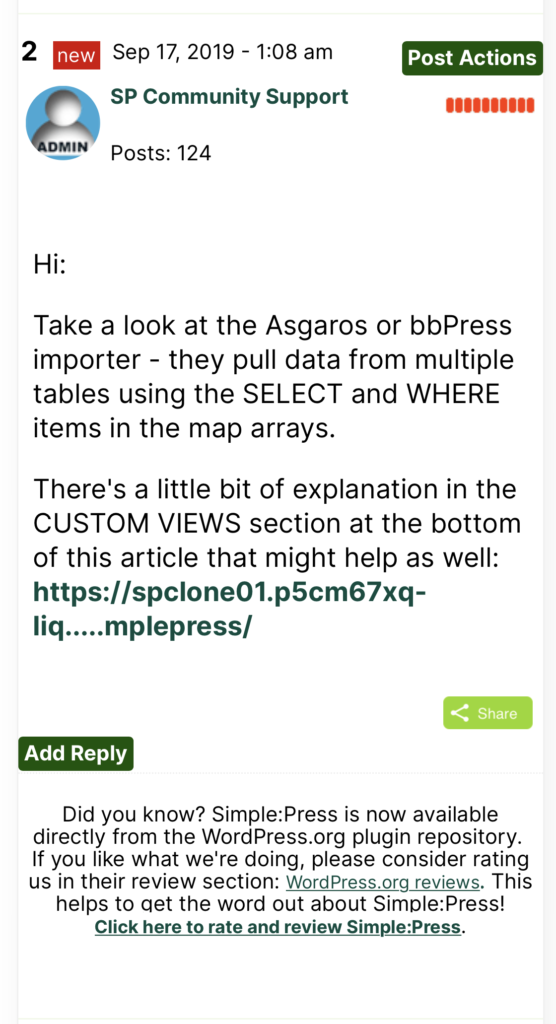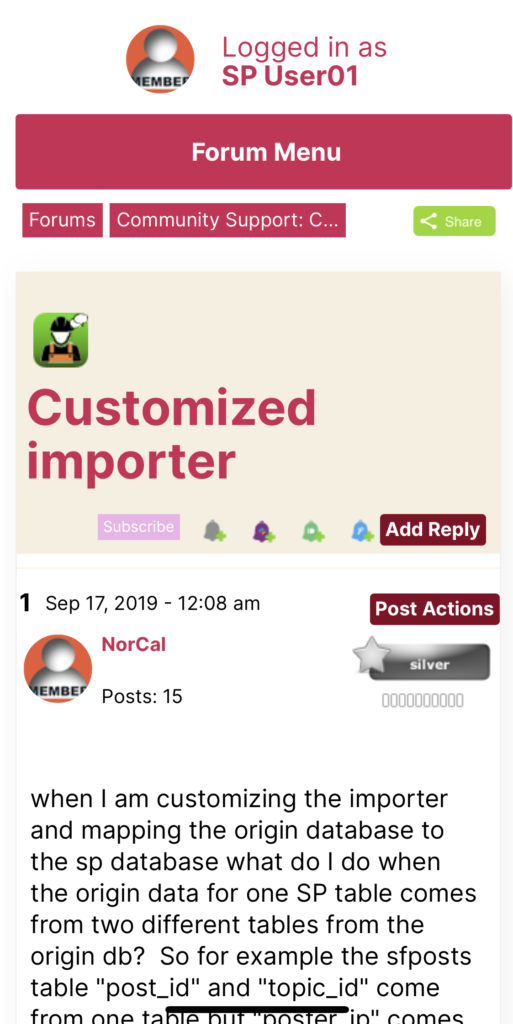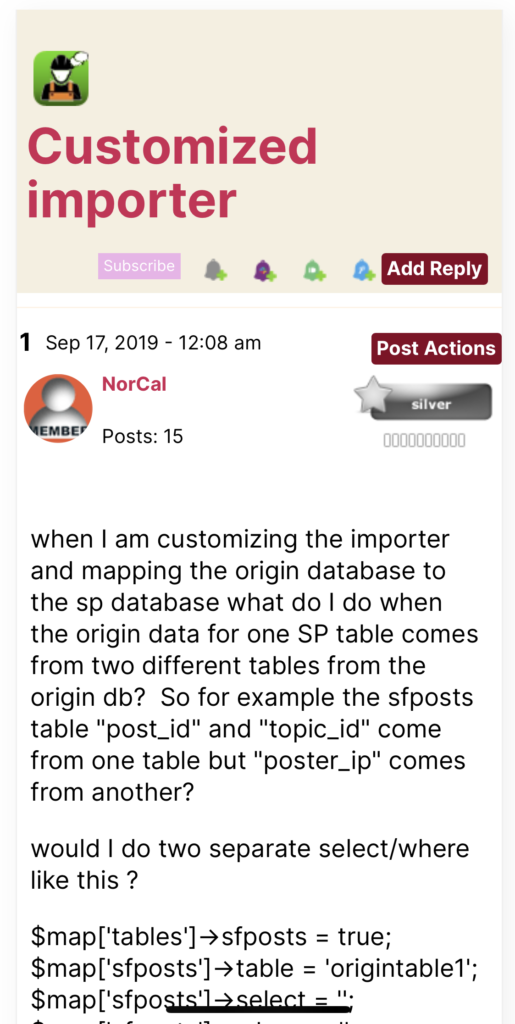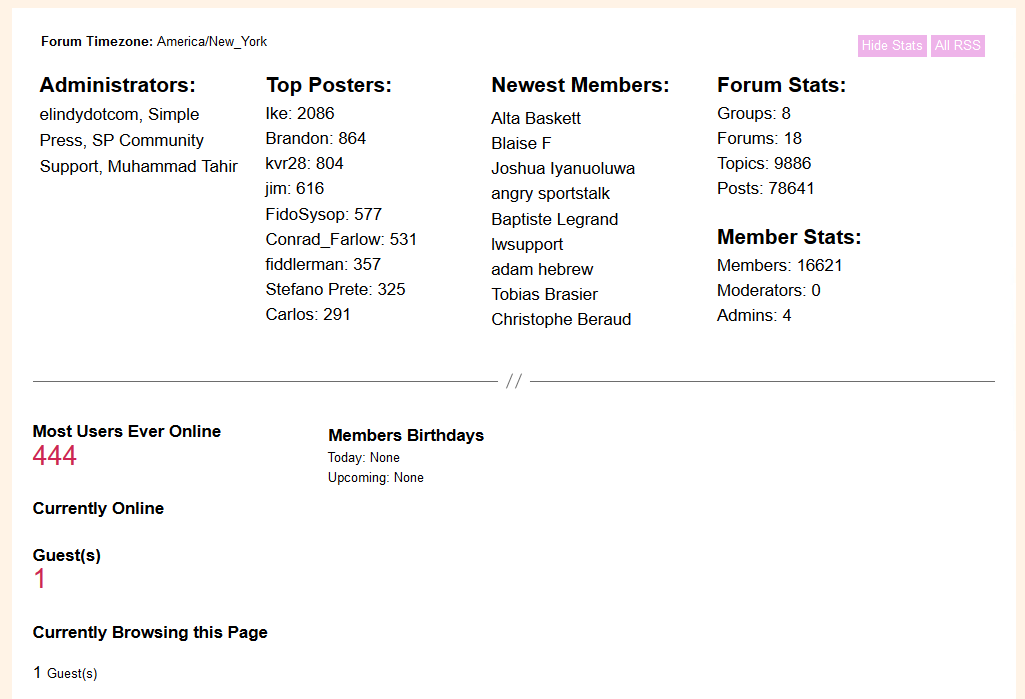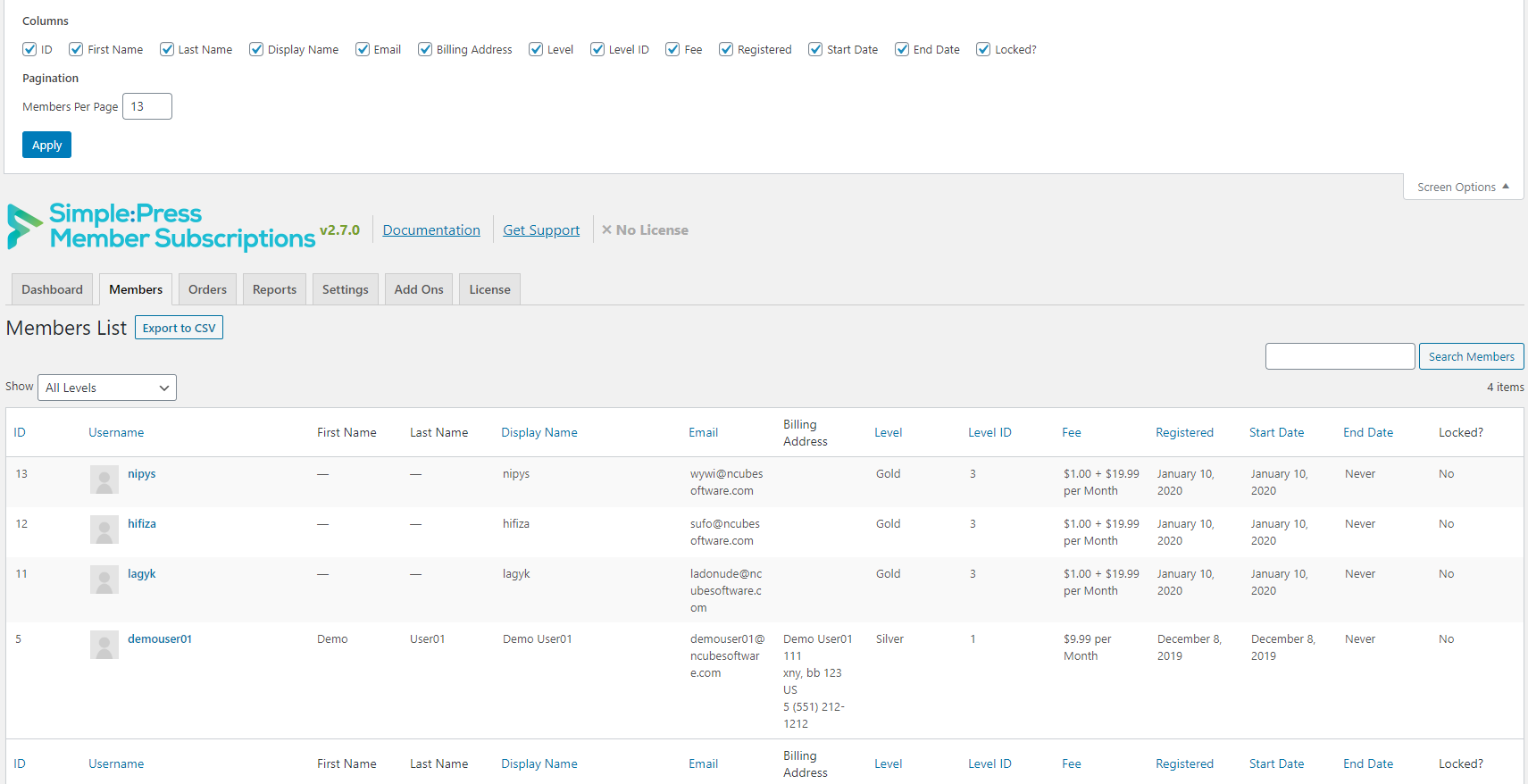Redesign of the Simple:Press website 16 Mar 2023 7:12 AM (2 years ago)
We are excited to announce a major redesign of the Simple:Press website! The old website has been around for quite some time and has accumulated a lot of baggage over the years. In order to make it easier to evolve the website, we have decided to start anew with a fresh installation of WordPress and a smaller number of plugins. We have also taken the opportunity to upgrade everything to the latest versions.
This provides us with a great foundation to build upon, but it also means that we need to fix small bugs and broken links in the coming days. If you experience any issues or bugs on the site or if you can’t find something, please let us know at contact@simple-press.com, and we will work to address it as quickly as possible.
While there are no fundamental changes to the site, there are two smaller updates worth noting:
- We have closed the ticket system to streamline how we handle support. The forum and email will now be the primary support channels.
- We have renamed the Platinum bundle to Simple:Press Pro. However, the pricing and content remain the same. We are still in the process of updating all references to the Platinum bundle to Simple:Press Pro.
Additionally, we are rewriting parts of the documentation to make it easier for new users to follow.
Moving forward, our priorities remain the same as before:
- Fixing bugs and ensuring PHP compatibility on the core plugin and add-ons.
- Starting work on a new default theme that is free.
- Making it easier to install and use the plugin.
- Creating a long-term roadmap based on user feedback.
Security Release: Simple:Press Version 6.8.1 25 Oct 2022 8:58 AM (2 years ago)
A researcher out of Germany, Laokoon Security, recently reported a couple of security related issues they uncovered during an audit for one of their clients.
These issues have been resolved in Simple:Press V 6.8.1.
If you’re running any version earlier than this you should upgrade ASAP.
If for some reason you’re still running Version 5.x or 4.x and do not want to upgrade, you should disable Simple:Press.
Only the most recent release of Simple:Press will have the latest security updates and patches.
Additionally, you should update your premium plugins. If you do not have a premium license then you should either purchase a new one or deactivate the older versions you are using.
About Security Updates
Updates that include security fixes are a fact of life for all software. Whether it’s Microsoft, Google or independent software developers such as ourselves, they are part of the software development cycle.
WordPress itself releases multiple security updates every year. The most recent releases (6.0.2 and 6.03) were primarily security related fixes.
Every single month Microsoft ships updates that include security releases.
So, while it may sound ‘bad’ that we have to issue a security related release, you need to worry more about your mission critical plugins that are NOT issuing releases with security fixes.
No development shop is perfect so if your mission-critical plugins aren’t issuing updates with security fixes then they’re either hiding them or not searching for them. (We’re talking about larger plugins, not smaller plugins with limited features.)
As you might expect, we remain committed to stomping out security related issues as they are discovered or reported as well as continuing to improve our ‘security first’ development philosophy.
Simple:Press Release 6.6.6 14 Mar 2022 4:04 PM (3 years ago)
WordPress 5.9 is the gift that keeps on giving…
This time around we’ve had to patch the drag-and-drop JS component in it to make it compatible.
Upgrade to Simple:Press 6.6.6 to get the fix. The update should be in your WordPress automatic updates page.
We’ve tested the fix with WP 5.8 and 5.9 but not with prior versions.
We’re not expecting issues with versions before WP 5.8 but if you run into any of those, you’ll need to update to WP 5.8 or 5.9 for future fixes.
WordPress 5.9 & Simple:Press Forums 18 Feb 2022 10:40 AM (3 years ago)
WordPress 5.9 introduced a new type of theme – the Full Site Editing theme where all components of the theme (including headers and footers) are blocks.
This is a radical change to WordPress themes.
But, the good news for Simple:Press is that we can still work with these new themes with a couple of minor adjustments to the Simple:Press settings.
These settings are:
- Force The Strict Use of the WP API
- Limit Forum Display to Within WP Loop
- Bypass wp_head action complete requirement
All three settings are located at the bottom of the FORUM->INTEGRATION->PAGE & PERMALINK page.
All three items must be enabled!
Simple:Press Version 6.6.5
We’ve published an update to Simple:Press that will automatically turn on these flags if a Block Theme (FSE Theme) is enabled at the time the plugin is installed.
However, if you switch back to a classic theme you will need to turn off these options.
Or if you switch from a classic theme to a Block theme, you will need to turn on these options yourself.
Simple:Press Forums – Minor Releases 6.6.1 – 6.6.3 19 Jun 2021 11:52 PM (4 years ago)
Simple:Press forums 6.6.x was released a few months ago and since then we have pushed a number of minor releases to tweak some things.
These are the changes that were made:
6.6.3
- Tweak
- Add a new overlay to the default 2020 theme to match the WP 2021 theme. The new overlay is the default on all new installs.
- Fix
- Could not reorder profile tabs and menus in admin screen.
The new overlay in this release matches the default color scheme in the WordPress 2021 theme. If that theme is installed when SP is installed, SP will automatically use the new overlay that matches. If any other WordPress theme is installed at the time SP is initially installed, it will use our 2020 overlay.
6.6.2
- Fix
- Page number overlap on certain admin screens when the page numbers get to 3 digits.
- When deleting users and choosing the option to delete the user, they now get deleted instead of being set to “guest”.
6.6.1
- Fix
- (Security) Verify a nonce & user capability before allowing certain file-related operations.
What’s New In Simple:Press Forums 6.6.0 9 Sep 2020 5:25 PM (5 years ago)
Simple:Press Forums 6.6.0 introduces two new major features and a lot of improvements to one of the existing features. And, of course, some bugs were stomped.
New: White Label Mode
With the “White Label” mode we attempt to hide all references to “Simple:Press”. There’s probably a few locations that we missed so if you find one let us know. But the intention is, when using this mode, to completely remove any references to Simple:Press.
White-Label mode can be activated with a simple entry in wp-config:
define( 'SP_WHITE_LABEL', true );
Note that white label mode is not active when logged in as an admin. To view the forum in this mode you must be logged in as a regular user.
New: SaaS Mode
This mode is closely associated with the new White Label mode mentioned above. For most use cases you’ll likely be turning on both modes.
define( 'SP_SAAS', true );
In this mode, certain items are removed from the menu and certain operations restricted. For example, you might not want your end users changing ‘storage locations’ when running the product on an SaaS site.
Note “SaaS” = “Software As A Service”
Improved: Multisite
While building out the SaaS and White Mode options we needed for Easy Membership Sites, we encountered numerous edge-case issues with our Multisite support in Simple:Press forums. These have all been resolved.
If you’re running Simple:Press forums on a multisite installation of WordPress your experience should now be a lot smoother.
Fixes
Finally, this release fixes a couple of issues – the most important one is an issue on PHP 7.4 that prevented the product from being activated.
Wrap-up
Simple-Press Forums 6.6.0 is available immediately – you should see the upgrade notice in your WordPress Plugins screen and other locations where upgrade notices are posted.
How We Increased Performance On Our Site By 300% 3 Jul 2020 8:20 PM (5 years ago)
A few days ago we moved our site from Liquid Web to our new FireupWP and WPCloudDeploy project platform. This new platform allows us to use dedicated cloud VMs from places like Digital Ocean, Linode and Vultr. We pay the cost of the VMs with no markup which provides huge savings over regular hosts.
We moved from an 8-core virtual machine running on an Intel Xeon E5-2620v4 (2.1 / 3.0 Ghz) to a 2-core Dedicated High Frequency VM with 4 GB of RAM at Linode.
Yes, you read that right. From eight cores to two cores.
Even we were surprised by the results.
Initially the drastic reduction in cores was only going to be our starting point and we fully planned to scale up the server to at least 4 cores. But we quickly realized that 2 dedicated cores was more than enough.
Check out this chart:
That’s the CPU usage as reported by Linode within the first few hours of the move.
The first part of the chart with all the large spikes is when we were importing the site, doing a ton of backups and such. After that, the cpu usage fell to below 100% (200% is the highest level since there are 2 CPUs). The average CPU load is about 30%.
By our own subjective measures, performance was far far better that what we were dealing with before – the Linode CPU chart just served to confirm our impressions.
Tweaks
So, of course you’re asking, what kind of tweaks did we apply?
The short answer is – not much at all. Really.
We still have our proxy service and we’re still using the same caching plugin that we always used (instead of the WPCloudDeploy nginx cache). The improvement in performance is almost all because we’re running the thing on a dedicated VM with dedicated cores.
We thought that the cpu cores were some sort of high-frequency cores but when we checked they were running around 2Ghz. (We suspect that if we moved the server to Vultr’s High Frequency cores, performance would be even better.)
We used the default WPCloudDeploy stack which is a standard, well-known and tuned WP LEMP stack, turned on the so-called “6G” fire wall to filter out some bad traffic at the Nginx web server level and boom – certain long-running website tasks that sometimes took 20 seconds were now taking 5 seconds.
Metrics
We ran some brute-force performance tests to see what it would take to make the server fall over. It turns out that the number of users that the server can comfortably handle is in the hundreds. You can read more about the results of these tests on fireupwp.com.
Bottom Line
Our home page (and most other pages) should load a lot faster now for users that aren’t logged in.
As we continue optimization – mostly working on our proxy service to stop bot traffic before it hits the server, performance should continue to get incrementally better! And, if we move to PHP 7.4 from 7.2, we’ll likely get some more incremental performance benefits as well.
Short Take: How To Fire Up Your Own WordPress Server 26 May 2020 12:16 PM (5 years ago)
Introduction
There are many reasons to run your own WordPress server. If this is something you’re thinking about, there are a number of resources that you can tap into in order to make this happen. Check out two of them below:
1. A Dozen Ways To Figure Up Your Own WordPress Server
Here’s a comprehensive list of ways to fire up a WordPress server. It starts from a the easiest methods and move on to more complex ideas when you’re running multiple servers.
2. Building It Manually
Want to build your server manually? If you really really want to understand how a WordPress server is built from the ground up (and maintained on an ongoing basis), spinupwp.com has a great step-by-step article:
Are you thinking about building out or managing your own WordPress server? Drop us a note and let us know how it goes and what’s driving that decision!
New Simple:Press Forum Theme: Modern 2020 4 Mar 2020 10:25 PM (5 years ago)
A new default theme is coming to Simple:Press Forums with the release of Simple:Press Forums 6.5.0.
Features of this theme:
- More modern looking with larger default font sizes and button sizes.
- Less use of tiny icons
- More color customization options
- Better display on mobile
- More white space
Just like our previous default theme, Barebones, you can customize the colors of many elements. However, unlike that theme, we are including pre-defined color overlays so that you can more easily match your site colors with a couple of clicks.
Here is a sneak preview of how this new theme looks when using the WP-2020-Theme-Color overlay with the WordPress 2020 theme:
Some Additional Colors
Here are some of the overlays that we are shipping with this theme. Do you see the pattern?
Custom Overlay
When you choose the Custom overlay, you get a customizer menu option where you can choose your own colors. You’ll notice that, unlike the Barebones theme customizer, this one gives you a better idea of what each color affects. The image below shows the colors that are used inside our admin area:
And here is how those selections get reflected on the front-end:
Rethinking Mobile
We’ve switched the mobile look to more closely reflect the “cards” that are now prevalent on many apps. While you still don’t get a native look and feel (since it is a web-app) , you do get a more familiar interface without a lot of horizontal scrolling. Take a look:
In the above image, the top area is the forum group header and the bottom area is the forum information for one of the forums in the group.
Here are two more examples:
Individual topics inside forums also get the “card” look. There is room for some improvement here but we’ll wait for feedback before doing further work:
What about the mobile topic view – you know, the one where the users messages are actually listed? Here is what that looks like for this theme:
Statistics Area
This theme includes a cleaned up “statistics” footer area:
How To Get It
First, upgrade to version 6.5 of Simple:Press. Then, download the new theme from here https://simple-press.com/downloads/modern-2020-theme/
New installs will automatically have the new theme installed and activated.
Now Available: SPMS Version 2.7 10 Jan 2020 2:53 PM (5 years ago)
Version 2.7 of Simple:Press Member Subscriptions is now available. It includes more than two dozen fixes and tweaks. Here are some of the highlights:
Approvals Enhancements
With this release we are providing a bit more control over roles and when users need to be approved before they can use their membership.
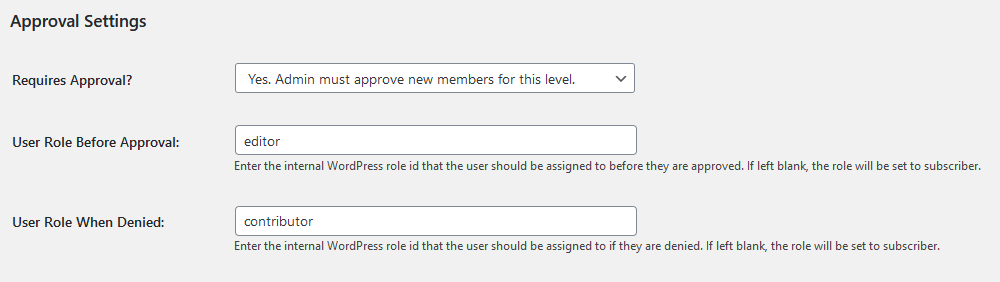
You can now set which role a user will get when they are pending approval. This allows you set them to a role to deny them all site access until after approval.
You can also set them to a different role if they are not approved.
Roles and Approvals Integration
The ROLES component is now a little more aware of the APPROVALS component and will not switch the roles on a user until AFTER they have been approved. Assuming, of course, the approvals have been enabled on a membership level.
Enhanced MEMBERS Screen
This screen now uses the native WordPress LIST TABLE functionality. This means that you can now sort most columns and use the screen options to add or remove columns.
Additional Enhancements
- added “Edit User” and “Edit Order” links to the admin email when a gateway subscription fails to cancel.
- Experimental: Show useful notifications in the dashboard area. Notifications are shown no more than once ever 12 hours, and no more than 3 times every week. The Advanced Settings page has an option to only show security-related notifications.
- Responsive update for smaller device view-ports for the Membership Levels table in the dashboard.
Developer Related Enhancements
We added few more hooks/filters that developers can use:
spms_approvals_level_requires_approval – used to filter the result of the SPMS_Approvals::requiresApproval() method
Filters: spms_is_level_free, spms_is_level_trial, and spms_is_level_expiring.
Fixes
More than two dozen fixes are available. Check out the readme.md file for the details.
Upgrading
Current subscribers can obtain the latest version by downloading it from their Account page on our site. Automatic updates is not available for this version – the only way to upgrade is to upload the new version via the WordPress PLUGINS screen or via FTP.