OpenAI announces ChatGPT Atlas web browser, currently available for macOS 1:03 AM (5 hours ago)
It's finally happened. OpenAI's ChatGPT-powered web browser has been officially announced, this is Atlas.
The browser has been rumored for a long time, there were hints from the company too.
ChatGPT agent mode can interact with sites, do your tasks, but this is only available for users with a ChatGPT Plus, Pro or a Business account.
Note: I don't have access to Agent mode, so I couldn't test the automation capabilities of the browser. This is just a basic overview of its features.
Atlas is not available for Windows or Linux yet, it is only supported on Mac for now. The first thing that pops up when you launch Atlas is a login screen, you cannot skip it. You will need to sign in to your ChatGPT account to proceed.
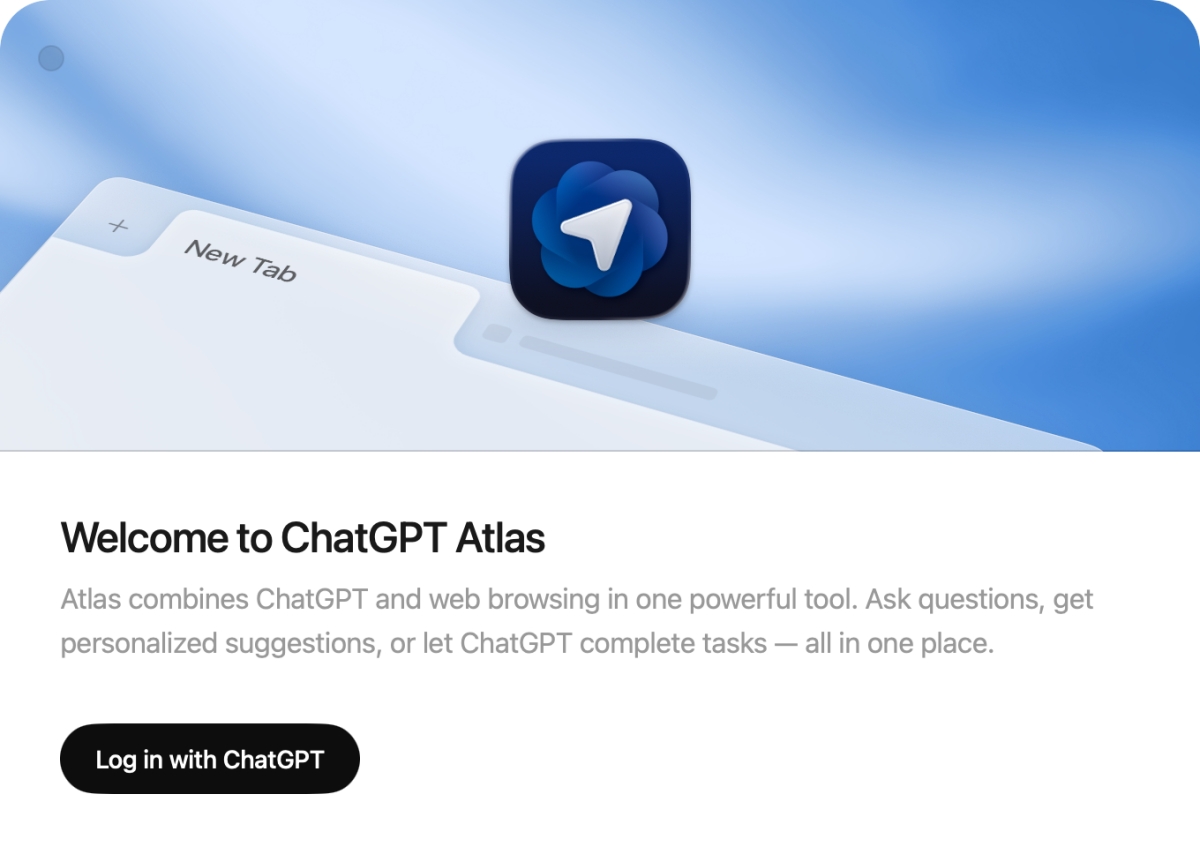
Atlas can import data from Safari, such as your bookmarks and browsing history. You can choose to skip this step. It doesn't support importing data from other browsers at the moment.
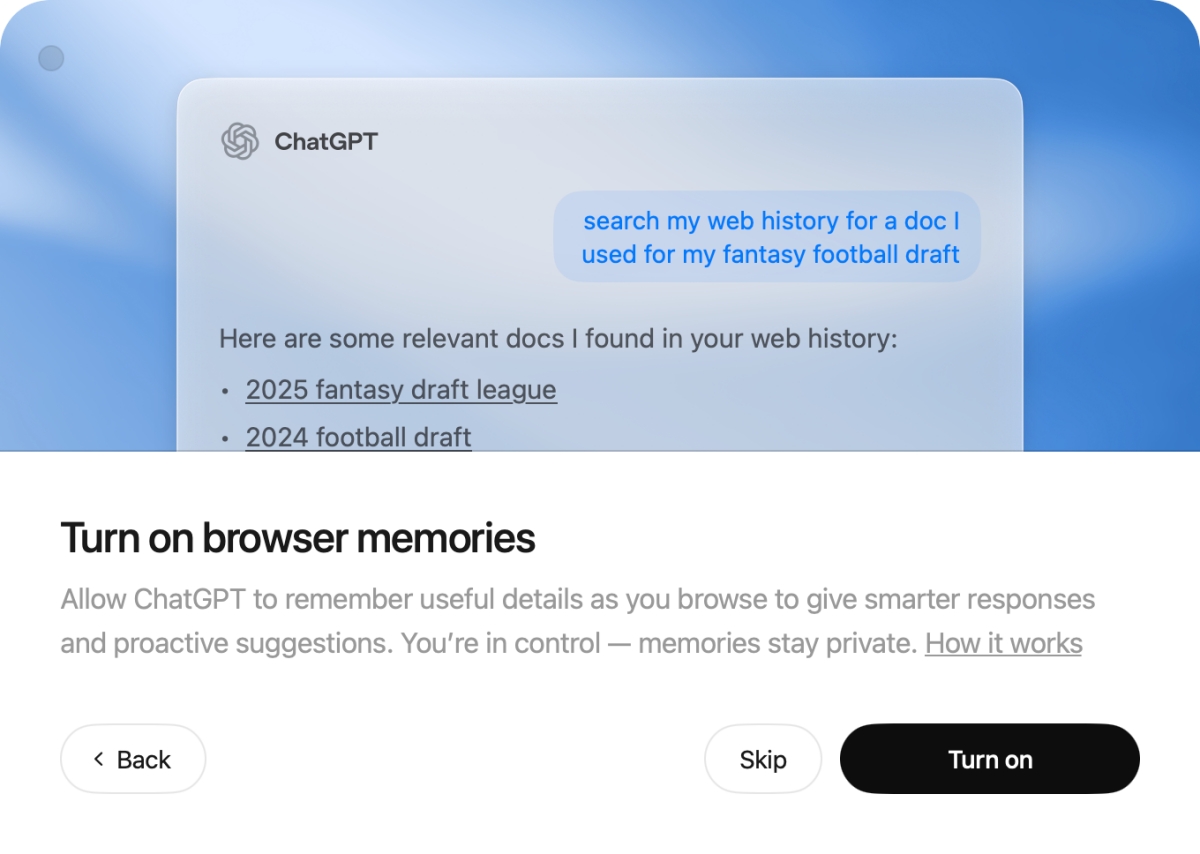
The next screen asks you whether you would like to Turn On Browser Memories, which allows Atlas to remember details as you browse, and use your browser history to provide relevant information for your queries. OpenAI says that users have control over the sites that ChatGPT can see, you can adjust a page's visibility from the address bar.

You can manage your web history and browser memories from the Settings. OpenAI says that Memories are private to the ChatGPT account. This is optional, so you can skip Memories if you don't want to use it. Since I want to test it, I've enabled it.
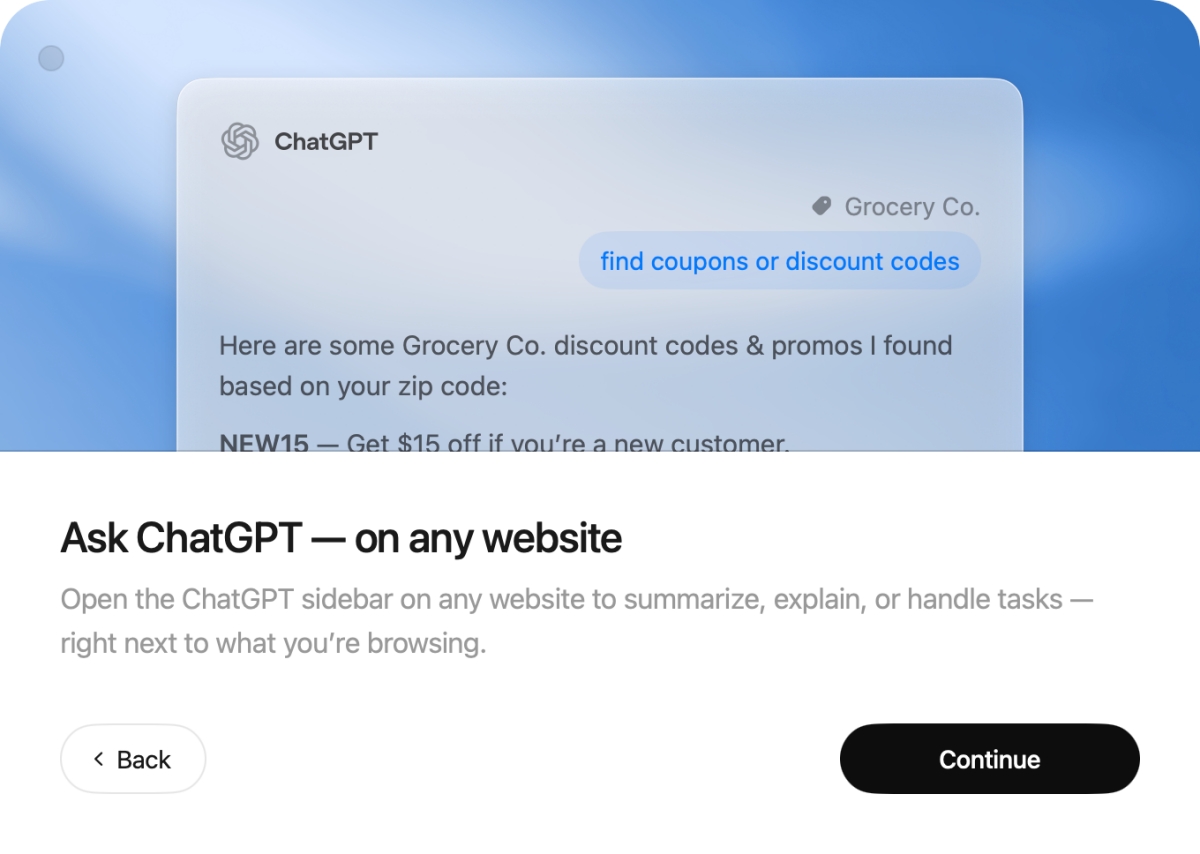
The next onboarding screen says that ChatGPT is available from the sidebar, and can summarize web pages, explain things, and handle tasks that you want it to. The final step of the set-up offers 7 days of extended limits on messaging, file uploads, data analysis, image generation, but only if you set ChatGPT Atlas as the default browser.

Atlas is built on Chromium. Its home page and new tab page are the same, with a text field to interact with ChatGPT, which also acts as an address bar, search bar. Just enter your query and let ChatGPT do the rest. This applies to questions that you may have, or tasks that you want it to do. Yes, you can speak to it using voice mode.
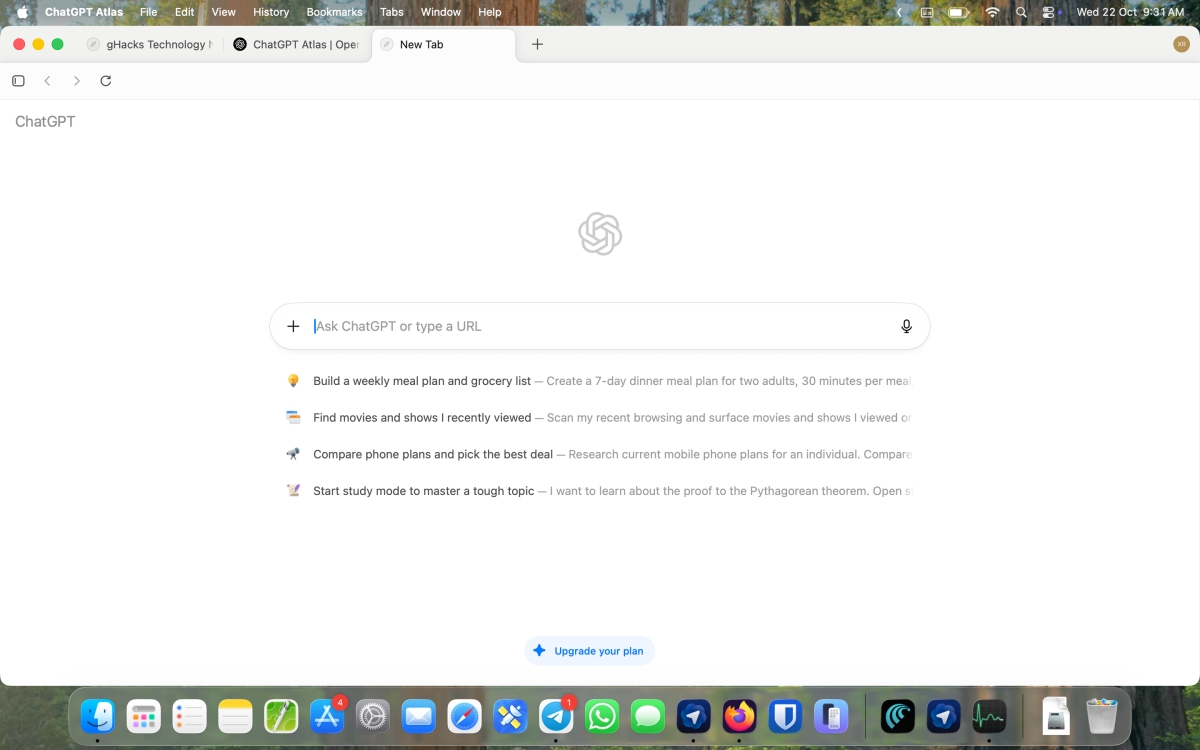
Atlas' interface looks very similar to Chrome, you have the tab bar, address bar, etc. There is also an "Ask ChatGPT" button on the right edge of the screen, to open the sidebar.
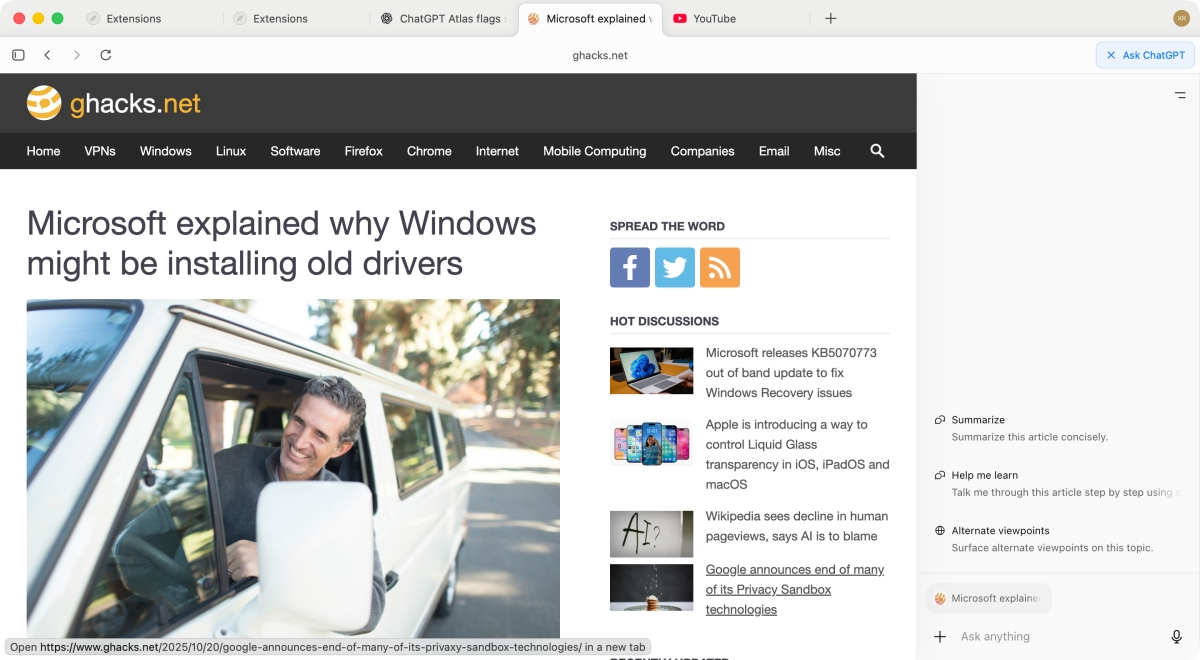
When you interact with ChatGPT via Atlas, it displays various tabs including Home (Chat), Search, Images, Videos, News.
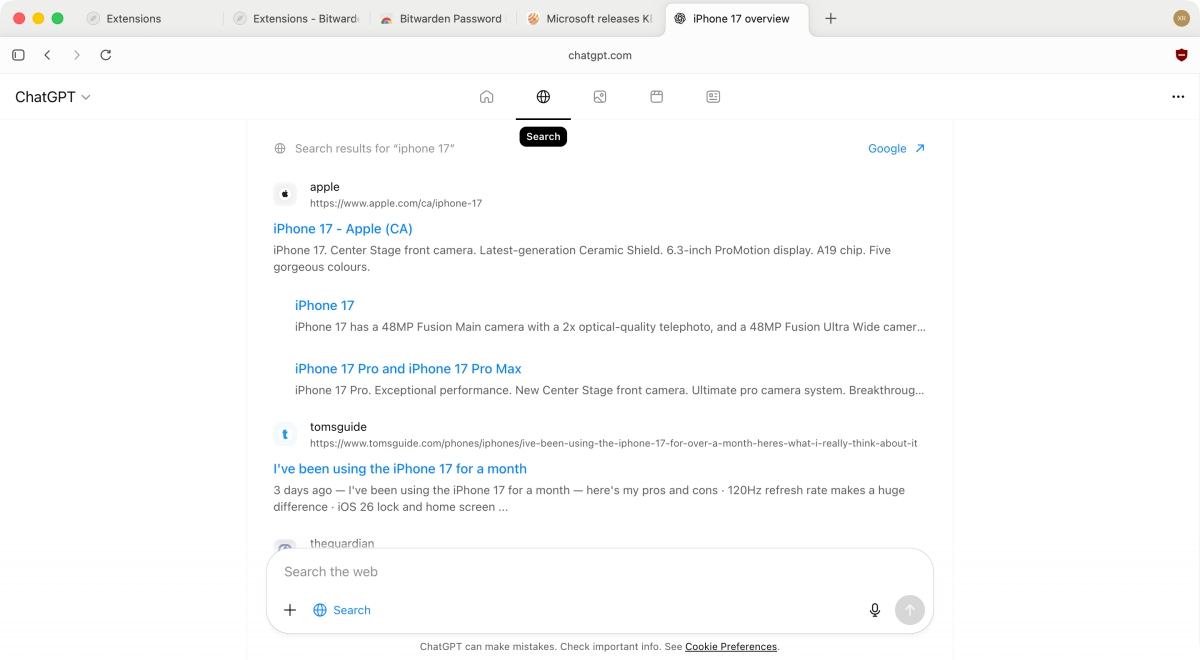
ChatGPT Atlas does not have a built-in ad blocker, but it does support extensions. One thing that did confuse me was the place to manage extensions, I expected it to be under the main menu, or in the settings. But, it can be found under the View menu.
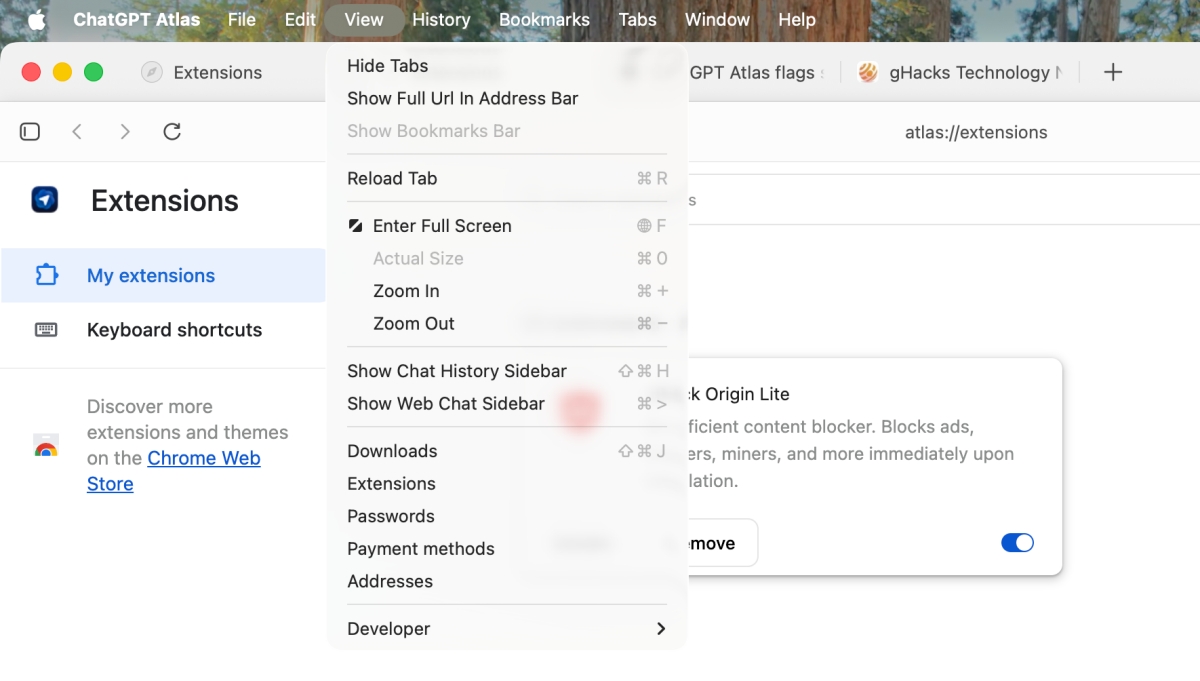
This is where you can manage your downloads, addresses, payment methods, passwords, etc. Speaking of which, you can import passwords from a CSV file. You can also find these options under your profile in the top right-corner. It looks rather odd, given it is the only button on the toolbar, aside from Ask ChatGPT of course.
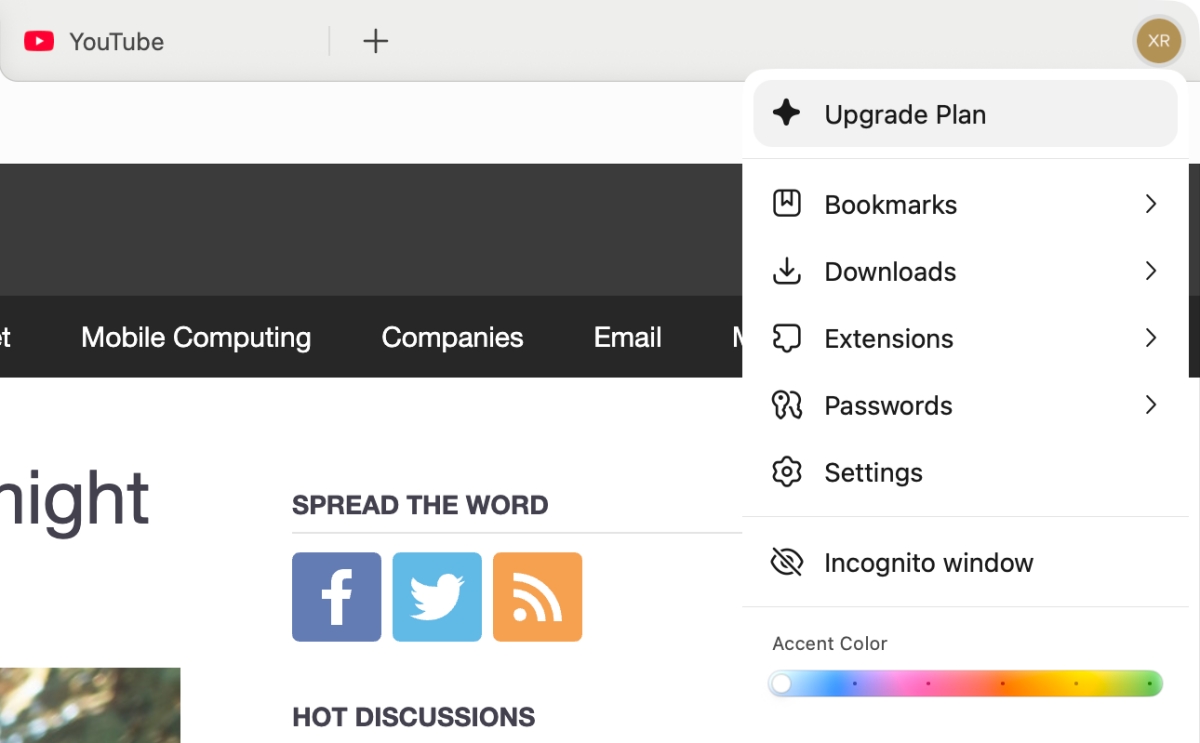
You cannot change the search engine in Atlas, nor can you change the new tab page, even with extensions. Group Speed Dial didn't work. Curiously, Bitwarden doesn't work in Atlas either. It's just like with Perplexity Comet, they have locked you out of most options, even your password manager. Well, at least, uBlock Origin Lite works, so at least ad blocking is sorted out. One more thing, the extension's button doesn't work so you will need to go to atlas://extensions and click on the Details option under an extension to manage it. This might explain why Bitwarden didn't work.
Click on the site settings button to manage various options, including Page Visibility for ChatGPT. OpenAI says that ChatGPT's cursor "can turn into a collaborator", it can recognize emails, calendar invites, docs in text, and you can ask it about these elements.
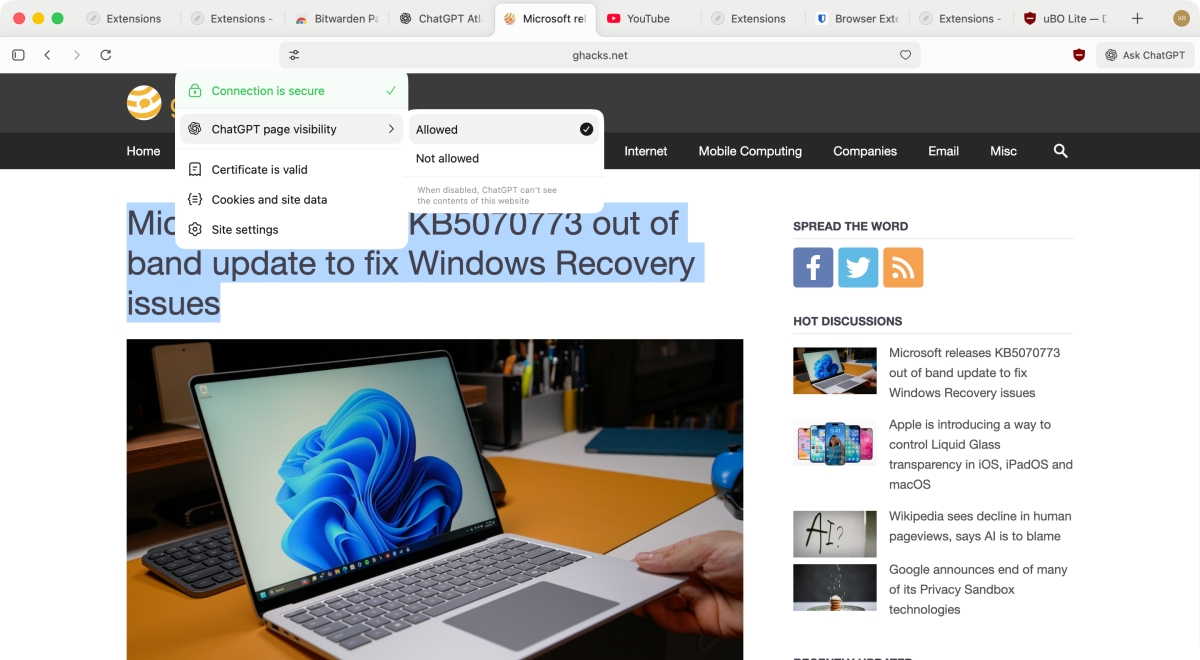
By default, it is set to allowed. Switch to it, not allowed to restrict access.
Let's get back to the browser's basics. The right-click menu is bare bones, and does not support options provided by extensions.
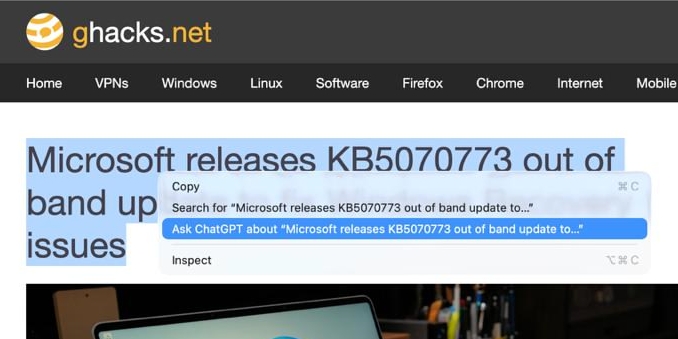
It's ridiculously bad compared to any browser, even a mobile browser has a better menu than this. There are no options to bookmark, save page, etc.
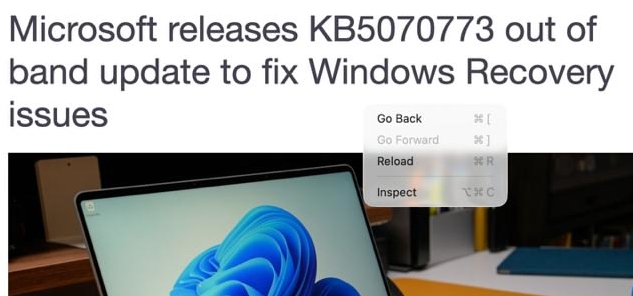
In stark contrast to this, the address bar's right-click menu has a ton of options. There are some options to manage tabs, but nothing groundbreaking.
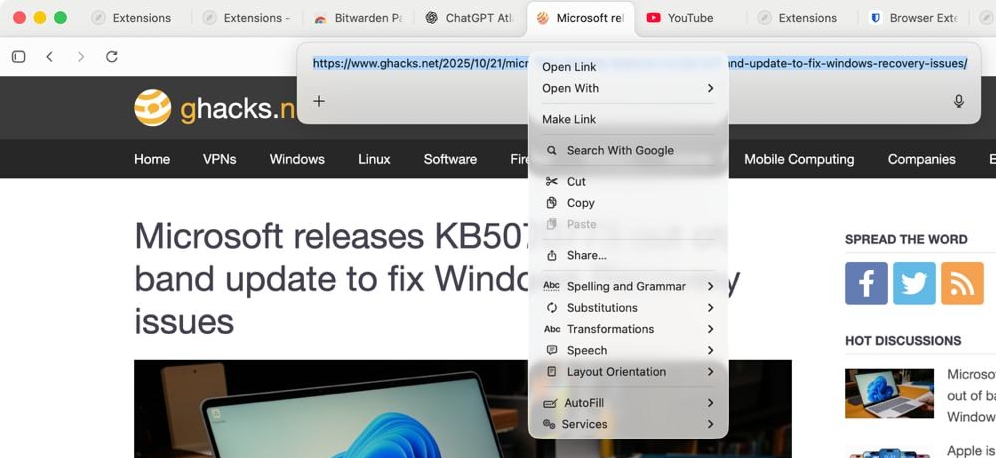
The browser has some customization Settings that you can tweak, but the options are limited.
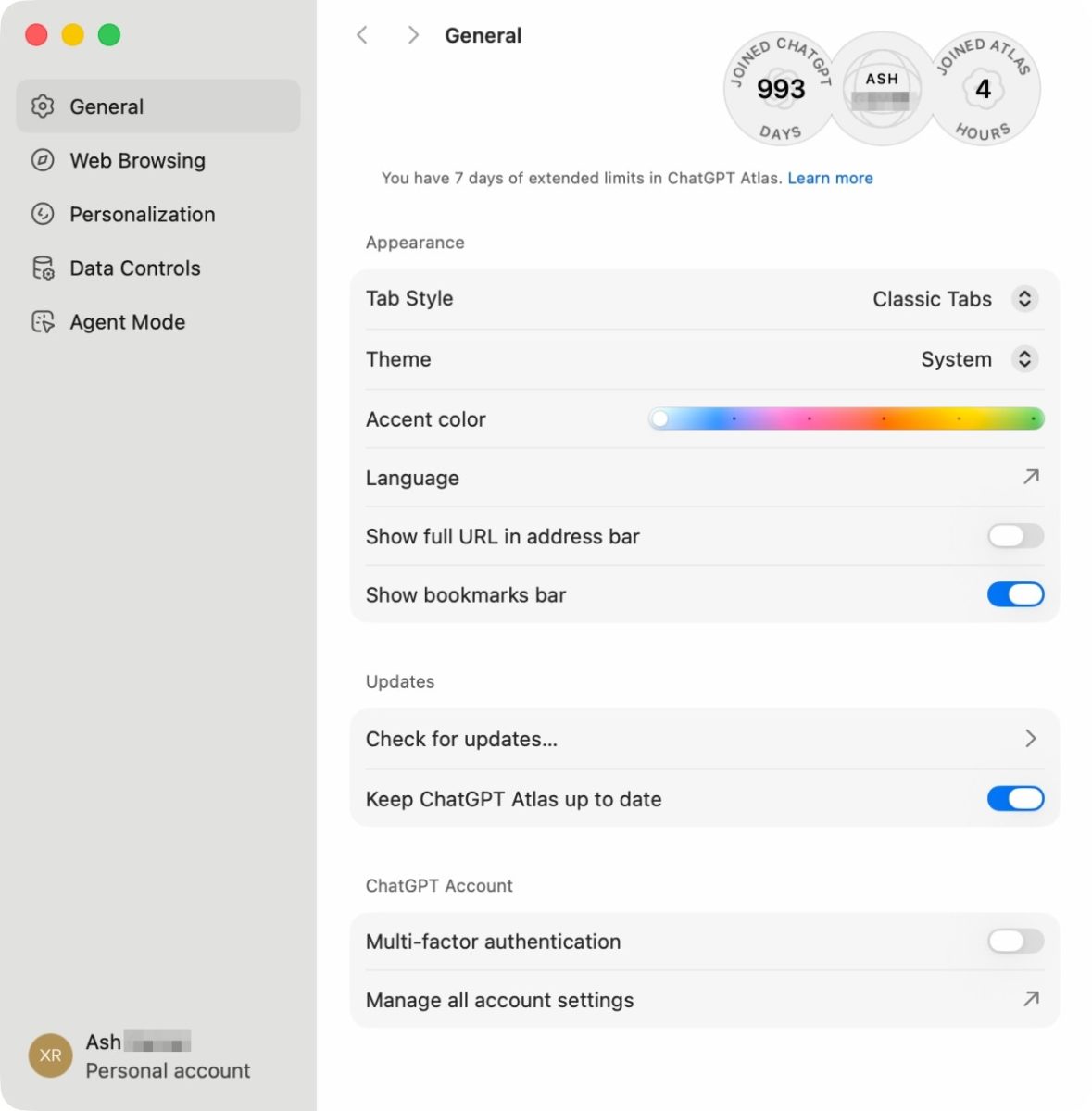
Atlas offers you to personalize your experience with the browser, and this is where you can manage the memories.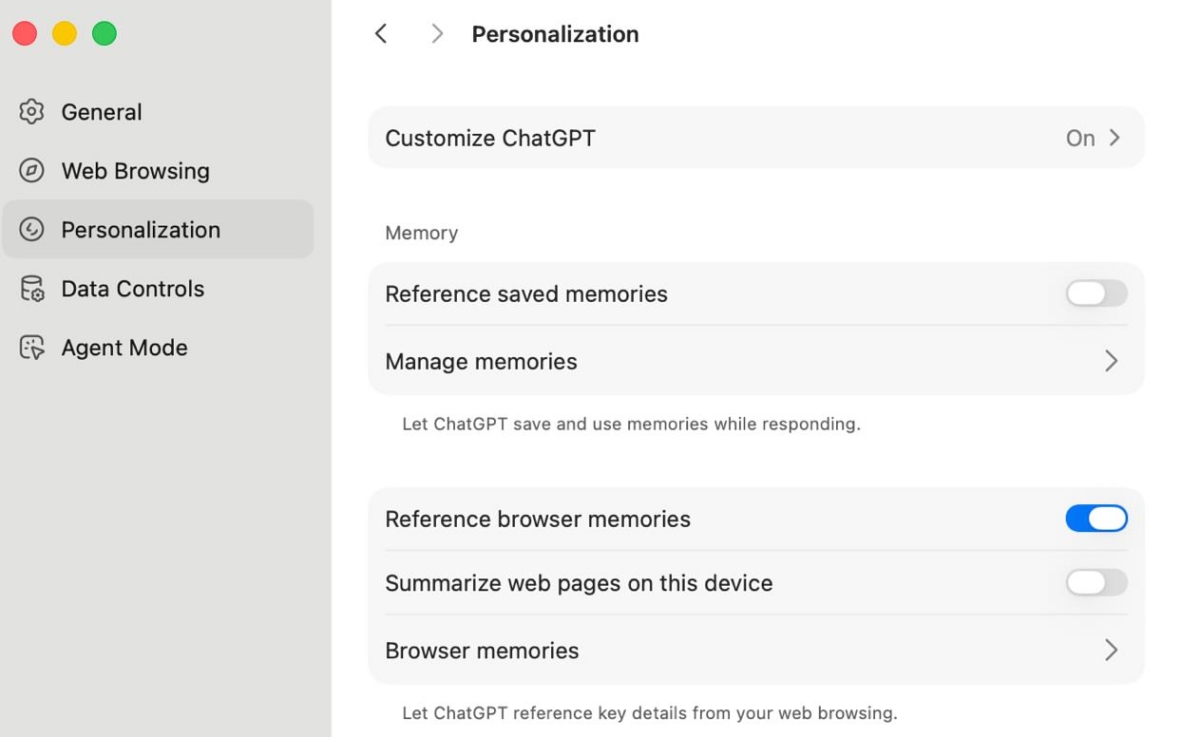
Go to Settings > Data Controls, and disable "Help improve browsing and search". This option was enabled by default. The browser has an option to "Improve the model for everyone", but this one is disabled by default.
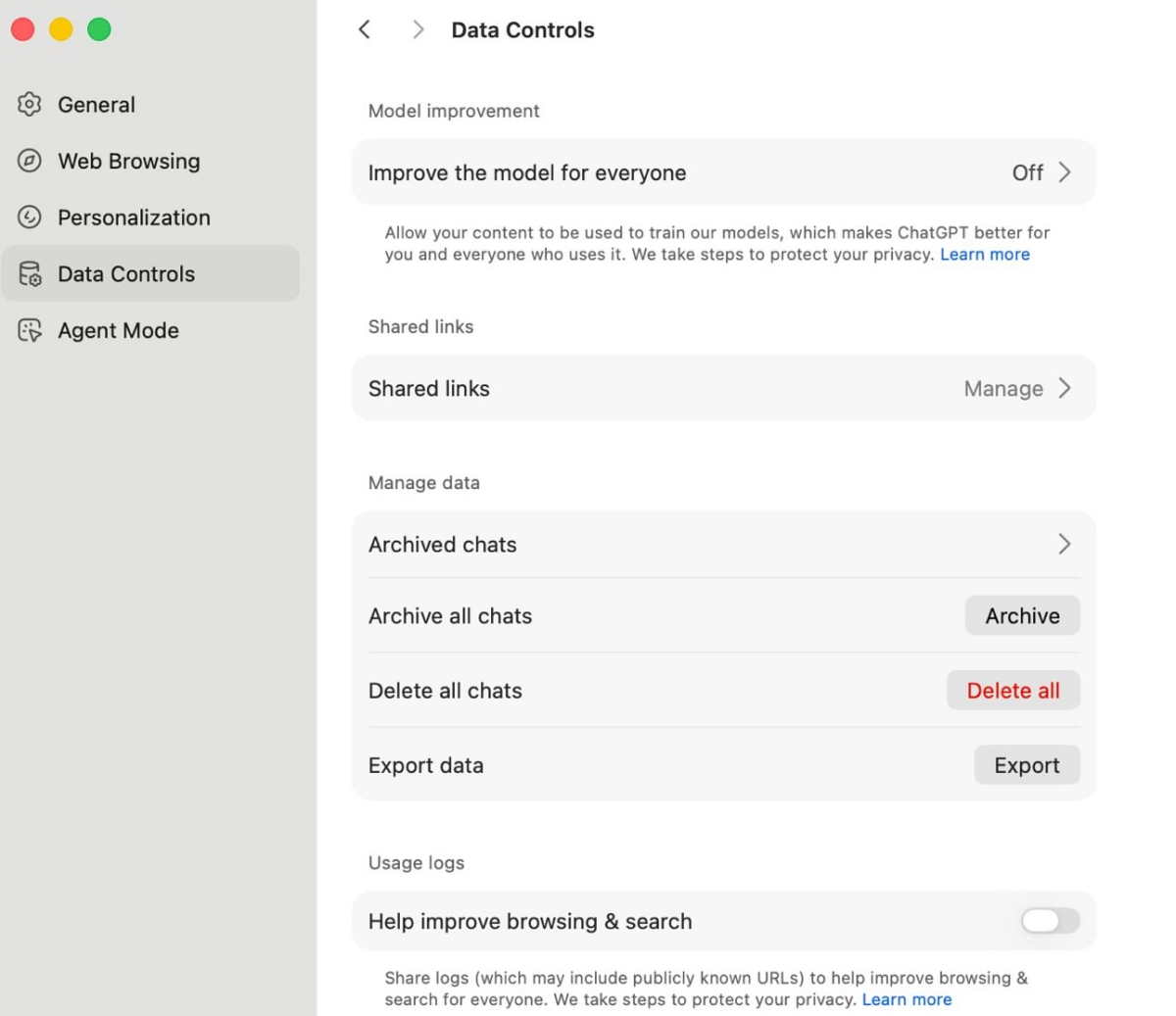
Remember that OpenAI wanted to buy Chrome, if Google were forced to sell it? The company's intentions are clear, it wants ChatGPT to be the best search engine/chatbot, so it should come as no surprise that ChatGPT Atlas will serve as a direct competitor to Google Chrome, Microsoft Edge, Perplexity Comet, and other browsers with an AI. It's all about capturing the market for the money.
ChatGPT Atlas is impressive in terms of AI features, just like Perplexity's Comet. But, unless you're a die-hard user of ChatGPT, you're not going to like Atlas due to its many restrictions such as no options to customize the home page, new tab, search engine, limited support for extensions, no tab groups, or vertical tabs, no syncing, etc. Then there is the matter of privacy, if that's a priority, you shouldn't be using ChatGPT in the first place.
Download the ChatGPT Atlas browser for macOS from the official website. It supports Macs with Apple Silicon (M-series chips) running macOS 12 Monterey or later. Here's the support page for the browser. Refer to the official announcement for further details.
Have you tried ChatGPT Atlas browser?
Thank you for being a Ghacks reader. The post OpenAI announces ChatGPT Atlas web browser, currently available for macOS appeared first on gHacks Technology News.
Steam introduces Personal Calendar to help users discover new & upcoming games 21 Oct 11:46 PM (7 hours ago)
Steam is introducing a new feature to help gamers find titles that are upcoming, or were recently released. It's calling this tailored experience, Personal Calendar.
Valve has redesigned Steam quite a bit this year, with a new menu, improved search and recommendations. But Steam is filled to the brim with all sorts of games, from shovelware, asset flips, to sleeper hits, cult classics. The problem is, it's honestly quite difficult to find games that you may like. Discovering hidden gems among indie games is even more challenging. And with the amount of new titles being released every week, it's not easy to keep track of what's launching when.
Sometimes games that you may like may shadow-drop, and you wouldn't even know about it until stumbling upon it by chance somewhere, and that could take anytime from a few days to months. Many users rely on blogs, news outlets, social media, or YouTube channels for their gaming news including announcements about upcoming games, or new releases. Of course, AI also plays a role in this nowadays. That's a lot to follow and keep track of. The Steam Personal Calendar could just about make things easier.
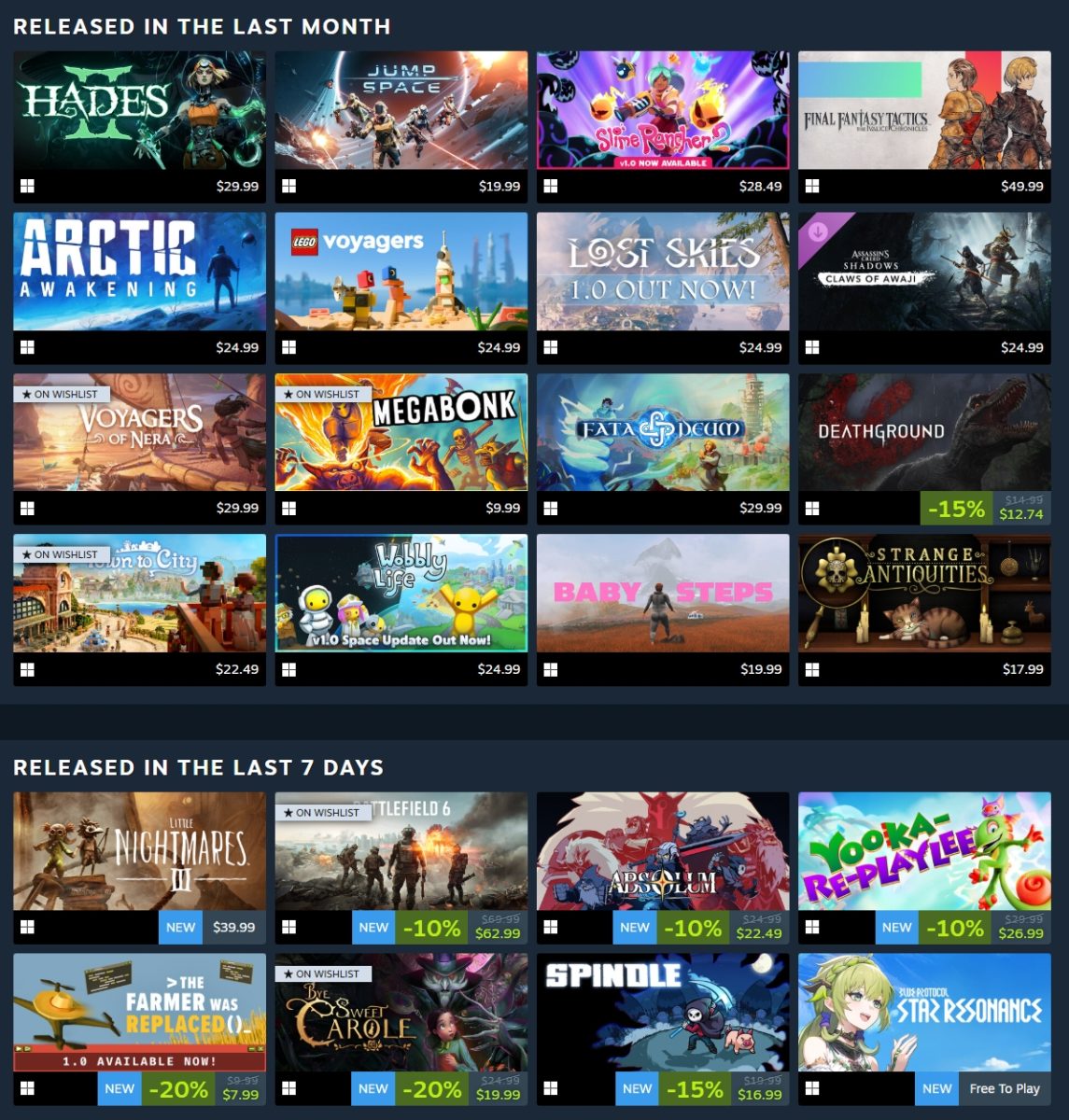
(Image courtesy: Steam)
It displays a neat monthly calendar with the name and thumbnail of the game that is releasing. It's simple, yet elegant, and is tailored based on your playtime. These are essentially recommendations that are similar to games that you played, or have on your wish list. Valve says the Personal Calendar won't just look at games in your library, or those you played for a few minutes, or demos either. No, it takes note of games that you spent a long time in. This recommendation list updates every day to reflect the latest data.
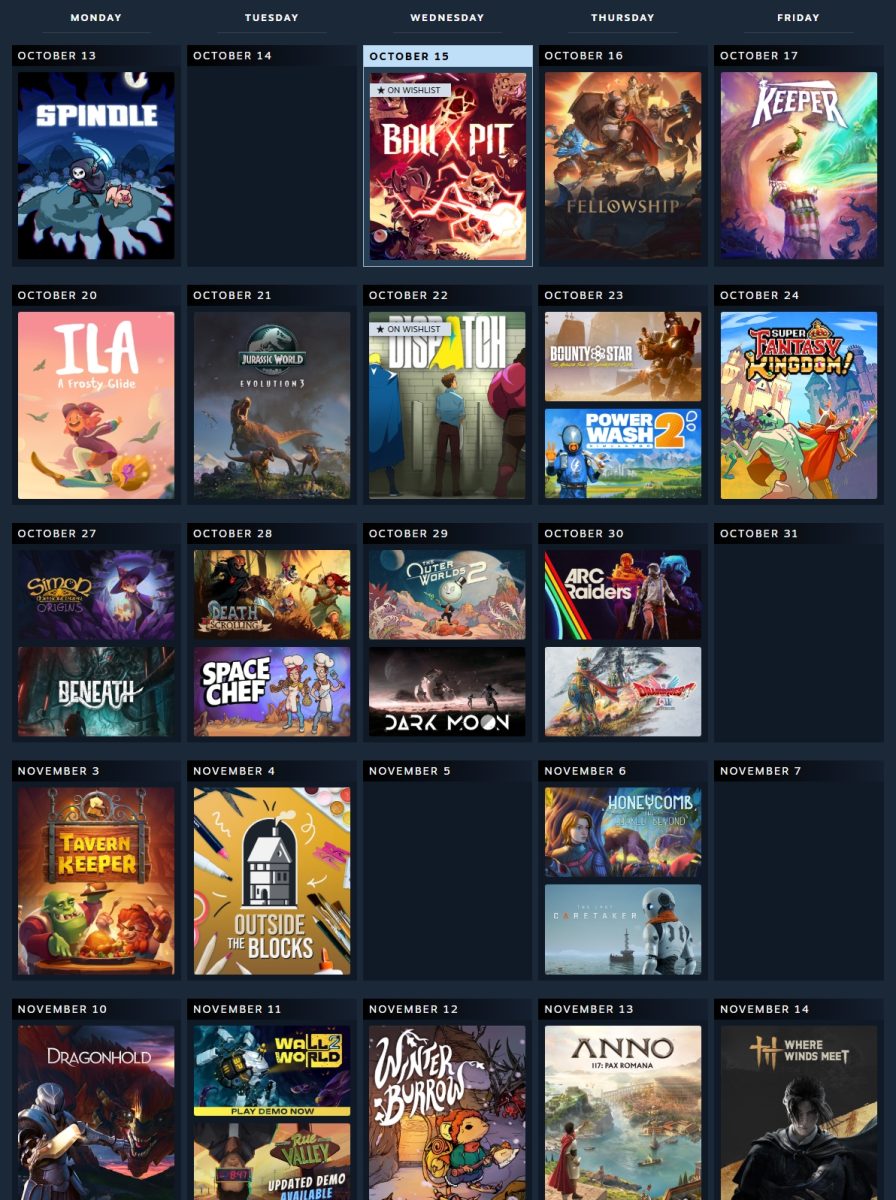
(Image courtesy: Steam)
All the tiles in the calendar are clickable, meaning they take you to the store listings for each game. Recent releases are listed at the top of the page, i.e. games that came out in the previous week or month, you can scroll down to view the upcoming games to find something that you may like. There are some customization options for Personal Calendar, you can hide games that you own, show only wishlisted games, filter the calendar by tag, increase or decrease the number of games displayed.
It filters out games based on your preferences such as ignored products, tags, etc. But it doesn't resize the calendar tiles dynamically after hiding the games, so there are some blank spaces that look ugly.
Want to check your Steam Personal Calendar? Head on over to this page, you'll need to be signed in to your Steam account, because the recommendations are personalized for you.
Steam will end support for Windows 32-bit in 2026.
Thank you for being a Ghacks reader. The post Steam introduces Personal Calendar to help users discover new & upcoming games appeared first on gHacks Technology News.
Microsoft explained why Windows might be installing old drivers 21 Oct 10:21 AM (20 hours ago)
Most home Windows machines may download drivers automatically via Windows Update by default. In the best case scenario, users do not need to install any driver manually to ensure their devices are working properly and offer the best performance. This was not always the case, and you had to install drivers from floppy disks or CDs, or download them from the Internet to get certain peripherals or hardware working properly.
Quite a few programs exist to manage Windows drivers. These usually let you export lists of drivers and check driver information, something that Windows offers as well, but not as straightforward.
When you monitor the installation of drivers, you may notice Windows installing drivers that look to be very old. It is puzzling, so much, that Microsoft decided to publish a new FAQ on its support website to reveal why this might be happening, and why it is usually nothing to worry about.
Here is Microsoft's answer to "Why did Windows install an old driver?": "Driver dates might look old, but that is not true. The driver date is descriptive info set by the driver provider and can be any date they choose. When determining which driver to install, Windows Update uses targeting information set by the provider inside the driver files to determine the best driver. This lets the device provider promote the best driver, regardless of the chosen date. "
In short, Windows pulls the driver date from the data that the driver creator provides. It can be any date, which could make recent drivers look old. Windows, on the other hand, does not use the date information provided to determine the driver that is best suited for a particular Windows machine. It uses other information and Windows Update might conclude that the seemingly old driver might be best suited for a specific Windows PC.
Now, that does not mean that you can't install another driver manually on the system, provided that you still find a download on the manufacturer's site or have a driver locally already.
Microsoft announced plans to simplify driver titles. Windows Update displays the publisher's name and driver version number now, as provided by the manufacturer. However, there is one exception to the rule. Older drivers, which displayed publisher name - device class- version number, continue to display the driver name as such.
Microsoft did announce to clean up the drivers that it offers via Windows Update earlier this year.
In closing, Microsoft says that old driver dates are nothing to worry about, if the drivers get installed via Windows Update, as the automatic updating system decided that a particular driver was the best fit for that particular Windows system. Still pays to verify that this is indeed the case though.
Thank you for being a Ghacks reader. The post Microsoft explained why Windows might be installing old drivers appeared first on gHacks Technology News.
Microsoft Edge is nudging ChatGPT, Perplexity users to Try Copilot 21 Oct 5:21 AM (yesterday, 5:21 am)
Remember when Microsoft Edge used to promote itself when you searched for other browsers? Well, it's doing something similar, this time to push Copilot.
When you search for Gemini, or ChatGPT on Bing, Microsoft displays a promotional ad that recommends Copilot. This has been happening for a while now, despite complaints from users, criticism from browser makers, and more. It never misses an opportunity to highlight Copilot in Edge. There's of course, Copilot Vision and Copilot Voice, which is now available for all Windows 11 users.
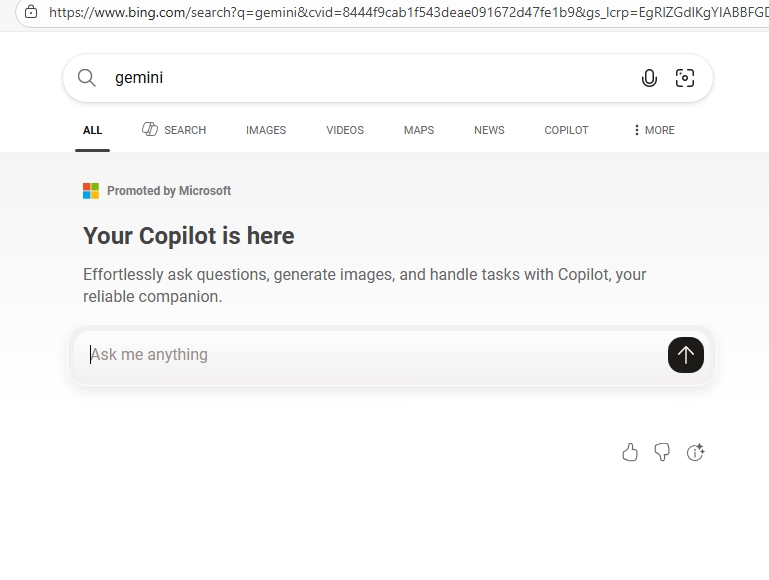
Microsoft's marketing strategy appears to be evolving. It's no longer confining itself to Bing to promote its own AI service on Edge. According to a report by Windows Latest's Mayank Parmar, Edge on Windows 11 is nudging users who visit ChatGPT.com or Perplexity.AI or DeepSeek towards Copilot. How? When you visit Microsoft's AI rivals, a small alert appears in Edge's address bar that says "Try Copilot". That's interesting. Deciding to try it, I booted up my Windows VM to check, and guess what?
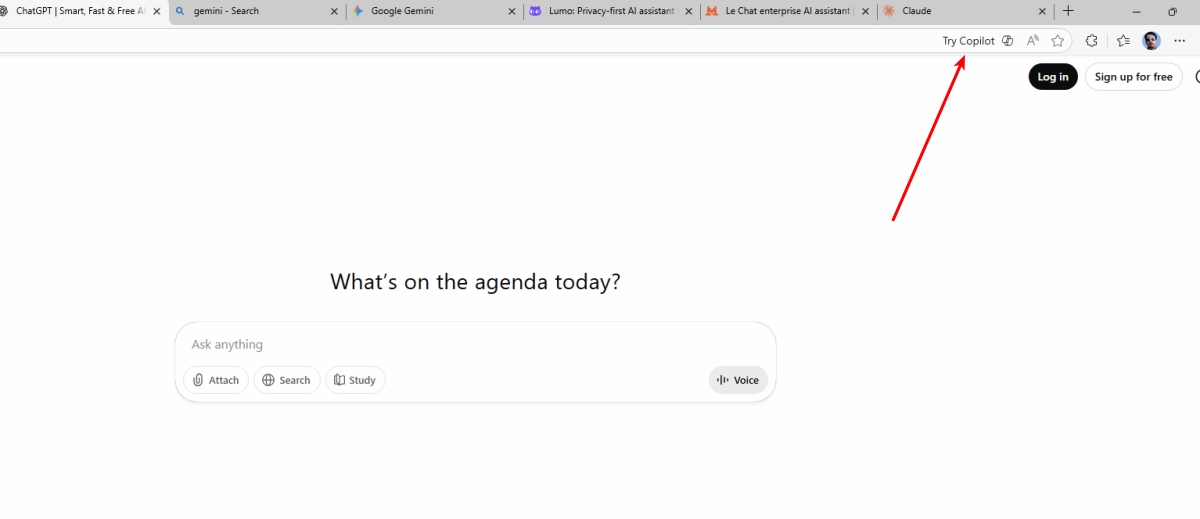
It's real, and this on the stable version of Windows, Edge stable, not some Beta or Canary. The address-bar button is not just a piece of text, you can click on it to open the browser's built-in sidebar that lets you access Copilot. The button doesn't have a right-click menu. One thing worth noting is that the button collapses to just display the icon.
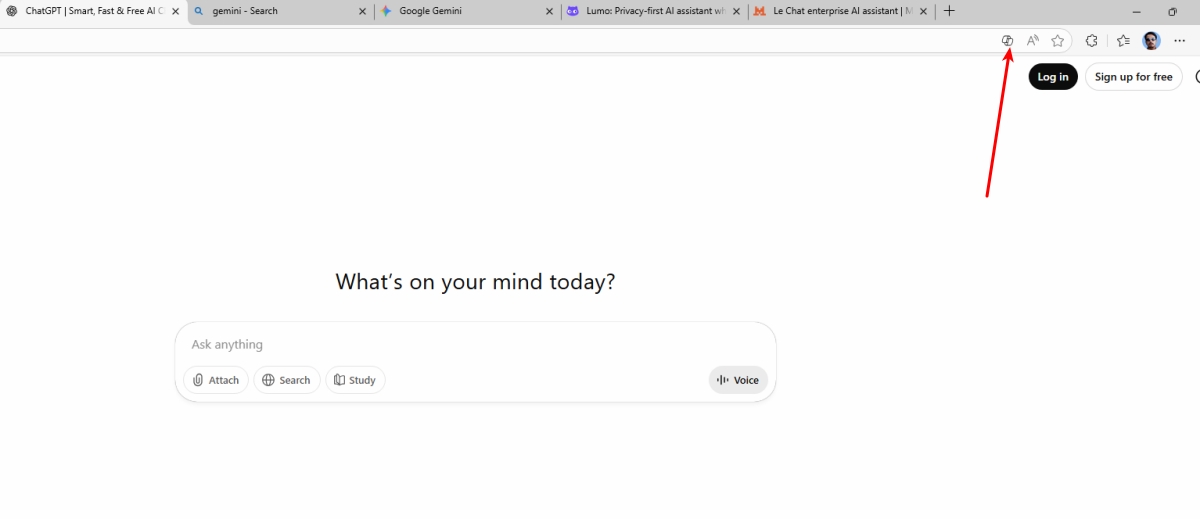
So, this button is an ad, right? Well, at least it's not an intrusive pop-up that promotes Copilot. But, it's still noticeable, but not very distracting. It also seems to vanish after a while, at least after I switched to different tabs. I couldn't find a way to disable the button. Is it unethical to promote Copilot like this when visiting third-party websites? I don't know.
The report says that the Try Copilot button also appears on Comet browser's download page, and OpenAI's GPT Codex. I can confirm that, and I'm assuming that Edge is promoting Copilot based on the parent domain. Curiously, the Try Copilot button doesn't seem to do that on Gemini's web version, or Google.com. It's unclear why it wouldn't do that on Google's domains. I didn't get the button on Mistral's Le Chat, Proton Lumo, Claude AI, either. That's a good thing, the button doesn't appear on all web pages.
Note: Proton, Claude had address-bar buttons that promoted their own app. That maybe why Try Copilot didn't appear.
What about you? Do you mind the Try Copilot button?
Thank you for being a Ghacks reader. The post Microsoft Edge is nudging ChatGPT, Perplexity users to Try Copilot appeared first on gHacks Technology News.
Microsoft releases KB5070773 out of band update to fix Windows Recovery issues 21 Oct 1:45 AM (yesterday, 1:45 am)
Microsoft has released an out-of-band (OOB) update to patch an issue related to Windows 11's Recovery Environment. Users had reported a major bug that was introduced in this month's Patch Tuesday update.
KB5066835, which was released on October 14, 2025, had a couple of known issues, one of which was related to USB devices not working in the Windows Recovery Environment (WinRE). This issue affected keyboards, mice, which prevented users from performing recovery options in WinRE. That sounds like a proper nightmare, if you had trouble with Windows, you could be stuck on the recovery screen that didn't register any input from the user.
A week after the update was released, Microsoft has announced that KB5066835 is now available as an emergency out-of-band update to address the problem. It is a cumulative patch, so it contains all the security fixes, updates that were shipped in the previous update. Here's the page on Microsoft's support portal that has the release notes for the latest update.
While it may have fixed the WinRE issue, the update does not bring a solution for the other known issue, that came to light over 2 months ago. At the end of August, Microsoft released KB5064081 as a Windows non-security preview update, which was later bundled into the September Windows Update. This patch resulted in the following issue, "some Digital TV and Blu-ray/DVD apps might not play DRM content". It affects apps that use Enhanced Video Renderer with HDCP enforcement or Digital Rights Management (DRM) for digital audio. Playback may fail, or be interrupted frequently, or display black screens or copyright protection errors. While it partially addressed the HDCP enforcement in September's update, the issue isn't fully patched. It is unclear whether Microsoft will resolve this problem.
The KB5066835 update is available for Windows 11 version 24H2 and 25H2 via Windows Update. Some users say that the update is not being installed, they are running into some errors. You can download it manually from the Microsoft Update Catalog to see if that helps.
Did you run into the WinRE issues?
Thank you for being a Ghacks reader. The post Microsoft releases KB5070773 out of band update to fix Windows Recovery issues appeared first on gHacks Technology News.
Apple is introducing a way to control Liquid Glass transparency in iOS, iPadOS and macOS 20 Oct 10:03 PM (yesterday, 10:03 pm)
When Apple released iOS 26, iPadOS 26, macOS Tahoe 26, one specific change drew criticism, Liquid Glass. And it looks like the Cupertino company has acknowledged that its redesign did not please users as it had expected.
It's difficult to say whether the complaints were from a vocal minority, or from a vast majority. But there was negative feedback, no question about it. Even I don't like it. The main problem, however, is that there is no way to disable it. That is, apart from reducing motion effects, and the transparency. These workarounds don't really get rid of Liquid Glass, and actually make it look quite terrible.
Macrumors reports that Apple is giving users a bit more control over Liquid Glass. It is introducing a toggle that lets users switch between Liquid Glass' Clear and Tinted look. Clear is the default option, which makes buttons, bars, menus transparent. Tinted makes them opaque, with more contrast to make it easier on the eyes.
Here's a screenshot that shows the difference.
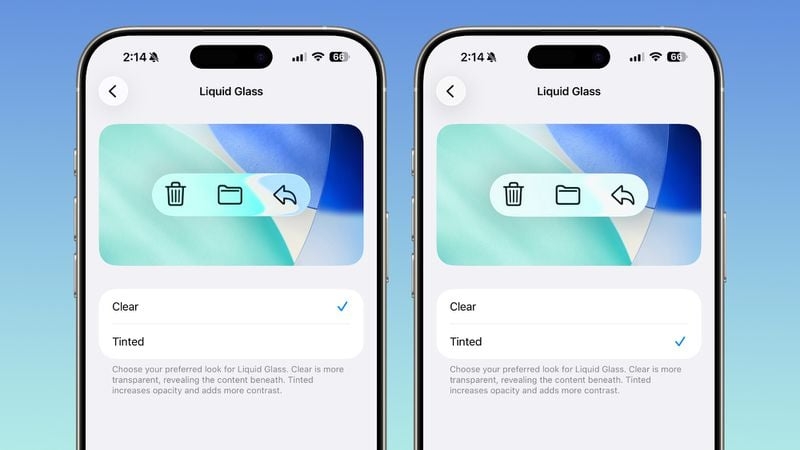
(Image courtesy: Macrumors)
It's subtle, it isn't a perfect solution, but it's better than nothing. A slider to control the transparency effect would have made more sense.
The new toggle for Liquid Glass is currently being tested in iOS 26.1 Beta, iPadOS 26.1 Beta and macOS Tahoe 26.1 Beta. iPhone and iPad users can head on over to Settings > Display and Brightness, and toggle between Clear and Tinted. Mac users can do the same from System Settings > Appearance.
It's not just about the transparency, Liquid Glass came with new animations that glitch out at times, or stutter. It is more taxing on the CPU, and is particularly noticeable on older iPhone models with less memory. The redesign was likely made with the current gen devices in mind, which isn't wrong per se. But Apple should have made Liquid Glass optional in the first place, if it had, these problems would have never existed.
Thank you for being a Ghacks reader. The post Apple is introducing a way to control Liquid Glass transparency in iOS, iPadOS and macOS appeared first on gHacks Technology News.
Microsoft ends support for Office 2016 and Office 2019 20 Oct 5:04 AM (2 days ago)
Windows 10 reached end of support on October 14, 2025. But it wasn't the only Microsoft product that was discontinued last Tuesday, Office 2016 and Office 2019 also reached end of support.
Martin wrote about this in April to give readers a heads-up, but it has finally happened.
Windows 10 users have a lifeline, Extended Security Updates (ESU), which can be extended for free for a year. Unlike Windows 10 ESU, however, there are no options to get updates for the Office suites, even if you are willing to pay for updates.
An article on the Microsoft 365 Blog says that the following products have reached end of support:
Access 2016, Access 2019, Excel 2016, Excel 2019, OneNote 2016, Outlook 2016, Outlook 2019, PowerPoint 2016, PowerPoint 2019, Project 2016, Project 2019, Publisher 2016, Publisher 2019, Skype for Business 2016, Skype for Business 2019, Visio 2016, Visio 2019, Word 2016, Word 2019, Exchange Server 2016, Exchange Server 2019, Skype for Business Server 2015, Skype for Business Server 2019.
Microsoft warns about security risks for discontinued products, as they won't get security fixes that could make devices, apps or servers vulnerable to threats. It also highlighted that bug fixes won't be provided, neither will tech support. The Redmond company also noted that continuing to use products after their end of support can negatively impact organizational security, compliance, and productivity. It also recommends users to upgrade their versions as soon as possible.
That's mostly marketing talk, trying to scare the users into buying a subscription. But, they are not completely wrong about security risks.
Microsoft is recommending Enterprise users to Microsoft 365 E3, Office 365 E3, Microsoft 365 Business Standard, or Microsoft 365 Apps (if you don't use then full suite). Organizations that require an offline solution can upgrade to Office LTSC 2024.
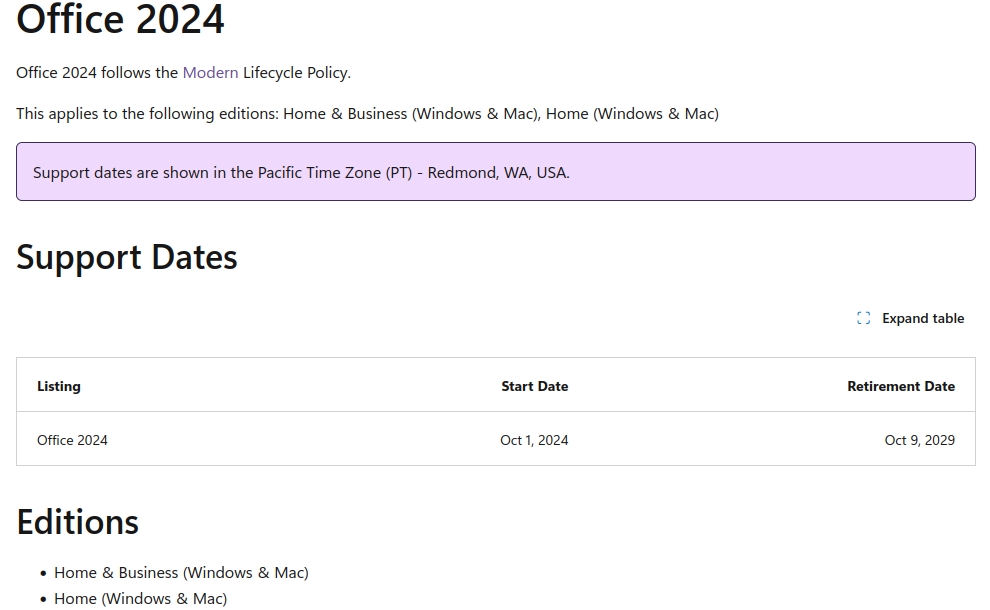
Home users of Office 2016 and Office 2019 can upgrade to Office Home 2024 for $149.99, or Office Home & Business 2024 - $249.99. Both suites are available on Windows and Mac, and will be supported until Oct 9, 2029.
If you want a free alternative for Microsoft Office, you should take a look at LibreOffice. It's open source, works offline, supports Office document formats, and is available across all platforms.
Thank you for being a Ghacks reader. The post Microsoft ends support for Office 2016 and Office 2019 appeared first on gHacks Technology News.
Wikipedia sees decline in human pageviews, says AI is to blame 20 Oct 2:20 AM (2 days ago)
Wikipedia has revealed that it is seeing a decline in web traffic from human users. And the reason for it is, unsurprisingly, AI search.
An article posted by Wikimedia Foundation's Marshall Miller highlights how global trends have negatively impacted Wikipedia. The article says that Wikimedia Foundation's algorithms classify traffic from humans and bots. In May 2025, the foundation observed unusually high amounts of seemingly human traffic from Brazil. After investigating the matter, it updated its bot detection systems. Then the traffic data was reclassified for March to August 2025. It appears that a lot of the traffic was actually bots that were designed to evade detection.
The analysis reveals that Wikipedia saw a drop in human user traffic of around 8%, for the same duration, compared to 2024. Wikimedia believes that this decline is due to the bots, which are due to generative AI summaries on search engines, chatbots and social media. It says that Wikipedia's data sets are used to train almost all large language models (LLMs), but they may not always link to its sites. The report also notes that this behavior is not unique to Wikipedia, other platforms, publishers are observing the same.
You may recall that Google has previously denied that AI in search results in less traffic, as in it does not steal traffic from blogs and other websites, contrary to reports that said Google AI Overviews has over 2 Billion monthly users.
. Well, here is solid proof that's not the case, and this is coming from a company whose business is entirely dependent on web traffic.
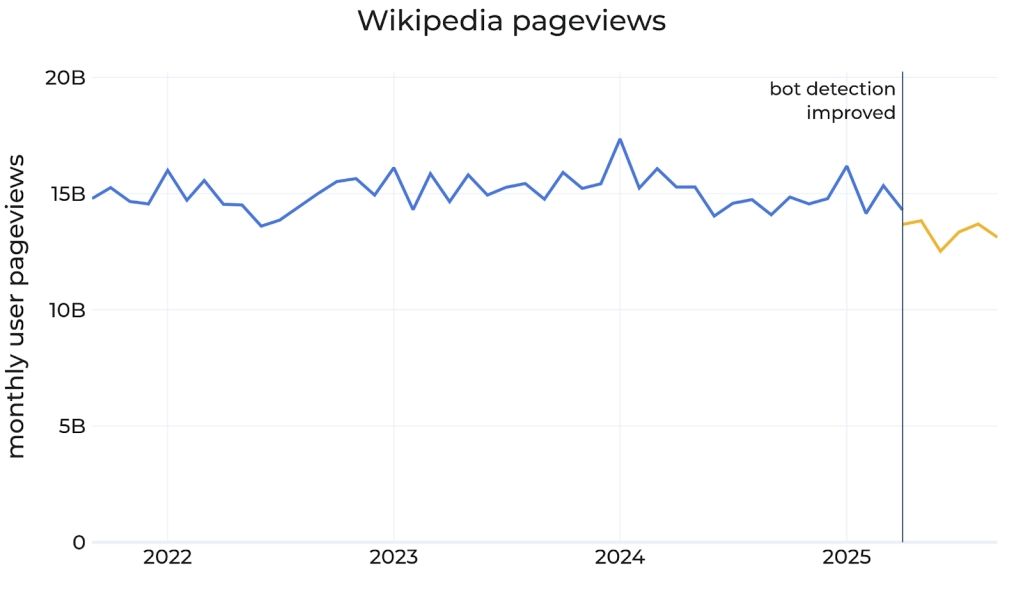
(Image courtesy: Wikimedia)
When a user finds what they want from an AI, they don't visit the source, or continue with that session. This results in a loss of traffic for the source.
As TechCrunch reports, Wikipedia itself had experimented with AI-generated summaries in June, and drew criticism from editors. It's unethical.
Don't get me wrong. AI search offers a lot of value, it can save you a lot of time depending on the topic that you are researching. Personally, I have found AI search useful for specific scenarios like shopping, searching for coupons, pulling up product information, terms and conditions, etc., that may be buried deep on a website that doesn't really show up on a regular search.
However, the problem is that the quality of AI search results is often not better than a traditional search engine. Bots may spit out a summary based on low-effort posts, inaccurate content, fabricated posts on social media, etc. How many people take the time to verify the results? Not a lot I guess, they just assume whatever the AI says is true, which can often be misleading, as a lot of the things that you across on the web are themselves AI-generated. Such inaccuracies are often called "hallucinations", which I find to be a bit misleading. AI models are not sentient, they are trained on datasets. If it can't think on its own, it cannot hallucinate. They just reproduce information, not create them.
AI in search needs to be improved, and ensure websites are credited with proper links. Wikipedia is encouraging AI users to visit the source material. It is working on 2 new readers teams called Reader Growth and Reader Experience), in order to improve the ways users access Wikipedia, and is also working on a framework for attribution, among other improvements.
Thank you for being a Ghacks reader. The post Wikipedia sees decline in human pageviews, says AI is to blame appeared first on gHacks Technology News.
Google announces end of many of its Privacy Sandbox technologies 20 Oct 1:20 AM (2 days ago)
When Google announced the end of third-party cookies support in Chrome in 2020 and its Privacy Sandbox plans, it probably did not expect as much opposition to the plans than it received. While the majority of users liked the idea of erasing third-party cookie support from the Internet, Google's euphemistically called Privacy Sandbox plan was anything but.
One core feature of one of the technologies was the switch from individual user tracking to group-based tracking. Still tracking, but according to Google better for the individual. Still, tracking would continue, albeit in a different form. Other components faced criticism as well, especially since everything looked to give Google more power and control on the Internet.
Today, Google announced the end of quite a few Privacy Sandbox technologies. " Attribution Reporting API (Chrome and Android), IP Protection, On-Device Personalization, Private Aggregation (including Shared Storage), Protected Audience (Chrome and Android), Protected App Signals, Related Website Sets (including requestStorageAccessFor and Related Website Partition), SelectURL, SDK Runtime and Topics (Chrome and Android)" are all retired and will be phased out, if they are already part of the browser.
Some technologies, including CHIPS and FedCM, which Google says "improve cookie privacy and security" remain, as they have been widely adopted already. Here is what they do:
- Cookies Having Independent Partitioned State (CHIPS): Limits third-party cookie access to a top-level site where it was set initially. In other words, other sites can't access the cookie data.
- Federated Credential Management API: Aims to improve authentication and sign ins on the Internet by using existing accounts from trusted services while keeping personal information safe.
Lastly, Private State Tokens continue to be maintained as well. This allows sites to convey trust from one context to another. Google says that this is helping sites "combat fraud and distinguish bots from real humans - without passive tracking".
Now You: what is your take on this? Good decision, or something that is not beneficial to the privacy of users? Feel free to chime in below.
Thank you for being a Ghacks reader. The post Google announces end of many of its Privacy Sandbox technologies appeared first on gHacks Technology News.
Xubuntu's website was hacked to spread a malware, fixed now 19 Oct 8:23 PM (2 days ago)
Xubuntu's website was the latest to fall victim to hackers. The attackers replaced the download links with a malicious one.
For those unaware, Xubuntu is one of the official flavors of Ubuntu, i.e. a fork/derivate of the distro. The name is a portmanteau of Xfce and Ubuntu.
Anyway, from what I can tell from user reports, the attackers replaced the download links on Xubuntu.org with a malicious one. So instead of downloading a .torrent file, it downloaded some ZIP archive that contained the malicious file.
Here is a screenshot of what the malware looks like.

(Image courtesy reddit user Buty935)
Notice that it says Target Windows Version? That, combined with the EXE in the name, seems to suggest they were targeting Windows users. Perhaps users who are moving away from Windows 10, but weren't familiar with Linux or torrents? Despite what users might think, it is not a Linux malware. It installed itself to appdata, which only exists on Windows. The malware seems to be impersonating a GUI based downloader for Ubuntu. It stealthily runs some command prompts in the background to deliver the payload.
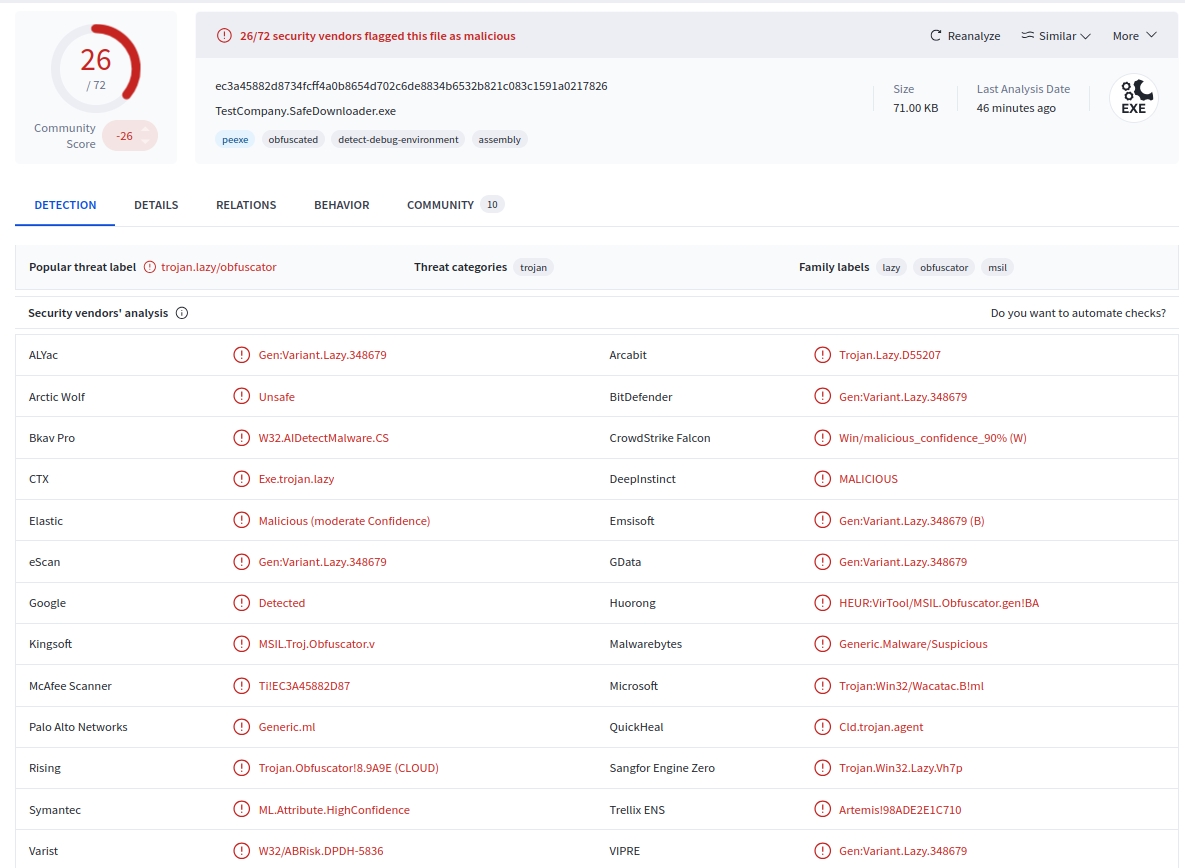
Here's the VirusTotal link for the malware. The file was called " TestCompany.SafeDownloader.exe". It is flagged by 26/72 security vendors as malicious. Users who inspected the malware say it is a Cryto Clipper. It's not a crypto miner, it's essentially a clipboard hijacking malware that targets cryptocurrencies.
According to a user on Hacker News, the malware replaces the crypto wallet addresses in the clipboard with ones belonging to the attackers.
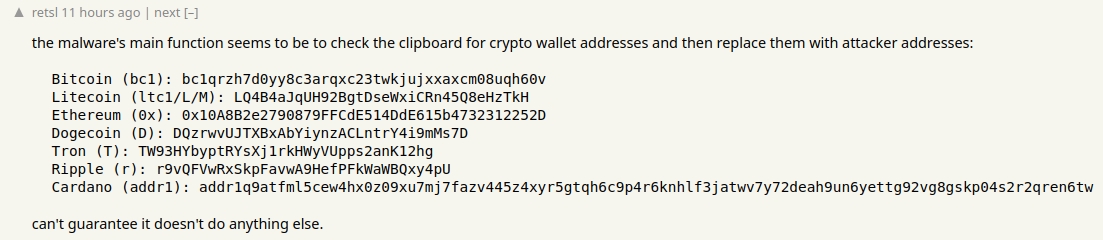
It seems that only Xubuntu's website was compromised, some users say that the torrents and releases/mirrors themselves do not appear to have been affected by the issue. Nevertheless, you should probably verify your downloads using the checksums provided by the developers.
A comment from Xubuntu's team says that there was some sort of slip-up in their hosting environment, and that they have disabled the Downloads page to mitigate the issue. That's a vague statement, it sounds rather irresponsible, and dismissive of the situation. How the hackers were able to compromise the server remains a mystery. It is also unclear how many people were impacted by this security lapse.
Xubuntu seems to have restored an older version of its download page, because it shows Xubuntu 24.04 from April 2024, instead of Xubuntu 25.10 based on Ubuntu 25.10 Questing Quokka, and blog articles from 2021. And the download button doesn't seem to work either. They are likely in damage control mode. A post on reddit from September 10th says that Xubuntu's website suffered a hack a month ago, but that affected the articles on the blog,
This is not the first time a Linux distro's website has been hacked to serve malware. In fact, there were a handful of breaches in recent months. Arch Linux's Arch User Repository (AUR) was targeted by a Chaos Remote Acess Trojan (RAT) malware in July. There was a DDos attack that targeted fedoraproject.org services in August, and a Red Hat GitLab instance was hacked a couple of weeks ago.
Thank you for being a Ghacks reader. The post Xubuntu's website was hacked to spread a malware, fixed now appeared first on gHacks Technology News.
Google's sign in with phone number option can help you recover your account 17 Oct 4:40 AM (5 days ago)
A couple of days ago, I told you how you can regain access to your Google account using Recovery Contacts. Let's discuss the other recovery option that Google introduced, sign in with phone number.
Now, you may wonder, didn't Google already let you sign in using a phone number? Technically, no, but you're not completely wrong about that. Up until now, Google has allowed users to sign in to their account using your username, password, and your mobile number. Your phone number is used to receive an SMS for 2-step verification. That's not very secure, because the SMS protocol lacks support for encryption. You could, and should, use an authenticator app instead.
But let's get back to using a phone number to sign in. Google will ask you to enter your phone number, which is used to search for accounts connected to that number. This is done by verifying your number with your carrier, likely via an automated text message. Then, Google will display all accounts that are connected to your phone number. Select the one you want to sign in to, and then you will be asked to enter the passcode of your previous device. This is required to verify the sign in attempt and allow access to your encrypted data.
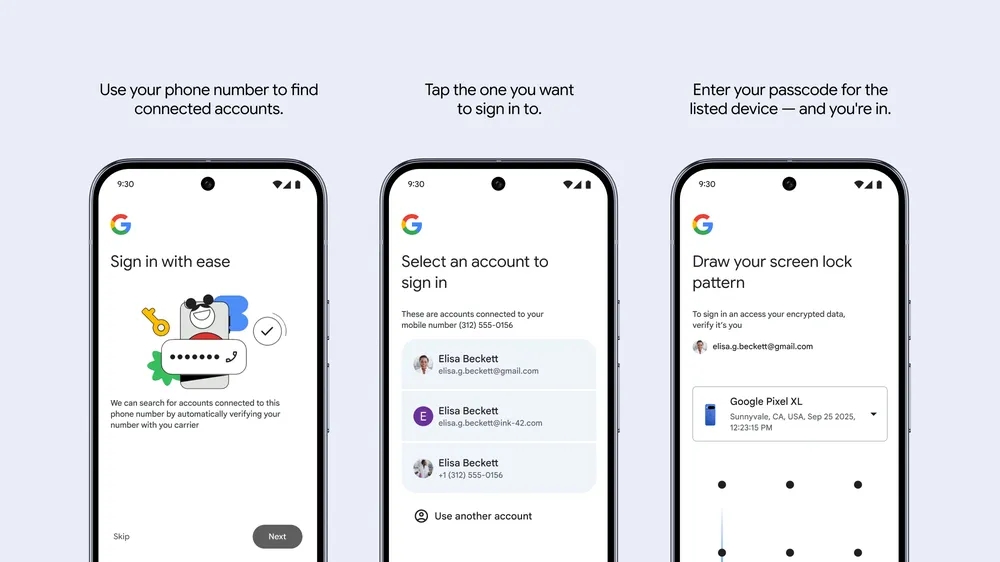
Is this secure? Well, it doesn't rely solely on SMS. You will need to enter your device's passcode to verify the account, so I'd say it is more secure. It also supports screen patterns. This might be useful if you don't have a secondary phone or access to your passkeys, 2FA, etc. The support article for the feature is available here, though it doesn't seem to explain much about it.
Google's announcement mentions that this method is useful when phones get lost, stolen or stop working. Though it doesn't portray it as such, you can use it for setting up a new phone. I haven't tested it, but it is not a recovery only option, it's a sign in option. That's what it is designed for, when you lose access to your phone, obviously you are going to be switching to a new phone. Right? It might be more convenient perhaps, but I'd probably still use a 2FA app, it's more secure as TOTPs can't be guessed or brute forced like a passcode or screen pattern can. Besides, this new method only works on Android devices, not on iOS, PC, Linux or Mac. So, you'll still need to use traditional login methods.
Google says the option to sign in with a phone number is slowly rolling out to users globally.
On a side note, Google Messages now protects you from spam links, and helps verify the identity of your contacts.
Thank you for being a Ghacks reader. The post Google's sign in with phone number option can help you recover your account appeared first on gHacks Technology News.
Meta is shutting down its Messenger desktop apps on Windows and Mac 17 Oct 1:43 AM (5 days ago)
Meta has announced that it is discontinuing its Messenger app for Windows and Mac. The standalone apps are being deprecated in December.
Apple Insider spotted a couple of help pages on Facebook's website that indicated that the apps are being retired. It's unclear why the apps are being killed. As a reminder, Meta replaced its native Messenger app on Windows with a progressive web app in late 2024. A few months ago, the WhatsApp UWP app was also replaced with a web wrapper. Users were upset by both changes.
Meta will notify Messenger desktop users that the app is being retired, via an in-app notification, after the app's deprecation process begins. Existing users will be able to use the Messenger app on Windows or Mac for 60 days before it is fully deprecated. After that, the app will stop working altogether. That doesn't mean existing users get a 60-day grace period. The help pages say that the app is being deprecated, as in it has happened already.
Meta confirmed to TechCrunch that the Messenger desktop apps for Mac and Windows are scheduled to be shut down on December 15, and that's 60 days from now. Users will not be able to sign in to the app, and will be redirected to the Facebook website, where they can continue to access Messenger. Or you can use the Facebook desktop app to use Messenger app for chatting, and calling. The app is only available for Windows, there is no Facebook app for Mac, which means you're stuck with the website. As I mentioned earlier, even the Windows app is just a web wrapper anyway.
Meta is advising users to export their chat history from the app by activating secure storage from Privacy and Safety > End-to-end encrypted chats > Message storage, set up a PIN to save the chats, before switching to Facebook.com. Here is the support page for Messenger on Windows, and this is for the Mac version.
Did you use the Messenger app on your computer?
Thank you for being a Ghacks reader. The post Meta is shutting down its Messenger desktop apps on Windows and Mac appeared first on gHacks Technology News.
Windows 11 is getting a big feature update, after its feature update 16 Oct 8:40 PM (5 days ago)
Microsoft announced the launch of Copilot Vision and Copilot Voice to all Windows 11 PCs yesterday. The opt-in features introduce options to talk to the AI and to give access to your screen. The features are rolling out worldwide.
It appears that Windows 11 is getting another big update, which Microsoft announced yesterday as well on the Windows Experience Blog.
Microsoft calls these new features experiences that are rolling out to Windows 11 devices as well. Unsurprisingly, many of them are also AI-related.
Windows 11: new features and improvements
Here is an overview of what Microsoft is launching for Windows 11:
- File Explorer is getting AI actions: Unlocks AI functionality, such as getting a summary of a document , including OneDrive and Sharepoint files, or editing images, right from the file manager. Image editing is limited to the four: Bing Visual Search, blur background, erase objects, and remove background.
- Microsoft 365 People cards: File Explorer will display people icons in the Activity column for commercial customers who sign in with an Entra ID.
- Widgets visual update: The widgets interface got a visual update with a layout that is "more organized, personalized, and engaging" according to Microsoft. It also includes Copilot-curated stories now and content from "trusted MSN premium publishers". Also new, multiple dashboards for your widgets board, and widgets on the lock screen.
- Accessibility improvements: Narrator includes a Braille viewer now, which "shows both on-screen text and its Braille equivalent". You may launch Braille viewer with the keyboard short Windows-Ctrl-Enter, pressing the Narrator key-Alt-B. Microsoft says that the Narrator experience in Word has been improved as well, offering better "oice feedback, reliable continuous reading, and better navigation for footnotes, comments, lists and tables".
- Gaming Copilot, a beta feature that introduces the AI for gaming related activities, is now integrated into Game Bar. Gamers can, for instance, talk to Copilot to get game related help, while playing a game.
- The Xbox PC app displays your gaming library across devices now and enables you to access apps and play history.
- A new Network Quality Indicator tool can be launched by clicking on the profile pic in the Xbox PC app > Settings > Cloud Gaming > Network Quality Indicator.
- Windows Hello is getting a visual refresh. Windows 11 prioritizes the "best credential" automatically now when you sign in to a Windows 11 PC with a Microsoft account.
- Passkeys: Windows 11 has a seamless passkey manager integration, which users can turn on via Settings > Accounts > Passkeys > Advanced options.
- Microsoft Edge is now using the password manager instead of the legacy Wallet experience, which Microsoft says has been retired. It improves integration with Microsoft accounts.
- Improved kernel security. Parts of Windows 11 have been rewritten in Rust to "help mitigate against memory corruption vulnerabilities". Driver developers may also start writing drivers in Rust.
- Wi-Fi 7 support :Microsoft is rolling out support for the new wireless standard.
- Redesigned Advanced settings page, especially for Developers.
- Microsoft Edit is a new command line text editor that is integrated into Windows.
- Windows ML is now generally available.
- Advanced shader delivery is now available for games on Windows 11 PCs. This feature should reduce the initial long load times and disruptive stuttering during a game's first launch, according to Microsoft.
Microsoft announced a good dozen smaller tweaks to Windows 11 next to that. The CPU workload metric in the Task Manager, for instance, is now consistent, and you find new top level divider icons in File Explorer for the five actions displayed at the top.
Last but not least, Copilot+ PCs get a range of changes and new features:
- Recall's personalized homepage shows a user's recent activity and top-used apps and websites, as well as recent snapshots.
- Click to Do shows "new and popular action tags" in its context menu.
- Agent in Settings offers direct navigation links now, and it is available across all compatible PCs.
- Voice access using natural language.
- Paint is getting project files and an opacity slider.
- The Snipping Tool is getting a quick markup option. This allows you to make edits to the image right in the tool's selection area before the screenshot is finished.
- Notepad supports AI features like summarize or rewrite now.
PCs need to update to Windows 11, version 25H2 first. The latest security update for Windows 11 needs to be installed as well on the machine before the features become available.
Also worth nothing is that Microsoft is rolling the features out gradually. Means, if you are unlucky, you may not see a single new feature immediately after upgrading to the latest version.
Now You: What is your take on the features? Something that you find interesting or waited for a long time? Feel free to leave a comment down below.
Thank you for being a Ghacks reader. The post Windows 11 is getting a big feature update, after its feature update appeared first on gHacks Technology News.
Windows 11: Microsoft expands Copilot Voice and Vision to all PCs 16 Oct 6:57 AM (5 days ago)
Microsoft's Windows account on X published several short cryptic messages in the past two days regarding a new announcement that the company wanted to make today.
The first message "Your hands are about to get some PTO. Time to rest those fingers…something big is coming Thursday" suggested that the feature would help users type less.
Today, Microsoft has lifted the veil and announced plans to make "every Windows 11 PC an AI PC" on the official Windows Experience blog on its Windows website.
At the core of the new experience is the Hey Cortana, ups, Hey Copilot phrase that all Windows 11 users may use to interact with the AI using their voice. In addition, Copilot Vision is there to analyze anything that you see on the screen.
Hey Copilot
Hej Copilot is an opt-in feature, which is a refreshing change for a start. You need to activate the feature in the settings before Copilot reacts to you uttering the new command phrase to start a conversation with the AI.
Windows displays a Copilot microphone on the screen, so that you know that the conversation is taking place. To end a conversation, all you need to say is Goodbye, according to Microsoft. You can also click on the x-icon instead, if you prefer using your hands for that.
So, if you prefer to use your voice to interact with the AI, now you can.
Copilot Vision
Copilot Vision, which gives the AI access to what you see on the screen, is now available worldwide in all markets that Copilot is available according to Microsoft.
Microsoft lists the following main features:
- Full desktop and app sharing - Copilot can analyze content that you share to "provide insights and answer your questions".
- You can ask Copilot "show me how" to get guidance in an application or game.
- Copilot Vision has full app content in Word, Excel and PowerPoint. Means, even if you just share a document, it has access.
- Coming soon is a feature that Microsoft calls text-in text-out. This allows you to use text prompts to interact with Copilot Vision.
Last but not least, there is Manus, a general AI agent that can perform "various tasks" on user PCs. Microsoft explains that Manus can create a website from files in File Explorer, all without coding. It is available as a native app on Windows. It is available as a private preview, which means that it may take a while before it lands on Windows 11 PCs for the general public.
Microsoft reveals some information on security regarding AI agents on Windows. It says that users are "always in control of what Copilot Actions can do" and have visibility into what the AI is doing.
A second post reveals details.
- The agents use distinct accounts, which paves the way for agent-specific policies.
- Agents have limited permissions at first according to Microsoft, which can be expanded by the user.
- Agents need to be signed with a trusted source.
- The Microsoft privacy statement and responsible AI standard apply.
Microsoft says that the features are available to all Windows 11 PCs, and not only Copilot+ PCs. Do these have any advantage regarding the features? Microsoft does not say. Clearly, the feature relies on processing that is done on Microsoft servers, at least for PCs without an NPU. That is something to keep in mind, as what you say, show, or do may find its way on to Microsoft servers.
Still, for users who want the Copilot experience but have a non-Copilot+ PC, it marks an opportunity to give it a go.
Thank you for being a Ghacks reader. The post Windows 11: Microsoft expands Copilot Voice and Vision to all PCs appeared first on gHacks Technology News.
Apple announces 14-inch M5 MacBook Pro 16 Oct 5:52 AM (6 days ago)
Apple has unveiled its next-gen MacBook Pro laptop. The device is powered by a new M5 Apple Silicon.
Apple's newest in-house chip has a 10-Core CPU with 4 performance cores and 6 efficiency cores, a 10-Core GPU that supports hardware-accelerated ray tracing, a 16-Core Neural Engine, and neural accelerators. The laptop comes with 16GB/24GB/32GB of Unified Memory (RAM) with 153GB/s memory bandwidth, and 512GB/1TB/2TB/4TB of SSD storage. The M5 MacBook Pro sports a 120Hz ProMotion 14.2” Liquid Retina XDR display (mini-LED), that has a resolution of 3024 x 1964 pixels, 1000 nits sustained brightness, and 1600 nits peak for HDR. There is an option for a Nano-texture screen that will set you back by $150.

The M5 MacBook Pro comes with a 12MP Center Stage camera that supports 1080p HD video recording, and a High-fidelity six-speaker sound system with force-cancelling woofers, wide stereo sound, spatial audio, Dolby Atmos, and a 3-mic array. As for connectivity, the M5 MacBook Pro supports Wi-Fi 6E 802.11 ax, Bluetooth 5.3, has 3 Thunderbolt 4 ports, an HDMI port, an SDXC card slot, a headphone jack, and a MagSafe 3 port. The laptop runs on macOS Tahoe 26 out of the box, and supports Apple Intelligence AI features.

Apple's new laptop is equipped with a backlit Magic Keyboard that supports Touch ID, and has a Force Touch trackpad. The device supports 70W/96W fast charging via a USB-C Power Adapter. The Cupertino company says that the laptop's 72.4 watt-hour battery offers up to 24 hours of battery life (video streaming). The device measures 12.31 x 8.71 x 0.61 inches (31.26 x 22.12 x 1.55 cm), and weighs 3.4 pounds (1.55kg).

Apple has priced the 14-inch M5 MacBook Pro starting at $1599. It is available in 2 colorways: Space Black and Silver. The laptop is available for pre-order now, it will start shipping from October 22.

Apple has not included the M5 MacBook Pro charger in the box in the UK, and EU region, the charger is included in the US. It is selling the 70W charger separately for £59.00 in the UK, and €65,00 in the EU. The 96W charger costs £79.00 or €85,00. The EU has a common charger rule that say manufacturers should offer devices without a charger, for a lower price. This law was announced in December 2024. But the rule doesn't come into effect for laptops until April 2026.
Apple has also launched a new iPad Pro with an M5 chip, starting at $999.
Thank you for being a Ghacks reader. The post Apple announces 14-inch M5 MacBook Pro appeared first on gHacks Technology News.
Google Messages gets a Scam Link Blocker and Key Verifier 16 Oct 1:51 AM (6 days ago)
Google has announced a couple of security upgrades for its texting app, Messages. It can now detect and block suspicious links, and adds a way to verify your contacts.
The first of these two features is Safer links. It is a scam link blocker that detects when a message may contain a link from spammers. In order to protect users from malware that could steal their identity, Google Messages will display a pop-up warning that says "Link Blocked. This message was flagged as likely spam." Users can close the warning to get back to safety. If you think that a message was falsely detected as spam, you can tap on "not spam" to unlock the link. Google says that scam link blocking is now available for all Google Messages users worldwide.
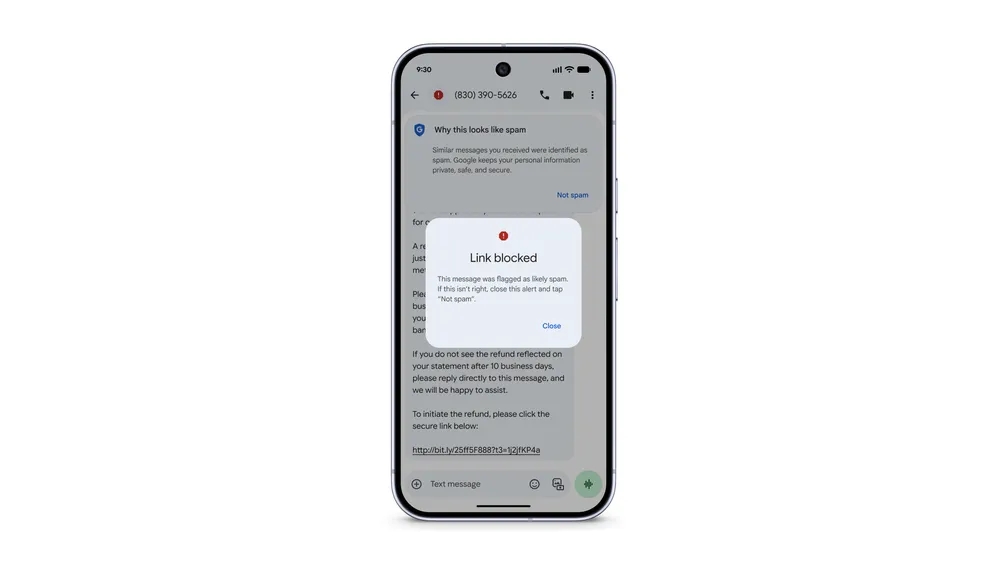
The other security feature that has been added to Google Messages is called Key Verifier. This was originally announced in May 2025, but was only launched yesterday. As the name suggests, this feature is used to verify the identity of a contact. Scammers often impersonate other people, including persons whom you may know, or have been in contact with. If their device is stolen, lost or was a victim of a SIM swap attack, you may not know it, and believe you are talking with your contact. Such attacks have been used to spy on people.
Key Verifier is designed to prevent such impersonation, this RCS feature uses public key verification, to improve the security of end-to-end encrypted (E2EE) messaging apps. It allows users to verify each other's identity by scanning their respective QR codes, to verify the keys. So you can scan your contact's QR code, and ask them to do the same, to ensure you are talking to the right person on the other end.
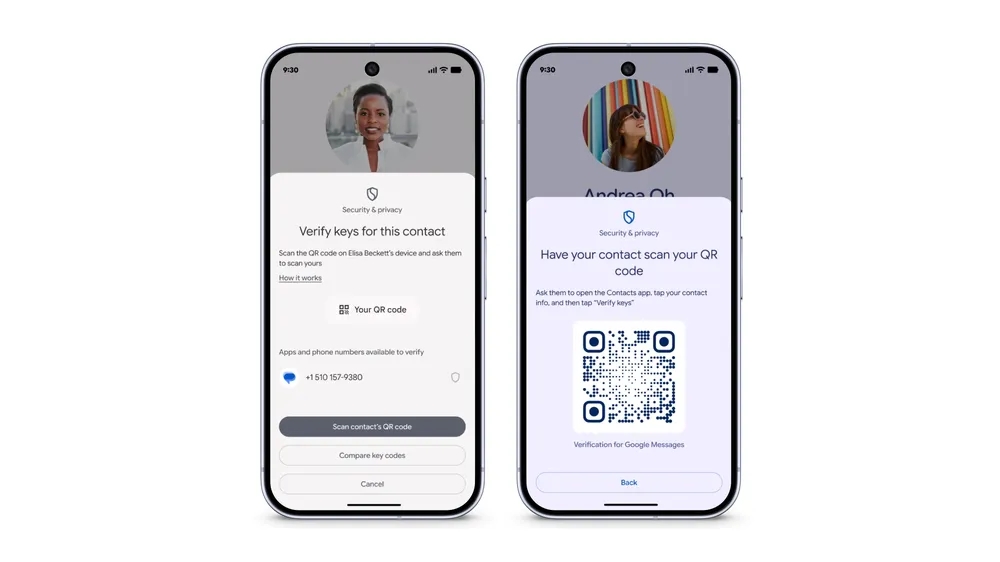
Keys can change when your contact moves to a new device, or replaces their SIM card, or when the key's time-bound validity expires, or if the underlying encryption protocol is upgraded. Google warns that SIM Swapping and Man-in-the-middle attacks could also cause contact's keys to change. Either way, you'll know when that happens.
Key Verifier is available for devices running Android 10 and above. You will need the latest Google Contacts, Google Messages, and the Android System Key Verifier apps to use the feature. You can learn more about it at the official support page.
Earlier this year, Google Messages had introduced an unsubscribe button to combat spam. Yesterday, Google unveiled a new way to recover user accounts with the help of Recovery Contacts. Users may also unlock their account using the mobile number that was associated with their Google Account.
Thank you for being a Ghacks reader. The post Google Messages gets a Scam Link Blocker and Key Verifier appeared first on gHacks Technology News.
Google announces Recovery Contacts: ask your friends and family to help you sign in to your account 15 Oct 6:50 AM (7 days ago)
Google has announced a new safety feature for securing user accounts. If you can't sign in to your account, you can now ask friends and family to help you regain access to your account.
There are multiple ways to recover access to a Google account such as resetting the password, getting a one-time code via SMS, using an alternative email address connected to the account, or by using backup codes, etc.
Now, you can now recover your account in a new way. Let's say someone has forgotten their password, or their phone, or the device that had their passkey or 2FA authenticator, email client, etc. They can't receive a text to sign in, or use alternate methods immediately. Recovery Contacts is Google's answer to this problem. You simply add a trusted contact, like a close friend or a family member, to your account. It's important to note that the contact will need to have a Google account. That should be fairly obvious, but I think it's better to mention it. Don't confuse this with a recovery email address, that's different, as you own both accounts.
Setting up Recovery Contacts is simple, go to your Google account's Security and Sign-in page, at https://myaccount.google.com/security. You should see an option that says "Recovery Contacts". Click on it.
Or you can directly go to g.co/recovery-contacts and click on "Add recovery contact". This opens a pop-up, which is populated with some suggested email addresses belonging to your friends or family.
Select the contact, hit continue, and it should prompt you whether you want to send a recovery contact request. This will send a mail to the selected contact, and they will be able to view your name, email address and profile photo. I mean, if you trust someone, they probably already have all these details, right? Hit the send request button, and it will tell you the contact has been sent a request, and that they will need to confirm the request within 7 days. You will also receive an email stating that you have sent a contact request.
The Recovery Contacts page will list your open requests. In case you changed your mind, you can cancel the request, or remove a contact from the Recovery Contacts list. This is also where you can choose to accept or decline requests that people have sent you.
Google's announcement says that in case of an emergency, and you're locked out of your account, you can choose to sign in using a Recovery Contact. You will need to send a code to them (that you get from Google), which the contact can use to verify it's a legitimate request, and approve the sign in attempt. Pretty cool!
Here is the official support page for Google Recovery Contacts if you need more details.
Recovery Contacts are rolling out to users slowly. I think this is a good feature, it may be useful for everyone, but especially for elderly people, or those who aren't tech-savvy, and may need assistance with recovering their account.
Thank you for being a Ghacks reader. The post Google announces Recovery Contacts: ask your friends and family to help you sign in to your account appeared first on gHacks Technology News.
Zorin OS 18 released with advanced window tiling, improved theme, and more 15 Oct 3:46 AM (7 days ago)
Zorin OS 18 has been released. The update brings several new features, and some design changes to the distro.
There used to be a time when Ubuntu was considered noob-friendly, suitable for beginners. But many Linux fans frown at the suggestion today. Linux Mint, Fedora, Cachy OS, Bazzite, and Zorin OS are among those that are usually recommended for someone new to Linux. Zorin OS 18 seems to be focusing on that, particularly to help users who are migrating from Windows. The developers of the distro are even inviting users who cannot upgrade from Windows 10 to Windows 11 due to hardware requirements to try Zorin OS.
The update adds support for OneDrive file integration to the built-in Online Accounts feature, so you can sign in with Microsoft 365 + OneDrive, and manage your cloud storage content from the Files app. Zorin's database now supports over 170 apps, and recommends alternatives to Windows apps. The OS supports Wine version 10 to run Windows-native apps and games.
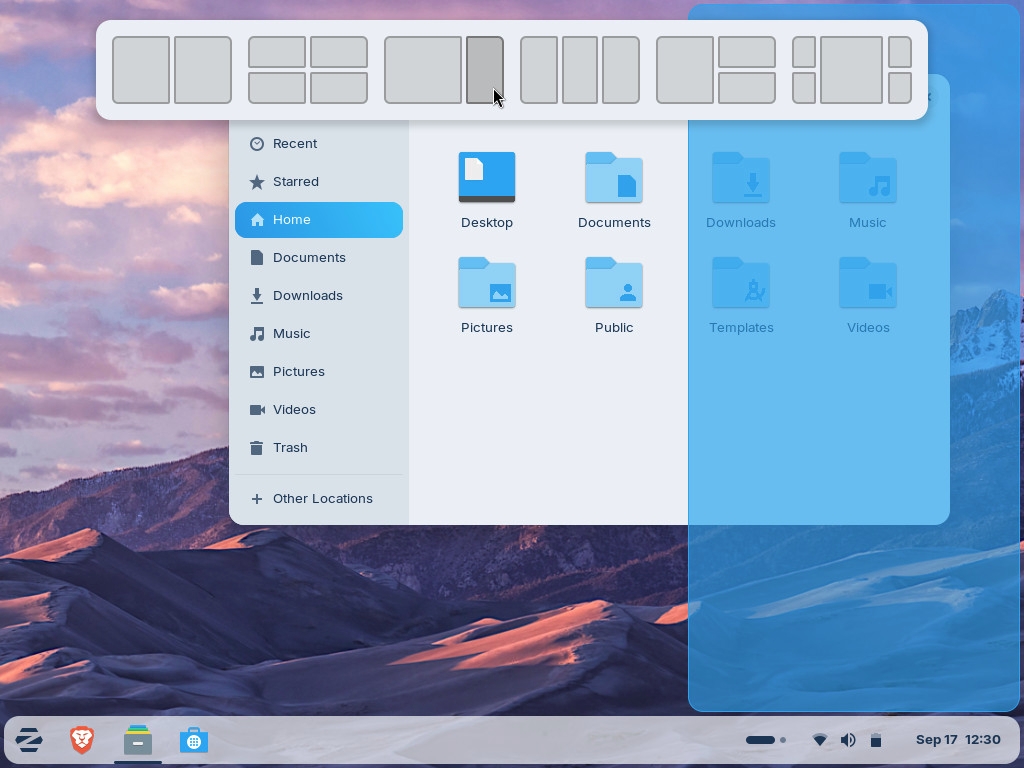
Zorin OS 18 comes with a new window tiling manager, that looks very similar to Windows' Snap feature, which is a good thing. To tile a window, drag it to the top of the screen, and a pop-up will appear displaying various layouts. Choose the one you like, and it gets tiled. Users can create custom tiling layouts, customize the tiling behavior, and even enable auto tiling and smart window suggestions. It supports keyboard shortcuts.
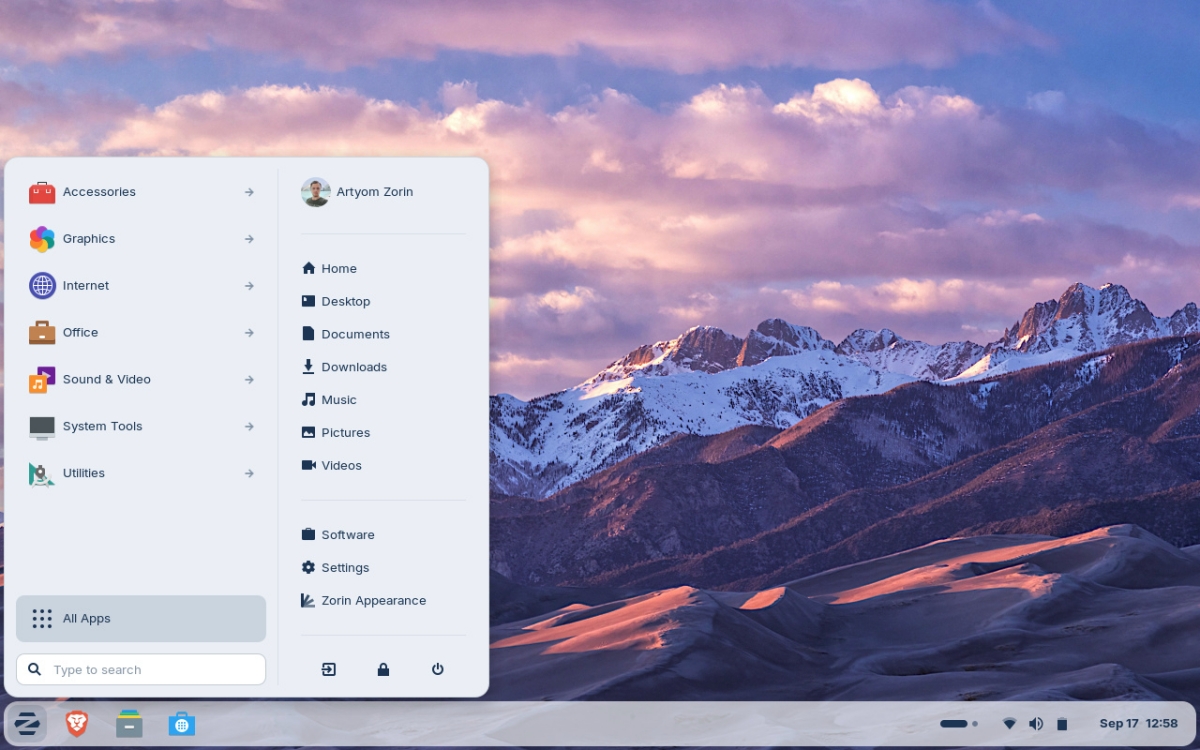
The default theme in Zorin OS has been updated with rounded corners, improvements to the color palette, tint, etc. Even the panel has this rounded style. Apps including Settings, Files, Calendar have all been redesigned slightly. Zorin has given the Evolution mail app a makeover, and has replaced the Cheese app with a new Camera app. The distro's Web Apps tool allows you to create a desktop app for any website, and these get added to the start menu. You can use these shortcuts with any browser of your choice.
The update includes various performance optimizations for a faster system. The Files app has a "Search Everywhere" button, which you can use to find your files by name, or text content.
Zorin OS 18 is based on Ubuntu 24.04.3 LTS, and comes with the GNOME Shell. It ships with the Linux kernel 6.14. The distro will be supported until June 2029. There are two new theme colors in Zorin OS: Yellow and Brown.
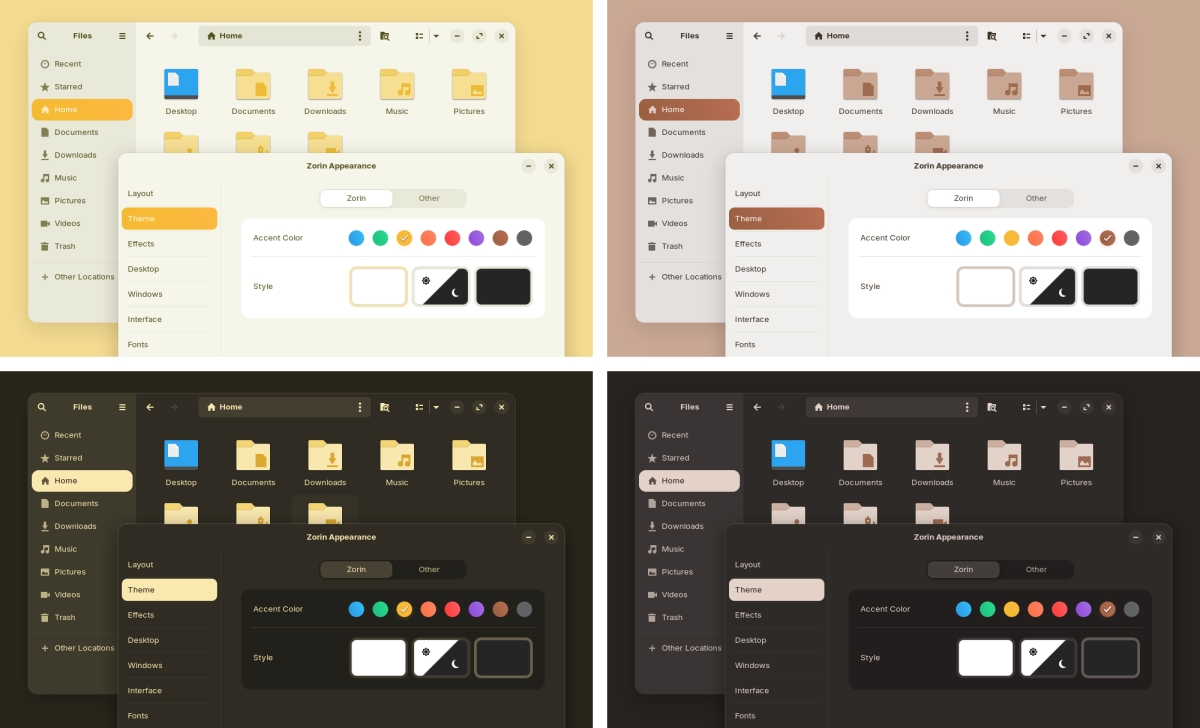
Zorin OS Pro, which is the optional premium version, has some new exclusive layouts and 11 new apps. And Zorin OS Education also gets a handful of new apps. A Lite Edition with XFCE is coming soon. Refer to the announcement for the full release notes.
(Images courtesy: Zorin)
Here are the system requirements for Zorin OS
- CPU: 1 GHz Dual Core – Intel/AMD 64-bit processor
- RAM: 2 GB
- Storage: 15 GB (Core), 32 GB (Education), or 40 GB (Pro)
- Display: 800 × 600 resolution
Download Zorin OS 18 from the official website.
On a side note, Linux Mint Debian Edition 7 was released yesterday.
Have you tried Zorin OS?
Thank you for being a Ghacks reader. The post Zorin OS 18 released with advanced window tiling, improved theme, and more appeared first on gHacks Technology News.
YouTube video player updated with a new design and features 14 Oct 11:54 PM (7 days ago)
YouTube has updated its video player with a new design. There are some changes to how certain buttons work.
YouTube says the new design is cleaner and more immersive. It was designed to improve the viewing experience, and obscure less content. The announcement barely explains anything, but the video announcement on the Creator Insider channel explains the features a lot better. You can watch it here, from about 3 and a half minutes into the video.
Here's a screenshot of the old design's controls.

This is YouTube's new design, it is currently rolling out to iOS and Android mobile devices, but will be available across platforms.
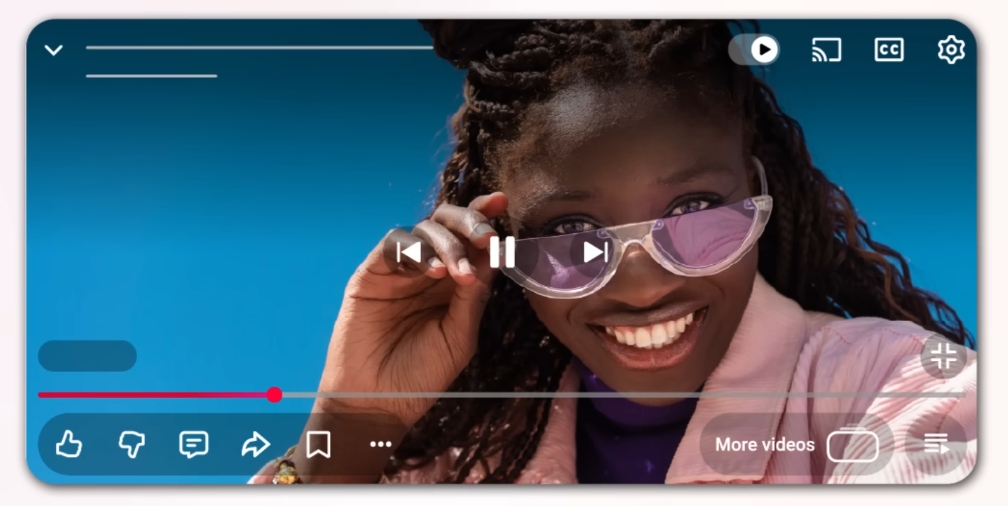
The icons have been updated, and the overall design seems to be focused around an opaque theme. All the controls are inside a pill-shaped area in the bottom left corner. It sort of resembles Liquid Glass' transparent design, but not completely transparent. It looks odd, at least to me, it does.
Here's what seems to be the TV version, based on the layout of the buttons.
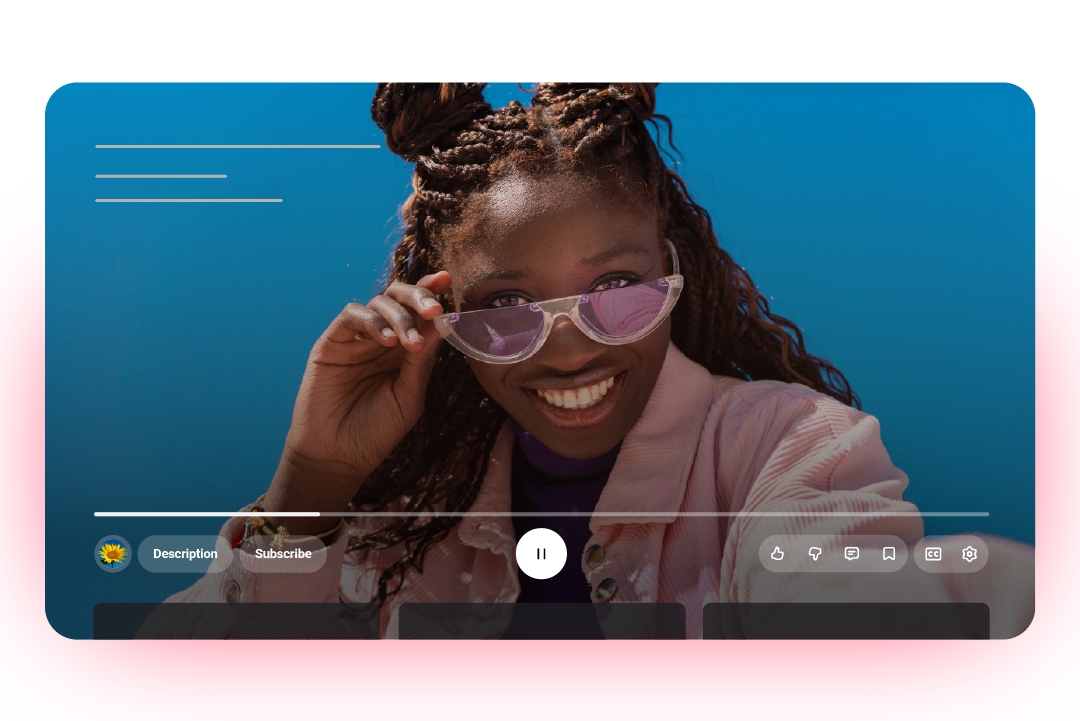
YouTube's double-tap to seek/skip feature has been "updated to make it more modern and less intrusive". It displays the duration that was skipped briefly on the screen. If you double tapped the left to rewind, an OSD will appear on the left saying 10 seconds, and likewise on the right if you fast-forward. You can set the skip duration from the settings, choosing from 5, 10 or 15 seconds.
YouTube on mobile will offer seamless transitions, as you switch between tabs, the motion design has been improved. More animations? Speaking of which, the like button will dynamically animate, based on the content of the video. For example, hitting the like button on a music video, will display an animated musical note. Sports videos will display a visual cue from the game, like a basketball.
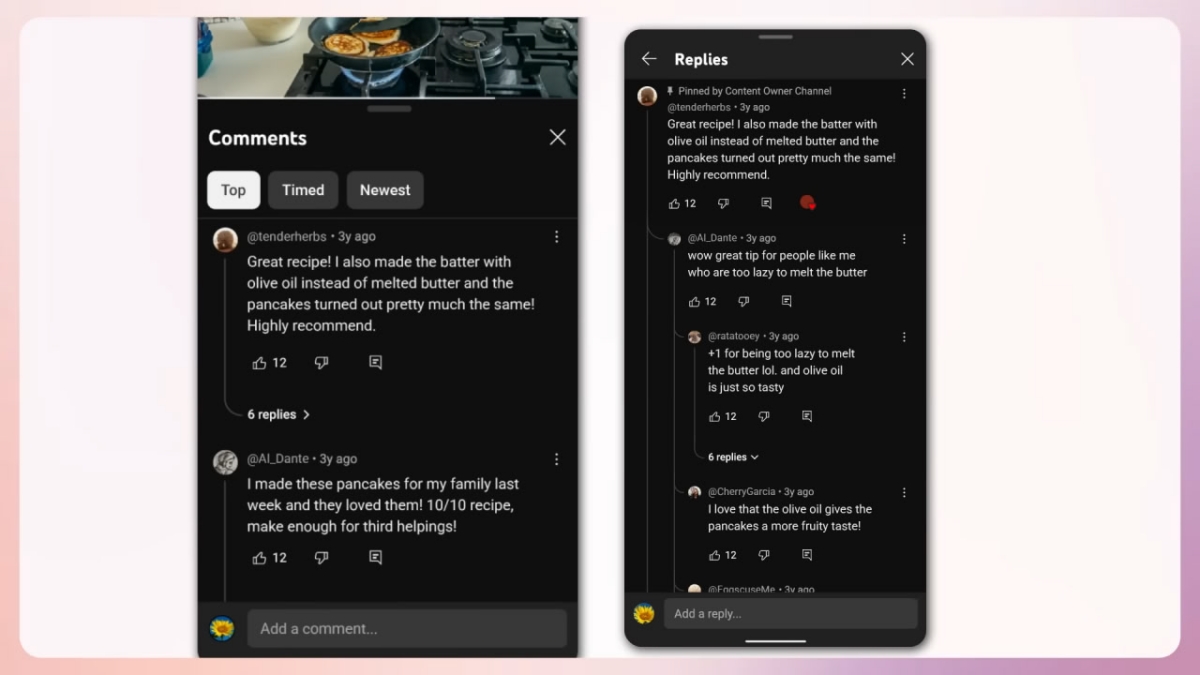
The comments system will support threaded conversations with three levels for easier reading. Further replies are folded, requiring a further tap to be viewed. YouTube says it has improved Saving videos to Watch Later list, and playlists, the experience is smoother and simpler.
The new design is rolling out globally to YouTube on mobile, web and TV.
Have you tried the new video player?
Thank you for being a Ghacks reader. The post YouTube video player updated with a new design and features appeared first on gHacks Technology News.
Microsoft Windows Security Updates for October 2025 are now available 14 Oct 9:35 AM (7 days ago)
Welcome to the "end of support for Windows 10" edition of our monthly overview of Microsoft security updates for Windows. Microsoft has released the last official security update for Windows 10 and also updates for Windows 11 and other company products, including Microsoft Office.
If you do run Windows 10, you may want to check out the options that you have. In short, best option for most users is probably to subscribe to ESU to get another year of support.
Microsoft Windows Security Updates: October 2025
You may download the following Excel spreadsheet to get a list of released updates. Click on the following link to download the archive to the local device: Windows October 2025 security updates
Executive Summary
- Microsoft released a total of 175 security updates for various Microsoft products and 21 security update for non-Microsoft issues (e.g. Chromium).
- Windows clients with issues:
- Windows 10: none
- Windows 11: 24H2 and 25H2
- Windows Server clients with issues:
- Windows Server 2008
Product overview
Each supported version of Windows and their critical vulnerabilities are listed below.
- Windows 10 version 22H2: 97 vulnerabilities, 2 critical, 95 important
- MITRE CVE-2016-9535: LibTIFF Heap Buffer Overflow Vulnerability -- CVE-2016-9535
- Plus Microsoft Graphics Component Elevation of Privilege Vulnerability -- CVE-2025-49708
- Windows 11 version 23H2: 107 vulnerabilities, 2 critical, 105 important
- Same as Windows 10 version 22H2.
- Windows 11 version 24H2: 124 vulnerabilities, 2 critical, 121 important, and 1 moderate
- Same as Windows 10 version 22H2.
- Windows 11 version 25H2: 116 vulnerabilities, 2 critical, 114 important
- Same as Windows 10 version 22H2.
Windows Server products
- Windows Server 2008 R2 (extended support only): 37 vulnerabilities: 1 critical, 36 important
- MITRE CVE-2016-9535: LibTIFF Heap Buffer Overflow Vulnerability -- CVE-2016-9535
- Windows Server 2016: 73 vulnerabilities: 2 critical, 71 important
- MITRE CVE-2016-9535: LibTIFF Heap Buffer Overflow Vulnerability -- CVE-2016-9535
- Windows Server Update Service (WSUS) Remote Code Execution Vulnerability -- CVE-2025-59287
- Windows Server 2019: 95 vulnerabilities: 3 critical, 92 important
- Same as Windows Server 2016.
- Plus Microsoft Graphics Component Elevation of Privilege Vulnerability -- CVE-2025-49708
- Windows Server 2022: 103 vulnerabilities: 3 critical, 99 important, and 1 moderate
- Same as Windows Server 2019.
- Windows Server 2025: 130 vulnerabilities: 3 critical, 126 important, and 1 moderate
- Same as Windows Server 2019.
Windows Security Updates
Windows 10 version 22H2
- Support Page: KB5066791
Updates and improvements:
- Fixed an SMB v1 connection issue that might prevent connecting to shared files or folders.
- Fixed a Windows Autopilot issue that could prevent the OOBE from loading.
- Removes the ltmdm64.sys driver. Fax modem hardware that depends on the driver won't work anymore.
- Fixed a Powershell Remoting and WinRM issue that saw commands time out after 600 seconds.
Windows 11 version 23H2
- Support Page: KB5066793
Updates and improvements:
- Fixed an issue with PowerShell Remoting and WinRM that had commands time out after 10 minutes.
- A few non-critical fixes. See this overview.
Windows 11 version 24H2
- Support page: KB5066835
Updates and improvements:
- Removes the ltmdm64.sys driver. Fax modem hardware that depends on the driver won't work anymore.
- Fixed an issue with PowerShell Remoting and WinRM that had commands time out after 10 minutes.
- Fixed an issue that caused the print preview screen to stop responding in Chromium-based browsers.
- Adds the new command line text editor Edit, which you can run by launching Edit from the Terminal app.
- Gradual rollout of various new features continues. Some limited to Copilot+ PCs.
- Includes several non-security fixes for various issues.
- The WSUS issue is fixed.
- You can check the full preview list here.
Windows 11 version 25H2
- Support page: KB5066835
Updates and improvements:
- Same as Windows 11, version 24H2
- You can check out the full list here.
Known Issues
Windows 11 version 24H2 and 25H2
- Problems playing protected content using some Blu-Ray, DVD, or Digital TV apps. Some content may not play in certain apps, playback may be interrupted, copyright messages may show, playback may stop, or show black screens.
- Partially resolved according to Microsoft, stating that it has been addressed in the September 2025 preview update (and also this update)
Security advisories and updates
- ADV 990001 -- Latest Servicing Stack Updates
Microsoft Office Updates
How to download and install the October 2025 security updates
Here is how you install the update immediately on a system:
- Open the Start menu, type Windows Update, and select the result.
- Activate the "check for updates" button. This runs a manual check for updates.
- Activate the "download & install all" button, if the update is not downloaded automatically.
Direct update downloads
Below are resource pages with direct download links, if you prefer to download the updates to install them manually.
-
KB5066791 -- 2025-10 Cumulative Update for Windows 10 Version 22H2
Windows 11 version 22H2
-
KB5066793 -- 2025-10 Cumulative Update for Windows 11 version 22H2
- KB5066835 -- 2025-10 Cumulative Update for Windows 11 version 23H2
Windows 11 version 24H2
-
KB5066835 -- 2025-10 Cumulative Update for Windows 11 version 24H2
Additional resources
- October 2025 Security Updates release notes
- List of software updates for Microsoft products
- List of the latest Windows Updates and Services Packs
- Security Updates Guide
- Microsoft Update Catalog site
- Our in-depth Windows update guide
- How to install optional updates on Windows 10
- Windows 11 25H2 Update History
- Windows 11 24H2 Update History
- Windows 11 23H2 Update History
- Windows 10 Update History
Thank you for being a Ghacks reader. The post Microsoft Windows Security Updates for October 2025 are now available appeared first on gHacks Technology News.
Firefox 144.0 is out with new profile management, tab group improvements, and security fixes 14 Oct 5:29 AM (8 days ago)
Mozilla releases Firefox 144.0 and several Firefox ESR versions today. The new releases introduce new features, improve other features, and fix some security issues as well. As such, most users of the browser may want to upgrade their version of Firefox to the latest as soon as possible.
The big new feature of the release is the long-awaited profile management update. Profiles help users distinguish between different tasks or personas in Firefox, similarly to how Chromium-based browsers offer the functionality. Firefox did support it for ages, but this update should improve the accessibility of the feature.
Firefox 144: the major changes and new features
Profile Management update
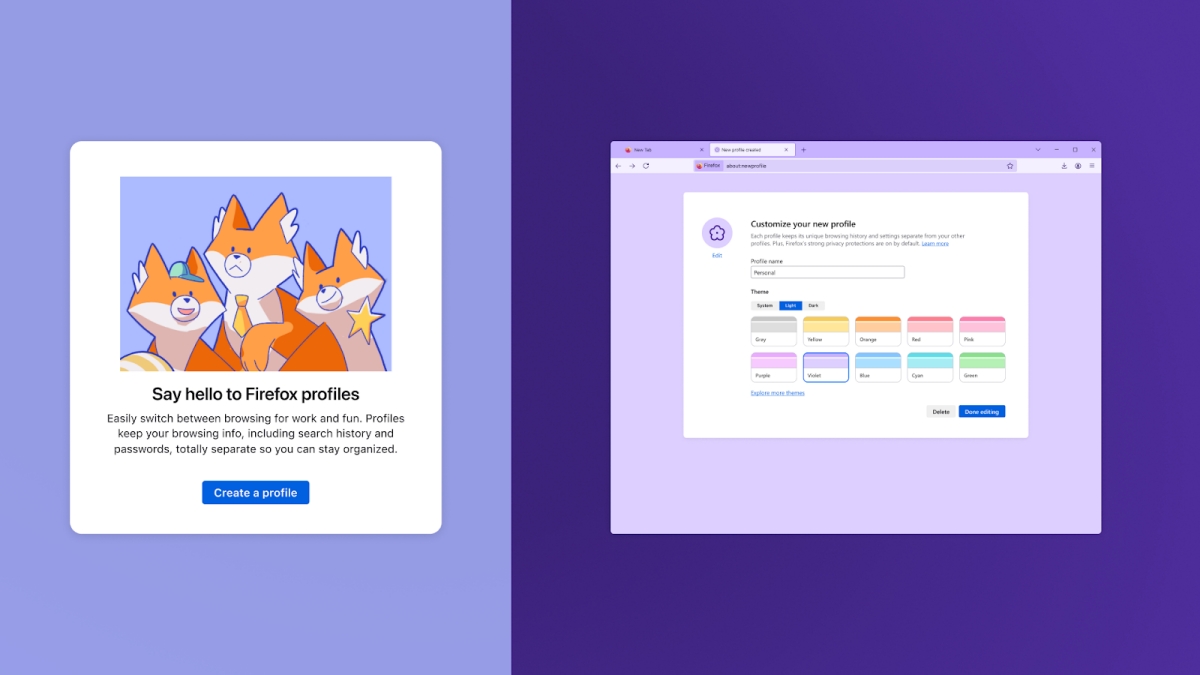
Mozilla has launched improvements to Firefox's built-in profile management functionality. New profiles can now be created easily and you can switch between them when you start Firefox.
The existing functionality remains at the same time. Launch about:profiles to see a list of all profiles and their folders on the system. Here you may also create new profiles, set a new default profile or launch a profile separately.
Veteran users will be pleased to hear that the parameters that launch different profiles in Firefox remain as is as well.
Tab Group improvements
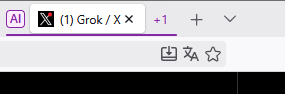
Mozilla continues its work on Firefox's relatively new tab grouping feature. The two main changes are a) that the active tab of a tab group stays visible when you collapse a group and b) that you can now drag another tab onto a collapsed group without it expanding automatically.
Other changes and fixes
- Firefox users may now see a "Search Image with Google Lens" option when they right-click on images in the browser. It offers a quick shortcut to searching Google for information about that particular image.
- Firefox on the desktop includes Perplexity now as a new AI-driven search engine.
- Firefox Translator adds support for the three languages Azerbaijani, Bangla, and Icelandic.
- More than a dozen languages of Firefox Translator have improved translation quality (Arabic, Bulgarian, Catalan, Chinese (Simplified), Czech, Dutch, Estonian, Finnish, French, German, Hungarian, Italian, Japanese, Portuguese, Persian, Spanish, Ukrainian)
- When opening a link on Windows from another app, Firefox will only use its window on the current desktop to open it, or open a new window if needed.
Developer changes
- Support for the deprecated MathML STIXGeneral font has now been removed.
- CSS features for view transitions in single-page applications (SPAs) are now supported.
- The Map.prototype.getOrInsert(), Map.prototype.getOrInsertComputed(), WeakMap.prototype.getOrInsert(), and WeakMap.prototype.getOrInsertComputed() instance methods are now supported.
- The lock() and unlock() methods of the ScreenOrientation interface are now supported for Android and for Windows tablets.
- The View Transition API is now supported for SPAs (single-page applications).
- The CSSStyleProperties interface of the CSS Object Model (CSSOM) is now implemented.
- The moveBefore() method is now supported on the Element, DocumentFragment and Document interfaces.
- Cross-origin <iframe>s now require either user interaction (sticky activation) or explicit permission to redirect the top-level page using window.top.location.
- RTCDataChannel instances are now transferrable objects, and hence can be passed to workers.
- The closing event and the onclosing() event handler are now supported on the RTCDataChannel interface.
- The getUserMedia() and getDisplayMedia() methods of the MediaDevices interface now support the resizeMode constraint.
Enterprise changes
- GenerativeAI policy has been added. This allows administrators to control features that use Generative AI.
- VisualSearchEnabled policy is now available to disable Google Lens.
- Preferences policy supports security.webauthn.always_allow_direct_attestation now.
- Fixed print options showing up in Firefox when printing was disabled.
- Fixed a bug in Windows Kerberos authentication with extended protection that did not work with a SHA384 SSL certificate.
Security updates / fixes
Mozilla fixed a total of 14 different security issues or potential issues in Firefox 144. The aggregate severity rating is high. No mention of exploits in the wild.
Firefox 144.0 download and update
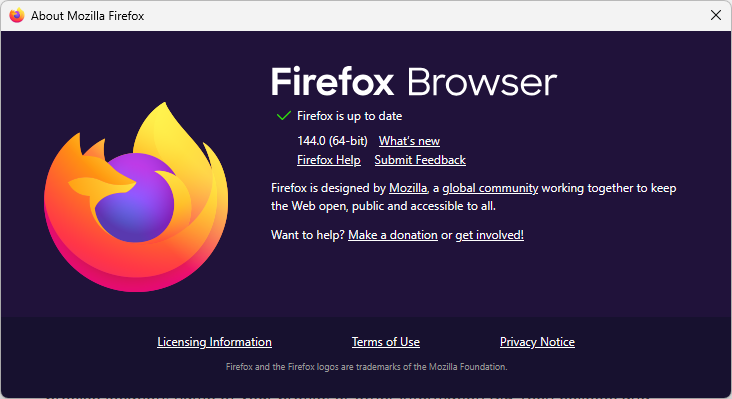
Firefox installations should pick up the update automatically. Desktop users may speed up the installation by selecting Menu > Help > About Firefox.
This should run a check for updates and will download any update that is found automatically.
Manual downloads are also provided on Mozilla's official website for desktop operating systems.
Outlook
Firefox ESR 115 continues to be supported until at least March 2026. This coincides with the release of Firefox 149 and Firefox ESR 140.9. Mozilla may extend support once again, but the decision has not been made yet.
Additional information / resources
Thank you for being a Ghacks reader. The post Firefox 144.0 is out with new profile management, tab group improvements, and security fixes appeared first on gHacks Technology News.
Linux Mint Debian Edition 7 Gigi released 14 Oct 4:01 AM (8 days ago)
Linux Mint Debian Edition 7 has been released. The update is called Gigi.
The stable release comes less than a month after the first beta of the distro was released. LMDE 7 is based on Debian 13 Trixie. It ships with the Linux 6.12 LTS kernel, and the Cinnamon desktop environment.
LMDE 7 includes the features that were introduced in Linux Mint 22.2 Zara, such as support for fingerprint authentication, for login, sudo commands. The update brings changes from libadwaita-1.7. Feel free to read my previous coverage to learn more about the features in Mint 22.2.
Linux Mint Debian Edition 7 also introduces support for OEM installs, meaning the distro can be pre-installed by manufacturers on brand-new computers.
(Image courtesy: Linux Mint)
As a reminder, LMDE 7 is a 64-bit only OS. It does not support 32-bit computers.
For a full list of changes, please refer to Debian 13's release notes.
LMDE 7 System requirements:
- 2GB RAM (4GB recommended for a comfortable usage).
- 20GB of disk space (100GB recommended).
- 1024×768 resolution (on lower resolutions, press ALT to drag windows with the mouse if they don’t fit in the screen).
Users on LMDE 6 can run the following commands in the terminal to upgrade to v7.
apt update
apt install mintupgrade
sudo mintupgrade
This should initiate the updater. Or you can download Linux Mint Debian Edition 7 from the official website.
There are a few known issues in LMDE 7, which you can read about at the release notes page. This is a long term support release, an LTS. It is expected to follow the same schedule as Debian 13 LTS, which is supported until 30 Jun 2030.
Note: This is an FYI article. I have not tested LMDE 7. But I use Linux Mint, so the experience is pretty much the same.
Linux Mint 22.3 is targeting a December 2025 release, and will include a new app menu, a status applet, improvements to the Wayland session, ad more.
Thank you for being a Ghacks reader. The post Linux Mint Debian Edition 7 Gigi released appeared first on gHacks Technology News.
Apple TV+ has been renamed to Apple TV 13 Oct 9:34 PM (8 days ago)
Apple has announced that it is renaming its streaming service. Apple TV+ is now Apple TV.
Stop the presses! Wonder how long it took for them to arrive at this decision. Let's have a brainstorming session! And then someone said, "I got it! Let's call it Apple TV." Well, it's a little better than all the Xbox names. It's simpler, right? That's what you think. Here's something that you should know.
Apple has a streaming device, it's called Apple TV. No joke. But it's not an actual television, it's something that plugs into your TV, and lets you use various apps to stream videos. Confused? There is also an app that you can use to stream videos from Apple's network on your iPhone, iPad, Mac, etc. Any guesses about what it's called? That's right, the Apple TV app. It's kind of crazy to think they renamed the streaming service the same, when two products/services with the same moniker exist.
The internet is flooding with jokes about it that say things like, "You can stream Apple TV using Apple TV, on your Apple TV". The fact that none of these is an actual TV set is the icing on the cake. So, why did they do it? Why rename the streaming service, all of a sudden?
Apple announced the release of F1 The Movie on streaming platforms including Amazon Prime Video, Fandango at Home, and its own service. This announcement mentions, "Apple TV+ is now simply Apple TV, with a vibrant new identity." That's the reason, just because.
What's so vibrant about removing the plus from the name? If anything, they have made it all the more confusing now. Task failed successfully! Can you imagine guides and tutorials about using Apple TV? Which one are they talking about? Search results are about to get way worse.
Disney+, Paramount+, ESPN+, and Discovery+ all make it clear what the context is, they are paid subscriptions, just like Apple TV+ was. Even iCloud+, News+ does the same. It's an odd change.
On the plus side, sorry I couldn't resist that, there is no price hike for Apple TV subscription plans worldwide. They did increase the price by $3 a couple of months ago in the U.S. Anyway, the renaming hasn't reflected across Apple's web pages, or apps yet. But it is only a matter of time before the vibrancy spreads.
Do you use Apple TV? Which one?
Thank you for being a Ghacks reader. The post Apple TV+ has been renamed to Apple TV appeared first on gHacks Technology News.
Amazon's Echo Show devices are displaying full-screen ads 13 Oct 3:44 AM (9 days ago)
Amazon launched some Alexa-enabled Echo devices a week ago. The result has been absolutely chaotic, full-screen ads on smart displays.
Update: We updated the article to reflect two inaccuracies. First, some of the new Echo devices are not yet available. Second, that every ad on Amazon uses a label that clearly identifies it as promoted or sponsored. We also added a statement from Amazon.
Ads aren't new in Amazon's devices, ad-supported Kindle eReaders have been sold for a long time, they cost a little less than the regular versions. You may be aware that Prime Video has ads too. And ads on Alexa devices are not new either, they have been around for a couple of years. Up until now, the ad experience has been relatively muted, even on the Echo Show.
That changed with the release of new models, which appears to be rather spammy with ads. Some of the announced devices, like the Echo Dot Max or Echo Studio, are only available for preorder at the time of writing. It is unclear if they may show similar behavior.
According to The Verge's Jennifer Pattison Tuohy, the ads seem to be appearing on the smart home devices frequently, very frequently. On an Echo Show 8, an ad appeared once between two photos, and this happened many times. And you can't turn them off, or opt out of it.
The ads are full-screen and labeled as sponsored or promoted. Amazon's Echo Show just "highlights" the products that you may be interested in. It's an unpleasant experience, but one we should have seen coming, especially in this day and age, where ad-supported is basically the starter tier. It is no a longer consumer-first economy.
Amazon provided us with the following statement: "Echo Show devices are designed to be customized and surface relevant content for customers—such as music and TV shows they may like, weather, sports updates, and local news. Advertising is a small part of the experience, and it helps customers discover new content and products they may be interested in. If customers don’t like a suggestion, they can swipe to skip to the next screen card, or directly provide feedback by tapping the Information icon or pressing the screen.”
Earlier this year, Amazon introduced Alexa Plus, its AI-powered assistant, which shouldn't come as a surprise. A couple of months ago, Amazon announced an Alexa+ Home screen Ad program, which displays full-screen ads for products on Alexa+ powered Echo Show Devices. This was launched in the US, UK and Germany. This was a part of Amazon's marketing strategies, to improve its revenue from its Devices & Services division.
The Division's head, Panos Panay, had told Tuohy, that the ads are not ads, if they are relevant. He called them "an add-on", which can help customers who are looking for something specific. But he also admitted that the current state of the ads were randomized. That would explain why users have been getting ads for products that they were not interested in. What next? Ads on the speaker? Speaking of which, remember when Amazon disabled local processing of Alexa voice requests. Coincidence?
Users can swipe to the next screen, or press the information button to provide feedback. But none of these stop the ads. Echo users on Reddit are annoyed by the changes, with some saying that they have unplugged their Echo Show due to the intrusive ads, others said they have cancelled their Amazon Prime subscription, and have switched to different speakers.
Do you have an Amazon Echo Show? Will you buy one knowing it will display ads?
Thank you for being a Ghacks reader. The post Amazon's Echo Show devices are displaying full-screen ads appeared first on gHacks Technology News.
Apple Clips video editor has been discontinued 12 Oct 11:08 PM (9 days ago)
Apple Clips has been discontinued. The video editor app wasn't particularly popular among users, which probably led to it being abandoned.
The thing is, not a lot of people actually used it, some people may not have even heard about it. Apple launched Clips in April 2017, for iOS 10.3. It was designed to create videos, add effects, text, graphics to the videos, etc. You could save your work as a project, and come back to it later. The app came out during the time when Snapchat, Instagram were gaining popularity, especially for Stories.

While Clips was a decent video editor, its features were nowhere near the tool set that was offered by iMovie. Speaking of which, iMovie is available for Mac, iPhone and iPad, and is the perfect replacement for Clips. You don't even need to look for an alternative.
Anyway, the news that Clips has been discontinued is official. Macrumors reports that a support page on Apple's website mentions that The Clips app is no longer being updated. I still have it on my iPhone, and you may also have it, as it comes pre-installed with iOS.
Apple says users can continue using Clips on iOS 26 and iPadOS 26, and earlier versions of the operating systems. However, new users cannot download it, because Apple Clips is no longer available on the App Store, it was delisted on October 10, 2025. Users are advised to save their Clips to their photo library or another location. You can import your projects to iMovie or other apps, to edit them.
The advisory to save the Clips seems to suggest a possibility that the app may disappear in future versions of iOS. That said, Apple Clips is a pretty basic video editor, you're probably not going to miss it. Use iMovie, or if you want more and have an iPad, take a look at DaVinci Resolve, which is a professional video editing suite that is free to use with a single optional in-app purchase to upgrade to the Studio version.
A lot of AI video generators are available now, and even apps like Google Photos lets you create videos from photos using AI, so that's always an option.
Did you use Apple Clips?
Thank you for being a Ghacks reader. The post Apple Clips video editor has been discontinued appeared first on gHacks Technology News.
Windows 10: Microsoft breaks Media Creation Tool days before end of support 12 Oct 8:22 PM (9 days ago)
Windows 10 users have just a day left to make a decision regarding the future of their device. Microsoft is ending support for the operating system on Tuesday. Probably the best option at this stage is to subscribe to extended security updates to extend support by a year for consumer devices.
However, some users may prefer to upgrade to Windows 11, especially if their device meets the operating system's requirements.
This can be done in the Settings application via Update & Security usually, but some users may prefer to use the Media Creation Tool instead.
What is it? The Media Creation Tool is an official software by Microsoft that can create bootable USB or DVD media to install or upgrade Windows.
Microsoft update broke the Media Creation Tool
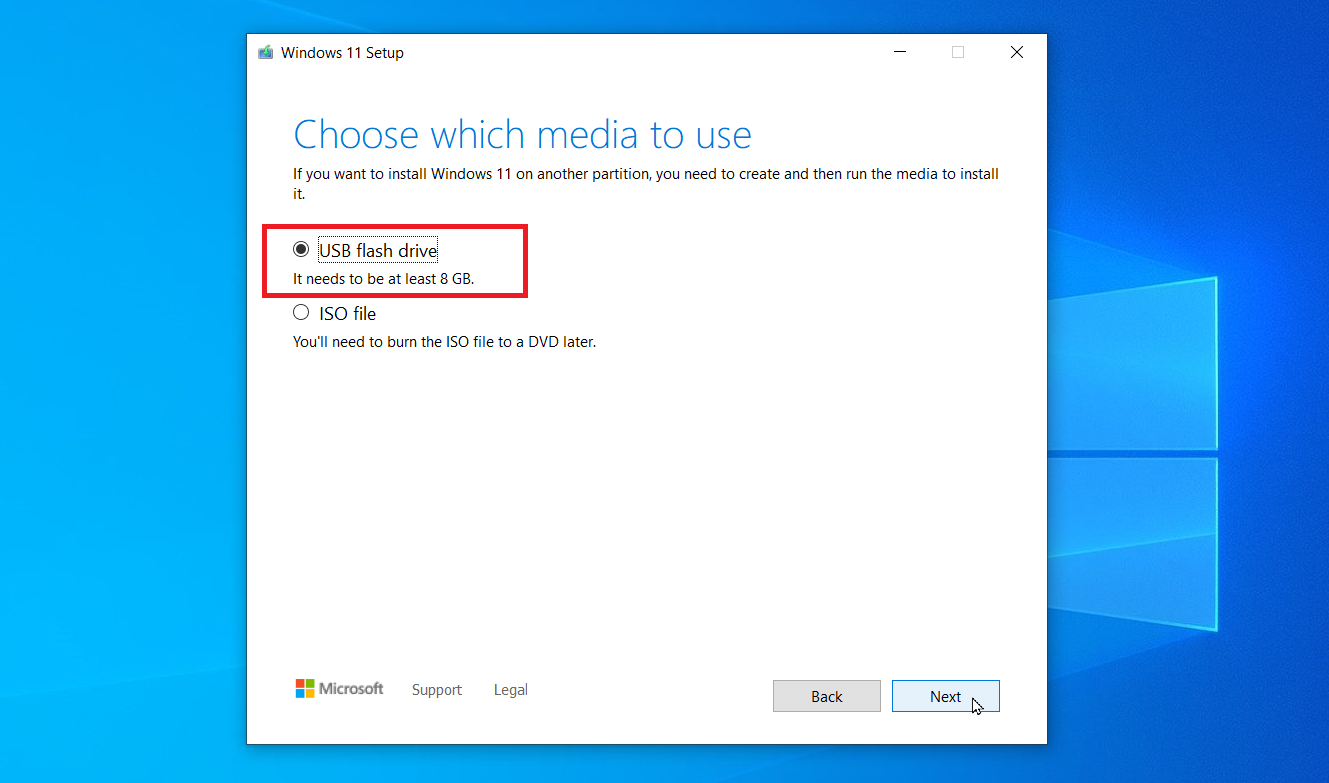
Microsoft confirmed on October 10th that the tool may "not work as expected" when run on Windows 10 devices. The program may "close unexpectedly" and may not even display an error message when doing so.
Microsoft says that this issue affects the very latest version of the tool, which it released on September 29, 2025.
The company is working on a resolution, but it did not provide a timeline. The update "will be released in a future update to the Windows 11 media creation tool" according to the announcement.
Affected users may download a Windows disk image directly from Microsoft at the meantime to upgrade or use it as a workaround, suggests Microsoft. This is not as comfortable, as the ISO needs to be moved to a USB device using another tool or burned to DVD manually in that case.
The better workaround: Rufus
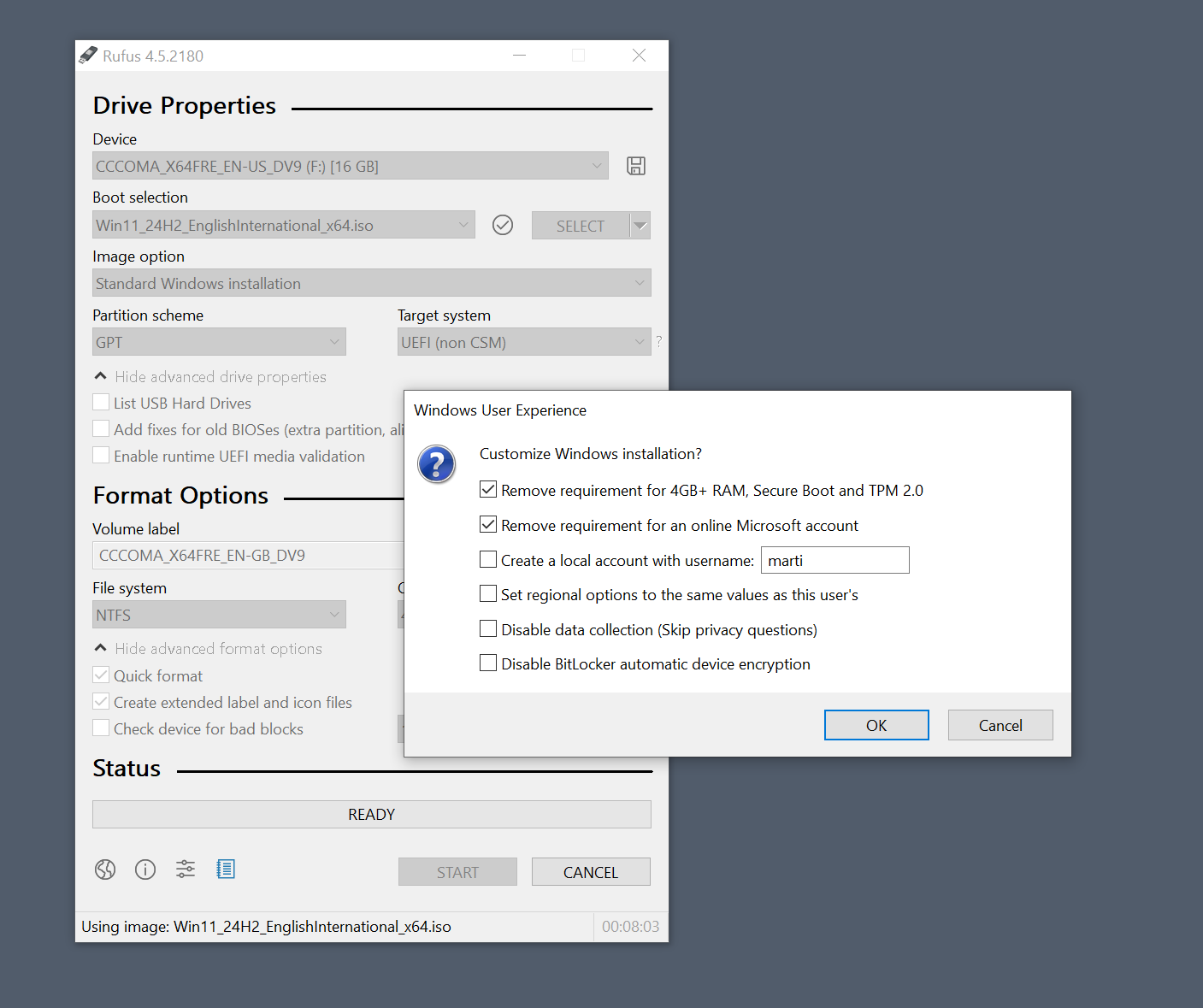
You may want to use the open source tool Rufus instead. It is the better tool anyway. Rufus offers similar functionality as Microsoft's official program. You can use it to create bootable USB media. It supports downloading Windows 10 or Windows 11 from Microsoft, and you can pick the version that you want to download.
That is good news for users who want to upgrade to an earlier version of Windows 11 first and not the very latest that Microsoft released.
Rufus supports extra features, like bypassing certain system requirement checks when installing or upgrading Windows 11. Ideal for upgrading a Windows 10 system that does not meet the requirements.
In any case, I recommend creating a full system backup of the system partition before you start the upgrade.
Now You: Do you still use Windows 10 on your PC or have you moved on? If you still do, what are your plans going forward? Feel free to leave a comment down below.
Thank you for being a Ghacks reader. The post Windows 10: Microsoft breaks Media Creation Tool days before end of support appeared first on gHacks Technology News.
Chrome: Google announced plan to combat notification overload in the browser 10 Oct 8:12 PM (11 days ago)
Often, when I'm asked to fix something on a mobile device or computer, I notice that the user is getting a ton of notifications from all sorts of websites or apps. It is easy enough to allow sites to send notifications. Once click and it is done. Not so easy to turn them off again, at least not, if you do not know where to look for that option.
Google's last effort to do something about too many notifications in Chrome dates back to 2020. It introduced quieter notifications in Chrome 80 back then.
Combat Notification Overload
Google announced that it plans to do something against notification overload on the official Chromium Blog. The company says that this should pave the way for a "quieter browsing experience" in the Chrome browser.
The details:
- The change will roll out in Chrome for Android and for the desktop.
- Chrome unsubscribes you from notifications automatically, if you did not visit a site recently.
Google says that less than one percent of notifications receive interactions from users, and that this is the main reason why the company set out to find a solution.
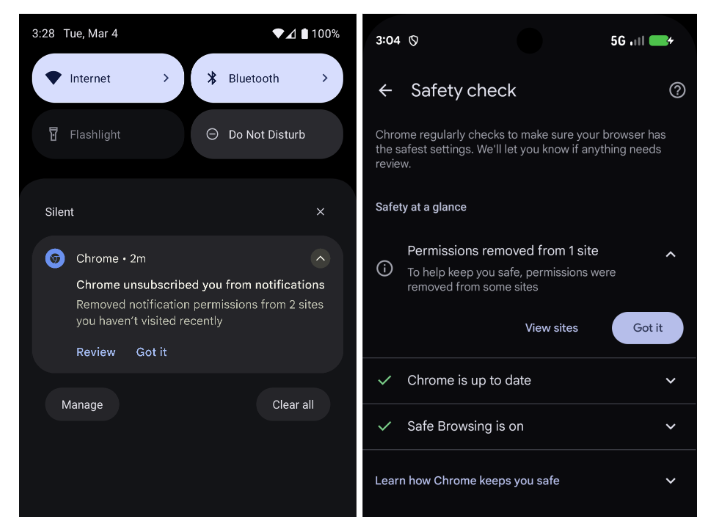
Chrome displays a notification -- or the irony -- when it removes notifications from websites. The option to review is provided, and you may use it to restore a notification. Doing so opens the Safety Check page of the browser. There you may view the removed sites and restore access.
Users who do not want the feature may turn it off entirely. This may be useful for users who want to keep all notifications, even if they do not interact with them usually.
While Google mentions Chrome only in the announcement, the change will land in Chromium, the open source core of the browser. It is therefore likely that other Chromium-based browsers, such as Microsoft Edge, Vivaldi, Brave, or Opera, will also get the feature in the future.
Google claims that tests have shown that the feature reduces notification overload significantly and changes clicks on notifications only minimally.
The new feature is part of the browser's Safety Check feature. It will include notification checks in its frequent scans starting today.
Now you: how do you handle notifications in the browser? Do you allow them from certain sites, or block any request immediately? Feel free to leave a comment down below.
Thank you for being a Ghacks reader. The post Chrome: Google announced plan to combat notification overload in the browser appeared first on gHacks Technology News.
Mozilla is testing Firefox VPN, a browser-only free VPN 10 Oct 4:51 AM (12 days ago)
Mozilla is prepping a new VPN service called Firefox VPN. This will protect all traffic in the browser.
Mozilla has a VPN called, Mozilla VPN. It's basically Mullvad VPN. So, what's Firefox VPN. Well, unlike Mozilla VPN, which is a systemwide protection, Firefox VPN is said to be a browser-only VPN, so it won't protect web traffic from other apps on your computer.
A few months ago, Windows Report's Venkat discovered that Mozilla began testing something called Firefox IP Protection. It was laying the foundation for Firefox VPN. This is being tested currently, and is available for few users. A new article by Windows Report says that once the VPN is available, you will see an option on the toolbar, and will be prompted to sign in to your Mozilla account to set up the VPN. This experimental VPN will route your traffic through a server located in the U.S. Things are likely to change in the future, as it is still in beta. Don't like it? You will be able to disable the feature from the browser.

Image courtesy: Windows Report
Is there a way to test Firefox VPN? The short answer is no. I enabled the browser.ipProtection.enabled flag in about:config, but it doesn't seem to do anything. I also tried searching for further VPN flags in about:config, and in about:studies, but couldn't find it in Firefox stable, beta and nightly channels on Linux and on a Windows 11 VM. After discussing this Venkat in a personal chat, I've come to the conclusion that there is no away around the Nimbus rollout, which is completely automated and randomized.
To learn more about Firefox VPN, I began looking around Bugzilla, and found a GitHub page that indicates that the IPP Add-on Activator extension that was introduced in the Firefox 143 branch, which we are on currently.
Bugzilla has several reports about IP Protection, one of which reveals a plan for a new section to manage Firefox VPN from the browser's Settings. It looks like users will be able to configure the VPN to be used on a per-site-basis, or choose to encrypt all traffic in Firefox, except for some that you may blacklist. There are plans to set the VPN to auto-start with the session, or only turn it on in Private Browsing mode.

The "upgrade to Mozilla VPN" option is also interesting, which all but confirms that Firefox VPN will be free.

Here's another listing that showcases the site management panel for Firefox VPN.

It will surely have some restrictions such as data limits, fewer server locations, compared to Mozilla's VPN. Mozilla wants Firefox to become "the best VPN-integrated browser on the market". As for its privacy policy, Firefox VPN will collect some technical data, including the connection quality, bandwidth usage for improving its service. It will not log your browsing history. I wouldn't be surprised if this is some sort of collaboration with Mullvad.
Opera, Microsoft, Brave, and even Vivaldi (Proton VPN) have a built-in VPN. Why not Firefox? It shouldn't be a problem as long as it is optional.
What do you think?
Thank you for being a Ghacks reader. The post Mozilla is testing Firefox VPN, a browser-only free VPN appeared first on gHacks Technology News.
Vivaldi for iOS gets Reader View, Tab Stack Pane, Link Previews, Custom Search Engines 10 Oct 2:14 AM (12 days ago)
Last month, Vivaldi was updated to 7.6 on desktop. Now, the mobile versions have been updated, Vivaldi 7.6 for iOS brings several new features, including a Reader View, and a Tab Stack Pane.
When you are on a web page, tap on the Reader View button in the address bar to view a distraction-free version of the page. It offers a few customization options such as changing the theme (light, dark, sepia, high-contrast black), a brightness slider, options to switch between Sans Serif, Serif or Monospace font, and adjust the text size using the + and - buttons.

Note: You can disable Reader View from the Settings > Content Settings.
Vivaldi comes with a bunch of search engines by default. The latest update adds an option to use custom search engines, so you can add Kagi, Qwant, or anything that you prefer. Go to Settings > Search > Add Search Engine.

For example, you can add Qwant like this: https://www.qwant.com/?q=%s or Kagi using: https://kagi.com/search?q=%s. Give it a nickname to access it quickly, usually this is done automatically. The app also picks up the search engine's icon, and adds it to your list. Tap on an existing search engine to edit its options.

Vivaldi's Tab Switcher is now home to a new button, the Tab Stack Pane. Tapping on it allows you to view a list of all your Tab Stacks. You can now add a tab to a stack quickly, by long pressing on a link, and selecting the Add to Stack option.

Long pressing on URLs also displays a preview of the linked page, without leaving the current page, right inside that compact pop-up. It does temporarily blank the background tab, possibly for readability. Link previews can be disabled from the Settings > Content Settings.

Vivaldi 7.6 for Android update adds a new feature. You can create bookmark folders quickly, by choosing to create a new folder when you save a bookmark.
Download Vivaldi 7.6 for iOS from the App Store, and the Android version from the Play Store. The announcement for the update is available on Vivaldi's blog.
Which of these new features do you like?
Thank you for being a Ghacks reader. The post Vivaldi for iOS gets Reader View, Tab Stack Pane, Link Previews, Custom Search Engines appeared first on gHacks Technology News.
Ubuntu 25.10 Questing Quokka is now available 9 Oct 4:46 AM (13 days ago)
Canonical has released Ubuntu 25.10 Questing Quokka. There are a couple of important changes in this release.
Ubuntu 25.10 comes with the GNOME 49 desktop environment, making Wayland session the only option available for users. It does not support X11/Xorg sessions. Ubuntu 25.10 ships with Linux kernel 6.17, based on 6.17-RC7. It includes Mesa 25.2.3 drivers with support for Intel Core Ultra Xe3 integrated Intel Arc graphics, and Intel Arc Pro B50 and B60 “Battlemage” discrete GPUs.
The proprietary Nvidia driver now supports Suspend-resume by default, in order to reduct freezes and corruption when waking up from sleep. Fractional scaling has been improved to reduce blur. Ubuntu's default monospace font size has been reduced to match the UI font size in terminals and similar apps.
The update changes some default apps. Ptyxis terminal emulator is now the default terminal, replacing the GNOME Terminal. Loupe image viewer replaces the Eye of GNOME as the default image viewer. Ubuntu now uses sudo-rs, which is a new Rust implementation of the sudo tool. The initramfs-tool has been replaced by Dracut, which uses sytemd, for the default initial ramdisk infrastructure. It supports new features such as Bluetooth and NVM Express over Fabrics (NVMe-oF). Chrony is the new default time-daemon in Ubuntu 25.10, replacing systemd-timesyncd, and uses the Ubuntu Network Time Security (NTS) servers by default. Apps can be set to auto-start at boot from the Settings > Apps.
Images courtesy: Canonical Blog
Ubuntu's Software Updater window will not pop up or steal the keyboard focus, when system updates are available. The OS will display a notification, that has options to open the Software Updater or to install all updates directly.
An icon in the system tray reminds you that updates are available even after dismissing the notification. It also provides a quick way to apply all the updates or inspect them in the Software Updater. Ubuntu 25.10 brings experimental support for TPM-backed Full Disk Encryption (FDE), for added security.
Ubuntu 25.10 Ubuntu 25.10 will receive updates for 9 months, until July 2026. You can download it from the official website. If you want more technical details about Ubuntu 25.10, please refer to the Questing Quokka release notes on Ubuntu Discourse.
Here are the system requirements for Ubuntu 25.10
- 2 GHz dual-core processor or better
- 4 GB system memory
- 25 GB of free hard drive space
- Either a USB port or a DVD drive for the installer media
Canonical also confirmed that Ubuntu 26.04 LTS is called Resolute Raccoon.
Windows 10 will reach end of support in 5 days from now. If your computer cannot be upgraded to Windows 11, you can try Ubuntu, Linux Mint, Fedora or any distro that you want.
Thank you for being a Ghacks reader. The post Ubuntu 25.10 Questing Quokka is now available appeared first on gHacks Technology News.
OpenAI wants to create a ChatGPT operating system 9 Oct 3:52 AM (13 days ago)
Over the past few years, it has managed to captivate users with ChatGPT, but OpenAI has bigger plans. It wants to create an operating system with ChatGPT at its heart.
Nick Turley, the head of ChatGPT, told TechCrunch that he believes that the company is inspired by browsers, to create an OS. He says that browsers have become the primary tool at the workplace because of web apps. Turley isn't the first one to compare browsers with an operating system. In fact, a couple of browsers were already designed like that, Arc Browser and Dia Browser. The Browser Company's CEO, Josh Miller, had the same idea as Turley.
It's worth noting that back in April this year, Turley had told a U.S. court that OpenAI would be interested in buying Chrome, if Google were to be forced to sell it. A couple of months later, rumors began circling that OpenAI was building its own AI browser to rival Perplexity's Comet browser. Turley did not confirm the rumors, nor did he deny it, but believes that ChatGPT will evolve into a platform with various apps.
AI-powered is advancing rapidly. In September, OpenAI had added shopping capabilities in ChatGPT, allowing users to buy products from Etsy, and Shopify (coming soon). OpenAI launched apps in ChatGPT earlier this week, with support for Expedia, Uber, Thumbtack, Instacart, DoorDash, Target, Booking.com, Canva, Coursera, Figma, Spotify and Zillow. These apps are available in English for all users, except those in the European Union. A couple of days ago, I reported about the Spotify app's availability in ChatGPT. A couple of days ago, Google introduced the Gemini 2.5 Computer Use model in Google AI Studio and Vertex AI.
If AI can provide and handle everything a user needs, it eliminates the need for interaction with other browsers or apps. That's sort of what OpenAI seems to think, clearly that is the motivation to create a ChatGPT operating system. Whether that is a good thing for users, and would actually serve as a replacement for Windows, Linux and macOS, is a completely different story. I feel it's a little far-fetched, and possibly difficulty to achieve, in terms of attracting users. An AI-powered browser would likely help win users over far easier than an OS. Not that I like either idea, of course.
What do you think about an AI-powered operating system?
Thank you for being a Ghacks reader. The post OpenAI wants to create a ChatGPT operating system appeared first on gHacks Technology News.
1Password says it has a solution for AI agents leaking your passwords 9 Oct 3:14 AM (13 days ago)
Agentic browsing is the next big thing in AI, at least when you ask the likes of Microsoft, Google, Opera, Perplexity and others. It is an integrated AI that performs tasks on behalf of the user. From research to creating Spotify playlists or, my personal favorites, buying groceries (that's irony).
While some of these tasks do not require special permissions or data, others, like making a purchase on your behalf, do. This usually requires authorization. If you want the AI to buy something from Amazon, it needs your Amazon account credentials to do just that. At other times, it may need access to API keys or one-time codes.
That is seen as a problem by some, as you have to trust the maker of the AI that the artificial intelligence won't do anything problematic with the data. There is also the chance of it being retained and then stolen, if things go really wrong.
1Password, maker of the password manager of the same name, announced a solution to the problem. According to the company's announcement, agentic browsers introduce a whole range of issues:
- No single source of truth for secrets management across agentic AI and employees
- Difficulty of revoking credentials/items, especially long-lived ones
- Proliferation of untracked/out-of-date credential grants
Secure Agentic Autofill
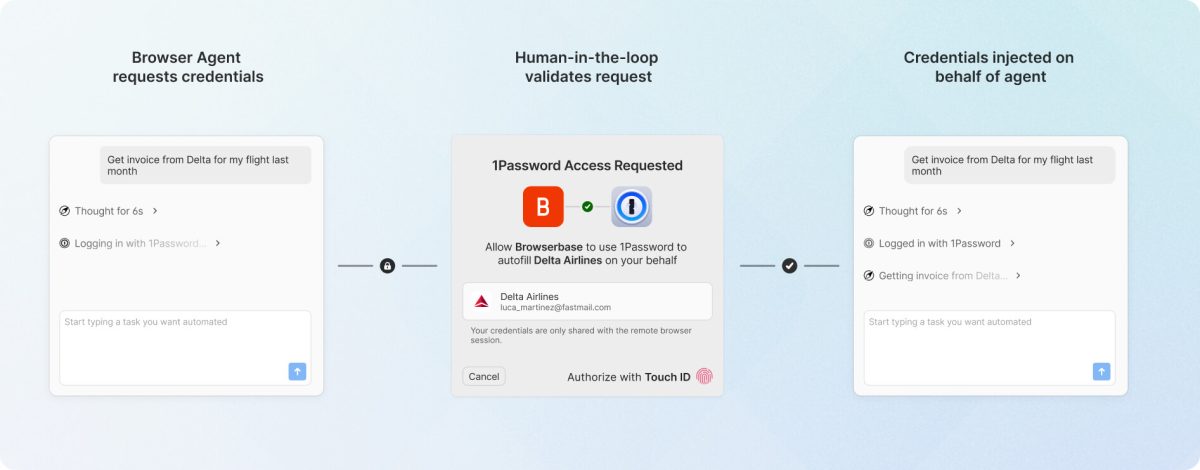
The company calls its solution Secure Agentic Autofill. It explains: "Secure Agentic Autofill injects credentials via the 1Password Browser Extension into a browser on behalf of an AI agent only when required and always authorized by a person".
The AI never gets its virtual hands on the password, credentials, or other sensitive data under the system. Credential storage is delegated to the password manager, which will fill out the credentials on behalf of the user. 1Password says that the AI and its large language model "never need to see nor handle the credentials" to complete the workflow.
The maker of the password manager has developed a new protocol for that very purpose. Its purpose is to allow the secure requesting and delivering of credentials into the browser context. The protocol creates an end-to-end encrypted channel between the 1Password browser extension and 1Password device.
The agent has to inform 1Password that credentials are required, which 1Password then identifies. The password manager requests human approval to inject the credentials securely into the browser.
The integration is only available through Browserbase. The company operates a platform for building and running browser-based AI agents.
Closing Words
Can 1Password succeed with Secure Agentic Autofill? Much depends on adoption, preferably by bigger players. It might stay a niche feature of a password manager, especially if the likes of Google, Microsoft, or OpenAI do not throw their weight behind the protocol.
Now You: Would you hand over credentials to AI agents so that they can act on your behalf? Feel free to leave a comment down below.
Thank you for being a Ghacks reader. The post 1Password says it has a solution for AI agents leaking your passwords appeared first on gHacks Technology News.
Discord says the recent data breach leaked 70,000 government-ID photos 8 Oct 9:39 PM (13 days ago)
A few days ago, Discord had revealed that one of its customer service providers had suffered a data breach. It had resulted in photos of government-ID photos being stolen by the attackers.
In its initial report, Discord had said that the hackers had gained access to "a small number" of government-ID images. However, an update to the statement says that about 70,000 photos of government-issued IDs were exposed. Sure, that's a small number.
VX Underground, which is known for its repository for malware samples for cybersecurity research, alleged that the Discord data breach was significantly larger. They claimed that attackers had targeted Zendesk, and compromised it, thus gaining access to 1.5TB of age verification related images. The total number was said to be 2.1 Million, more specifically, 2,185,151 images. This included driver licenses, passports, and may also have included an unknown number of email addresses. More importantly, the report claimed that Discord was being extorted by the attackers.
Discord has denied the data breach was so large. In a statement sent by spokesperson Nu Wexler to The Verge, Discord said that inaccurate claims are being circulated online. The company says approximately 70,000 users may have had their government-ID photos exposed. Discord also said that it would not reward those responsible for their illegal actions, meaning it would not pay the ransom.
Discord says all users who were impacted by the data breach have been notified of the attack, and that it is still investigating the matter with the help of law enforcement, security experts, and data protection authorities.
This security mishap has highlighted that age verification laws such as the U.K.'s Online Safety Act could not only pose privacy risks, but also expose user data to hacks. It only took a couple of months for hackers to gain access to a database containing images of personal identification documents, which was never supposed to exist in the first place. Discord had claimed that its support services would verify the age of users and immediately delete them, which, if it were true, would not have led to such an incident.
Thank you for being a Ghacks reader. The post Discord says the recent data breach leaked 70,000 government-ID photos appeared first on gHacks Technology News.
Google Search AI Mode is available in 36 new languages and 45 regions 8 Oct 4:27 AM (14 days ago)
Google has announced that it has expanded AI Mode in Search to more regions, and has added support for several new languages. It will roll out to more users next week.
Oddly, the announcement does not mention the languages or the Countries. Leaving users to guess, eh? It's not likely they will miss it, AI Mode appears right at the top of the search results. While Google claims that users are engaging with AI mode for complex topics, and asking questions nearly 3 times longer than traditional search, it has been met with criticism from publishers, who feel that it steals traffic from their websites.
Anyway, AI Mode debuted in English alongside Gemini 2.0 in March 2025, but Google expanded support to a handful of languages in September, including: Hindi, Indonesian, Japanese, Korean, Spanish and Brazilian Portuguese.
Here's an archived version of a support page that lists all the languages that are supported by AI mode, along with the regions it is available in. This is the current version of the page. Based on a comparison of the two versions of the page, here are the new languages that were added.
- Arabic
- Bengali
- Bulgarian
- Chinese (Simplified)
- Chinese (Traditional)
- Croatian
- Czech
- Danish
- Dutch
- German
- Greek
- Finnish
- French
- Hebrew
- Hungarian
- Italian
- Kannada
- Lithuanian
- Malayalam
- Marathi
- Malay
- Norwegian
- Persian (Farsi)
- Polish
- Romanian
- Russian
- Serbian
- Slovak
- Swedish
- Tamil
- Telugu
- Thai
- Turkish
- Ukrainian
- Urdu
- Vietnamese
Here is a list of the regions where AI Mode has been expanded to.
Americas
- Aruba
- Curaçao
- St. Maarten
Asia-Pacific
- Australia
- Caribbean Netherlands
Europe, the Middle East & Africa
- Åland Islands
- Austria
- Belgium
- Bouvet Island
- Bulgaria
- Burkina Faso
- Canary Islands
- Ceuta & Melilla
- Croatia
- Cyprus
- Czechia
- Denmark
- Estonia
- Eurozone
- Finland
- Germany
- Greece
- Greenland
- Hungary
- Iceland
- Ireland
- Italy
- Latvia
- Liechtenstein
- Lithuania
- Luxembourg
- Malta
- Netherlands
- Norway
- Poland
- Portugal
- Romania
- Russia
- Slovenia
- Slovakia
- Spain
- Sweden
- Switzerland
- Svalbard and Jan Mayen
- Vatican City
That's about 45 new regions in total. It's clear that Google wants more users to use its AI, this massive push might help fuel its numbers up. Like I said, not everyone is a fan of AI Mode, don't like it? Block it and move on.
Do you use AI Mode?
Thank you for being a Ghacks reader. The post Google Search AI Mode is available in 36 new languages and 45 regions appeared first on gHacks Technology News.
Apple takes a swipe at Windows with a BSOD-focused ad 8 Oct 1:00 AM (14 days ago)
Apple has uploaded a video on YouTube to mock Windows. It is related to last year's CrowdStrike fiasco that took down millions of PCs worldwide.
The 8-minute-long video focuses on The Underdogs, with the same cast that debuted in the comedy short films from about 6 years ago. This time, the fictional sales team heads to Container Con, to land a huge deal. Things don't exactly go well for them initially, but then turns really wacky. Despite the video's theme primarily focusing on the BSOD issue, Apple managed to pretty much showcase many features across its devices, from Apple Watch, iPhone, and of course, Mac. It is a commercial for Mac, after all.
If you have 8 minutes to spare. Watch The Underdogs: BSOD (Blue Screen of Death) video, on Apple's YouTube channel.
I should warn you, the video is pretty silly, maybe a little cringy. I mean, you see worse things on YouTube, TikTok, etc. It's not as bad as those, especially the part where they explain about Mac's security, and simultaneously mock Windows' kernel level access to programs.
Apple wants you to switch to Mac. The timing is definitely curious, because Windows 10 reaches end of support in exactly a week. I'm not saying that is Apple is expecting people to buy a Mac. But a lot of people with outdated computers may be interested in buying a new computer. Would you buy a Mac, though? They are good computers, but Macs aren't really affordable.
You could of course consider switching to Linux, and save some money. Take a look at Linux Mint, I've been using it as my primary OS (alongside a Mac) for about 85 days now, including gaming. There's also Debian, Fedora, Ubuntu, Bazzite, CachyOS, etc. There are a lot of distros, the choice is yours, they are all free, and will likely run just fine on your old computer that can't be upgraded to Windows 11.
Thank you for being a Ghacks reader. The post Apple takes a swipe at Windows with a BSOD-focused ad appeared first on gHacks Technology News.
Windows 10: With one week of support left, here are your options 7 Oct 8:30 PM (14 days ago)
Microsoft launched Windows 10 almost 10 years ago and it plans to end support for the operating system next week, on October 14th, 2025.
End of support means that Microsoft won't deliver updates to your devices anymore for the operating system. That is a problem, as security issues won't get fixed anymore. If you connect your PC to the Internet, this affects the security of the device and is in most cases better avoided.
This guide reveals the options that you have to keep the PC up and running, and secured.
Option 1: Extend the life by joining ESU
Extended Security Updates are at this time probably the best option. They extend life by a year for consumer PCs and by up to three years for business PCs.
For consumers, it is easy to join.
- Check Settings > Update / Security for enrollment information. Check this guide for additional details on enrolling in Windows 10 ESU.
- Use this handy open source script to join, even if you use a local account.
Users from the European Economic Area may join for free. Everyone else has three options (pay money, pay with Rewards points, allow cloud backups).
Takeaway: Extends support by a year, giving you time to think about the next step.
Option 2: Upgrade to Windows 11
The upgrade to Windows 11 should be free for most Windows 10 devices. However, not all Windows 10 devices are compatible with Windows 10, as Microsoft changed the system requirements.
You can use Microsoft's official PC Health Check app to find out if your PC is compatible.
If your PC is compatible, you should be able to upgrade to Windows 11 via Settings > Update & Security.
If your PC is not compatible, there is still a good chance that you can install Windows 11 on the device. My suggestion is to use the open source Flyoobe for that. It does all of the heavy lifting for you so that you can install Windows 11 without having to tinker with Registry settings or manipulating installation media manually.
Another option comes in the form of the open source tool Rufus. Either way, most Windows 10 PCs should be able to upgrade to Windows 11 using these tools.
Option 3: Sign up for 0Patch
The third-party 0Patch will provide critical security updates for Windows 10 once it goes out of support. You install an agent on the system that patches the issues in memory. It costs about $30 per year, but you also get support for other Microsoft products, such as Office versions that Microsoft no longer supports.
0Patch plans to support Windows 10 until 2030 at the very least. The company has a solid track record of pushing out patches, some even before Microsoft.
Option 4: Switch to Linux

This is the most daunting option, as it will take quite some time and learning. Linux is free and open source, and you can switch for free.
However, there are some caveats:
- You need to migrate the data from your Windows 10 PC.
- Not all apps or games that you worked with may be available, but there are usually alternatives.
- You need to learn using a new operating system.
It is probably the best option, if you plan to use the PC for a long time. However, it is not the best course of action when you are in a hurry. Better option: join ESU, use the year to prepare, then migrate.
Option 5: Buy a new PC
This is Microsoft's recommended option. If your Windows 10 PC is not compatible with Windows 11, just buy a new one. This works out well if you needed a new PC anyway and have the money to do so.
This is not as easy as picking the first PC with Windows 11 that you encounter. You need to make several decisions.
- Do you need AI functionality or want the option to use it in the future? Then you should pay attention to the Copilot+ PCs label, as this guarantees support for now.
- Do you have special requirements, for instance for gaming or work that requires plenty of horse power?
- Do you just need a PC to browse the Internet, do some shopping, watch a few streams? A mini PC may be an option.
Now You: have another option that I missed or did you pick one of the listed options already? Feel free to leave a comment down below.
Thank you for being a Ghacks reader. The post Windows 10: With one week of support left, here are your options appeared first on gHacks Technology News.
Mozilla to roll out Firefox's new profile management menu from next week 7 Oct 8:30 PM (14 days ago)
Mozilla has announced that it will begin rolling out profile management in Firefox next week. The feature is already available in the browser, but is hidden behind a preference.
Martin tested this feature in January this year, and as he mentioned, opening Firefox with the P parameter like this "firefox -P" lets you access the Profile Manager. You can also access your profiles, or create a new one from about:profiles. But these methods are not particularly user-friendly. That's why the Profile Switcher menu has been designed, to simplify things.
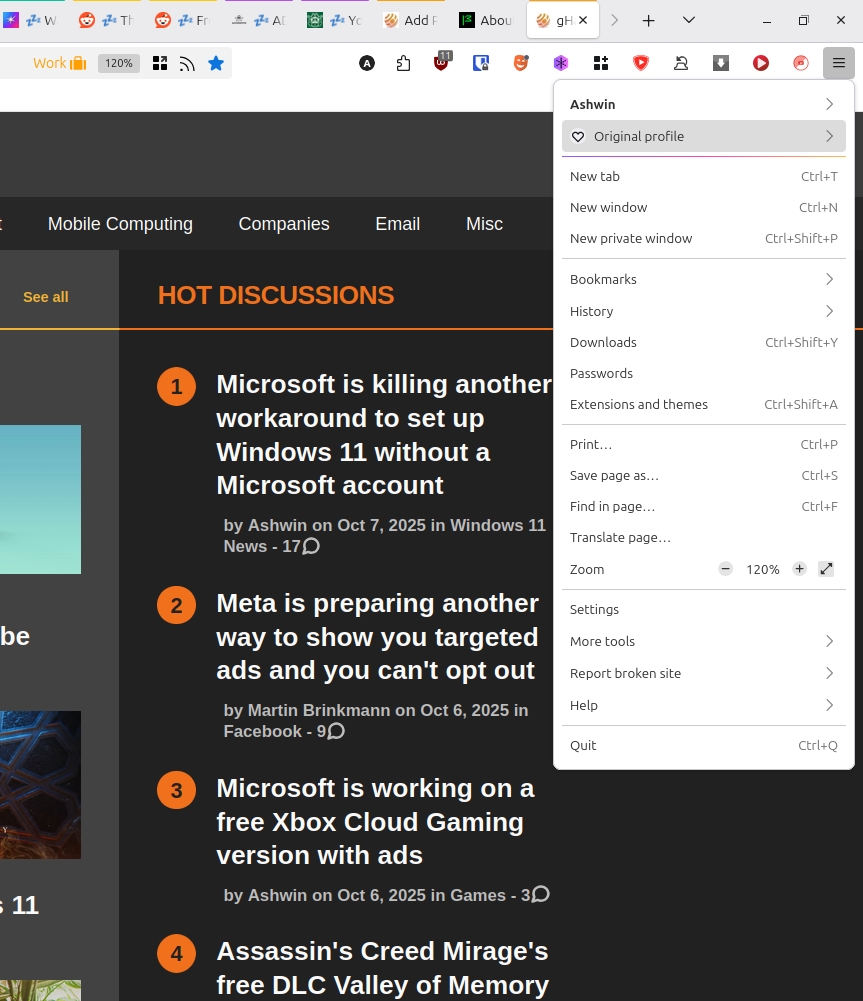
Using multiple profiles allows you to maintain a separate collection of tabs, bookmarks, add-ons, etc. You can create a separate profile for work, personal use, shopping, etc.
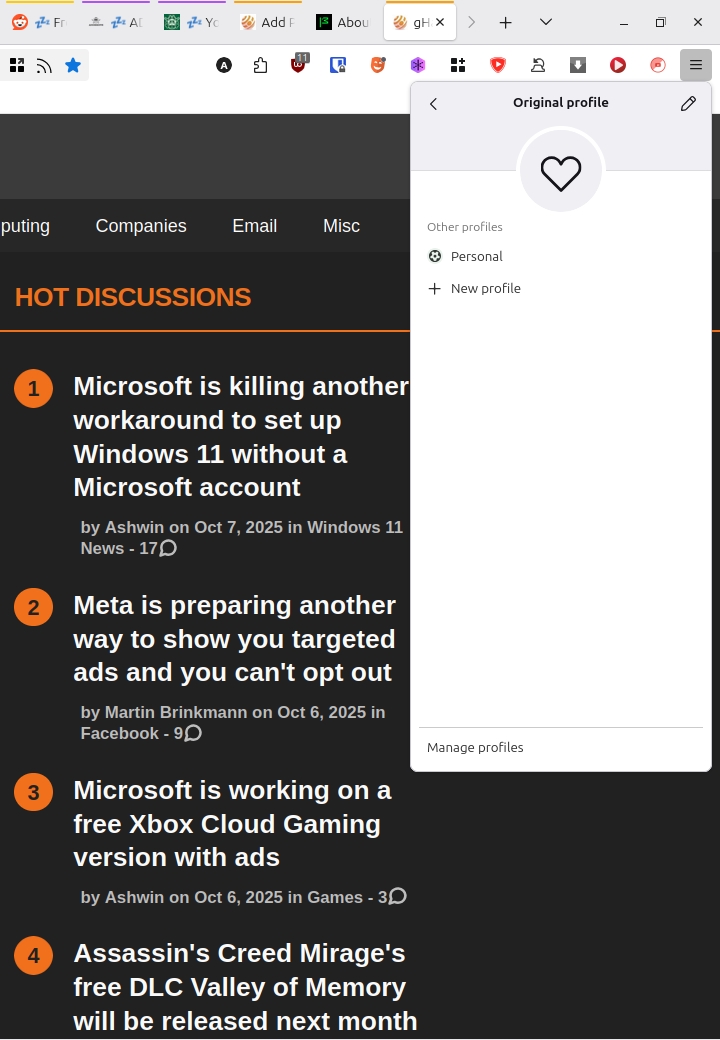
Mozilla says the new Profile Management feature will roll out to users from October 14th. A quick look at the Firefox Release Calendar says that Firefox 144 is set to release on October 13th. So that's the version which will bring profile management to the stable channel by default, for a limited number of users.
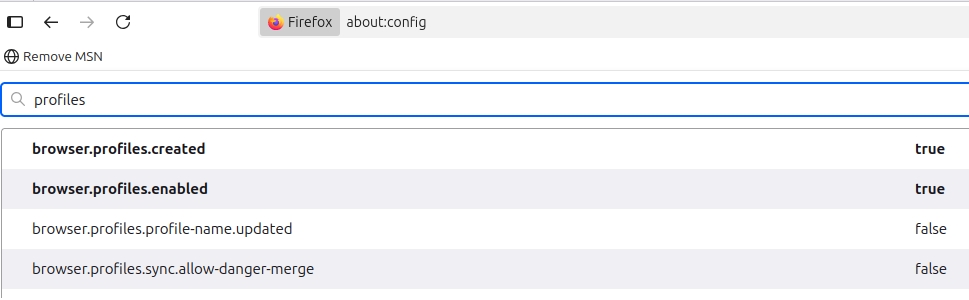
But you don't need to wait until then, you can try it right now in the stable version of Firefox by changing a flag. The setting has been available since Firefox 138, which was released in April 2025. To enable the Profile Switcher in Firefox, open about: config and search for browser.profiles.enabled and set its value to true. You don't have to restart the browser. To access the feature, just click on the hamburger menu button, and you should see Profiles at the top of the menu.
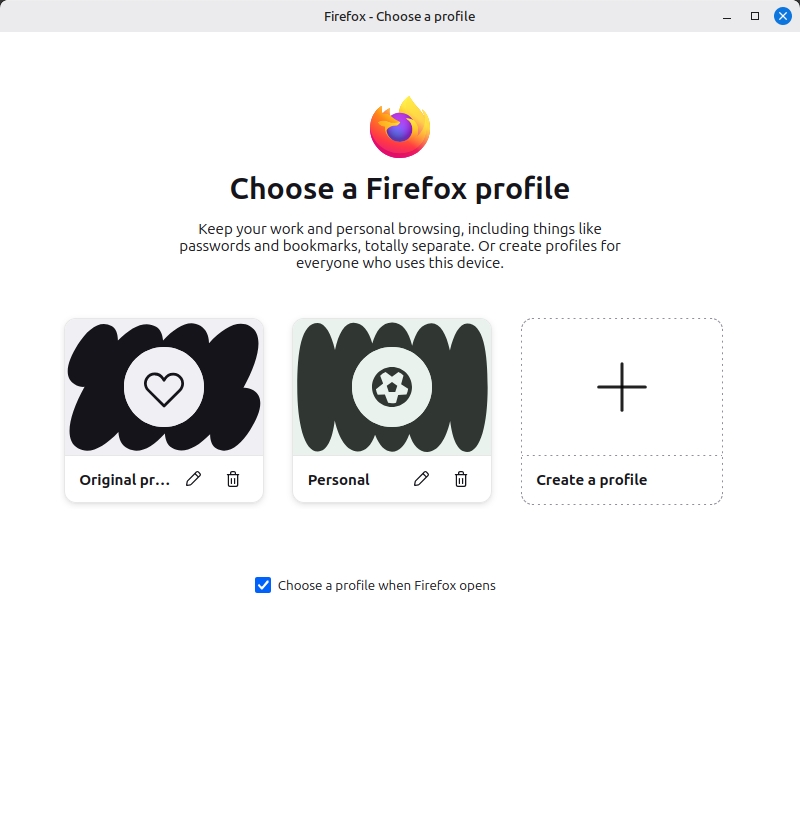
However, if you are worried that things might get messed up, you can install Firefox Nightly to test the Profile Manager. It already has the Profile Switcher enabled by default, so you don't need to edit any flag in the Nightly version.
Note: If you wish to sync profiles, you should create a separate Mozilla account for each profile. Refer to the support page here for more details.
Do you use multiple profiles in Firefox?
Thank you for being a Ghacks reader. The post Mozilla to roll out Firefox's new profile management menu from next week appeared first on gHacks Technology News.
You can now access Spotify within ChatGPT 7 Oct 3:42 AM (15 days ago)
Spotify has announced that it has partnered with ChatGPT. It says the chatbot will allow users to discover music with personalized recommendations.
Spotify recently introduced search and play for free users, with some limitations. So, why bother with ChatGPT when you can search for songs or artists directly in Spotify? Well, that can only search specific tracks, albums or artists.
According to the announcement, users can interact with ChatGPT using natural language to ask for songs, artists, albums, playlists, or podcast episodes. The bot will display Spotify in the chat, and follow your query to display suggestions. For example, you can ask it to create a Spotify playlist based on your favorite genre, or a mood, theme, topic, etc. Tap on one of the tracks in the results, and ChatGPT will open the Spotify app, where you can listen to the music.
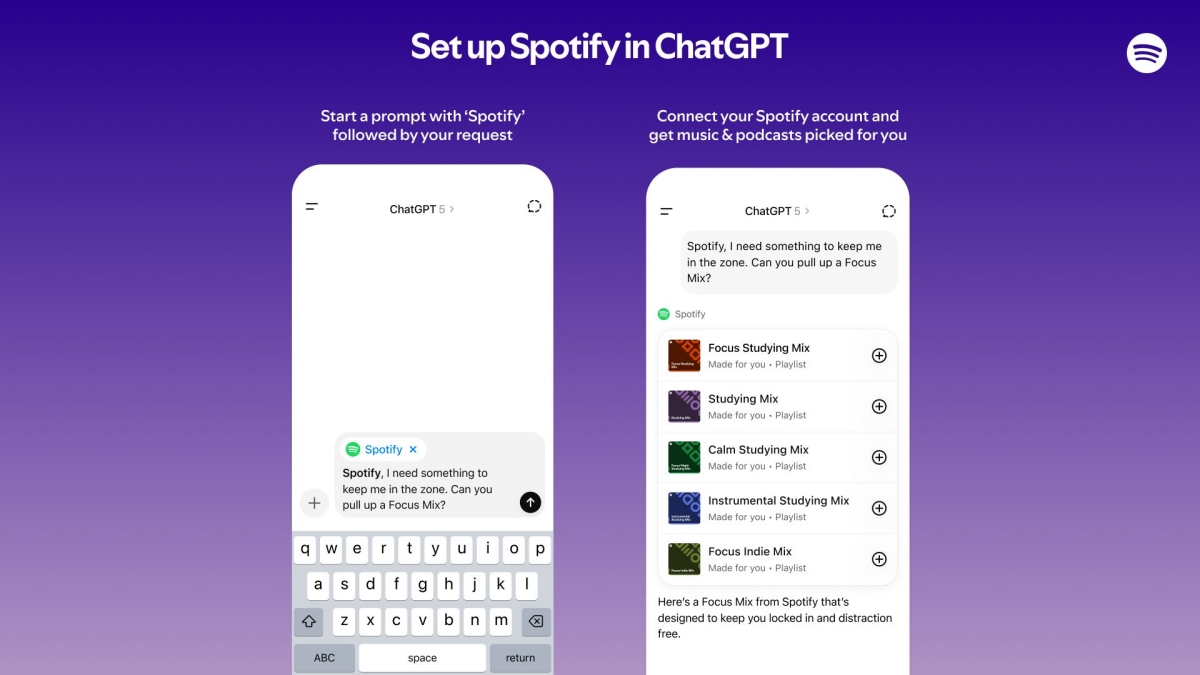
(Image via Spotify)
You can access the new options on Chatgpt.com and ChatGPT's mobile apps on iOS and Android. But, you will need to be logged-in to the chatbot to access Spotify's capabilities. Want to try it? Just open ChatGPT and start typing your query, mention Spotify in it. You will be asked to log in to your Spotify account, to connect it with the chatbot.
Spotify has an AI DJ already, which has been met with mixed reaction from users. YouTube Music is also testing an AI host that can provide commentary, trivia and even tells stories.
Spotify's AI features are available for free users on the music streaming platform, but you are limited to Spotify’s catalog of playlists in Discover Weekly and New Music Friday. If you have a Spotify Premium subscription, you can use ChatGPT to create personalized playlists. The features are available for all ChatGPT users in, including free accounts, as well as those with a Plus and Pro subscription. But, it only supports English at the moment.
Thank you for being a Ghacks reader. The post You can now access Spotify within ChatGPT appeared first on gHacks Technology News.
Assassin's Creed Mirage's free DLC Valley of Memory will be released next month 6 Oct 11:14 PM (15 days ago)
Remember the free DLC that was teased for Assassin's Creed Mirage? Ubisoft has officially revealed it, Valley of Memory, is coming next month.
The free expansion is set in 9th-century Arabia. Specifically, it focuses on the AlUla region, an oasis-city that is located in Medina, Saudi Arabia. Valley of Memory will have players once again taking the role of Mirage's protagonist, Basim, but this time he steps into his past, searching for his lost father. You also get to understand why Basim joined the Hidden Ones.

Watch the official reveal of Assassin's Creed Mirage: Valley of Memory on YouTube.
This is a proper story expansion, featuring over 6 hours of content. Besides the main story, new assassination targets, it will add tons of new regions to explore, contracts, side quests, parkour challenges. AlUla poses many dangers, including a band of deadly robbers. Venture too far into the desert, and you could walk right into an ambush, or be attacked by the fauna. Ubisoft says it has carefully recreated the locations with the help of historians for accurately portraying the old town of AlUla, the Musa Ibn Musayr fortress, the Valley of the Stones, and the necropolis of Hegra.
Assassin's Creed Mirage: Valley of Memory also comes with various improvements to the gameplay mechanics. The Parkour system in the game allows users to manually trigger a jump, side and back ejects, for a more free-running experience. Mirage's free update will bring a new skill called Engineer 2, that lets you equip all level mods to tools. All tool mods can be upgraded to level 3. Mirage is also getting 2 additional difficulty levels that can be customized. These improvements are applicable to Mirage's main story too.
Assassin's Creed Mirage: Valley of Memory releases as a free update on November 18th for PC, PS5, PS4, Xbox One, Xbox Series X/S, Amazon Luna and iOS. For once, it's nice to see a free expansion for a game, it's a refreshing break from the recent price hikes for Game Pass, Xbox consoles, etc.
Thank you for being a Ghacks reader. The post Assassin's Creed Mirage's free DLC Valley of Memory will be released next month appeared first on gHacks Technology News.
Microsoft is killing another workaround to set up Windows 11 without a Microsoft account 6 Oct 6:06 PM (15 days ago)
Microsoft is making another change to the Windows Setup experience, also called Out-of-the-box experience (OOBE). It is removing a known workaround that allowed users to bypass the Microsoft account requirement while installing Windows.
In March 2025, Microsoft had announced that it was removing the bypassnro.cmd script for the improving Windows 11's security and user experience. It said that this change would ensure all users needed internet connectivity and a Microsoft Account to complete the setup. However, it didn't stop users from using other workarounds, like using a registry edit to activate the script, to set up Windows 11 without a Microsoft account.
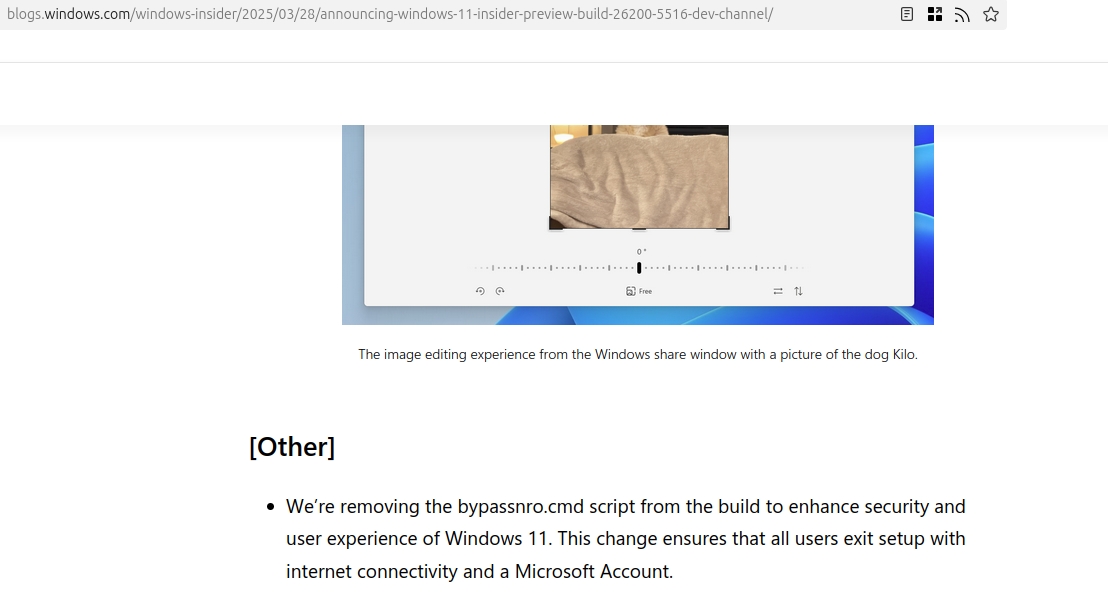
That didn't sit well with the folks at Redmond, a new announcement says that Microsoft is removing known mechanisms for creating a local account during the Windows Setup experience. (Thanks ECJ for the tip)
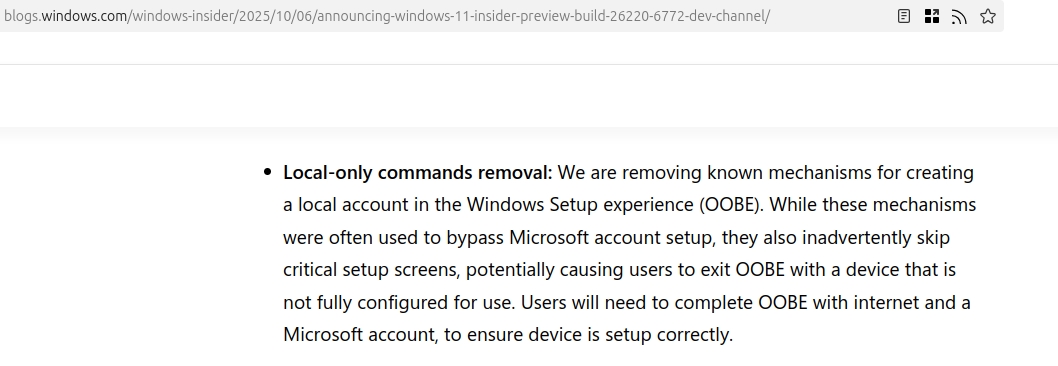
The "Local-only commands removal" is likely referring to the start ms-cxh:localonly command, which people were using as a means to bypass the online account requirement.
Why is Microsoft doing this? Well, it claims that by bypassing the Microsoft account setup, they also skip critical setup screens. It also alleges that this results in a device that is not fully configured for use. Yeah, I'm sure users like to click through half a dozen screens to opt-out of Microsoft 365, OneDrive, Game Pass and other nonsense.
It says users will need an internet connection, and use a Microsoft account to complete OOBE. No more offline setups. Is that true? There are a couple of workarounds that still seem to work. If you have Windows 11 Pro, you can choose the option to join a domain later, which will create an offline account first. Rufus' developer commented a couple of weeks ago that the tool still works as of 2 weeks ago. That's on Windows 11 25H2, and it uses BypassNRO, but your network must be disconnected for it to work.
On a sidenote, Microsoft says users can customize their default user folder name in OOBE. You will need to press Shift + F10 to open Command Prompt. Switch to the OOBE folder by typing “cd oobe” press enter. Use the following command to set a custom folder name: “SetDefaultUserFolder.cmd <YourFolderName>”. It has a maximum limit of 16 characters.
Reminder: Windows 10 will reach end of life support on October 14, that's exactly a week from today. There are multiple ways to extend support for a year.
Thank you for being a Ghacks reader. The post Microsoft is killing another workaround to set up Windows 11 without a Microsoft account appeared first on gHacks Technology News.